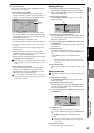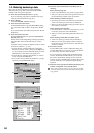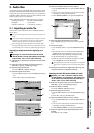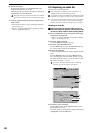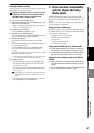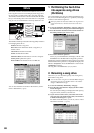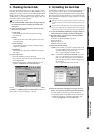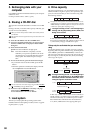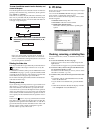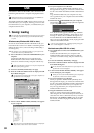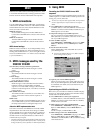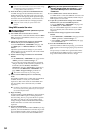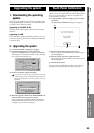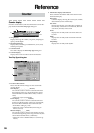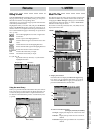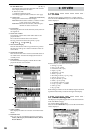91
Operation
Song,
Locate
MixerEffects
RhythmRecorder
CDDataDriveUSBMIDIUpgrading
the system
Touch Panel
Calibration
To erase A and B that remain from the first take, and
recover disk space
Execute the Optimize Track command on track 1 from the be-
ginning to the end of the song. At this time, set the optimize
track “Mode” to “Normal.”
When this is executed, only the audio data of the Intro, 2nd
take of A (A’), 2nd take of B (B’), and the Break will be kept.
This means that the 1st take of A and 1st take of B data will
no longer occupy disk space.
3. You recorded A and B on track 1 as the first take. As the
second take, you overwrite-recorded the Intro, A’, B’,
and Break.
In this case, the first take A and B remain “beneath” A’
and B’, but since the audio data of take 1 is not used at
all once you finished recording take 2, there is no need to
execute the optimize command.
Deleting the Undo data
Even if you use the drive space efficiently as described above
( ), the old data will be kept on the drive for use by the
Undo function.
To delete this undo data, either press the Clear button in the
“Undo/Redo” tab page (→p.147), or put the D32XD/D16XD
in standby mode (shut down). After restarting, all undo data
will be deleted, recovering free space on the drive.
Be aware that restarting the D32XD/D16XD will delete the
undo data of all the songs.
Sharing event data
If you use the Copy Track operation to copy track data to an-
other track (e.g., virtual track) or another song, this audio
data will be shared, so that the drive capacity will not de-
crease. However if you execute the Optimize Track operation
on the copy-destination or copy-source track, new audio data
will be created, and this will mean that a greater amount of
drive capacity will be used than before the operation was ex-
ecuted.
In the case of 2 above, if you copy the first take to another
track before you record the second time, then executing the
Optimize Track operation will not delete the “A” and “B” re-
gions of the first take, and new audio data for the “Intro” and
“Break” regions will be created, meaning that a greater
amount of drive capacity will be used.
9. PC drive
The PC drive is an area used to share data with your compu-
ter. Its size is fixed.
You can use the SYSTEM, “PC File” tab page command to
check, rename, or delete files on the PC drive.
The PC drive contains the following folders, which contain
the following files.
• BACKUP folder: backup files
• WAV folder: audio files in WAV format
• D32XD folder (D16XD folder):
This folder contains system files for updating the
system.
Checking, renaming, or deleting files
You can check the size, rename, or delete files that are on the
PC drive.
(1) Access the SYSTEM, “PC File” tab page.
To move to a lower level, select a folder and press the
Open button.
To return to the next upper level, press the Close button.
(2) To rename a file, select the file, press the Rename but-
ton, and rename the file (→p.36).
For details on the file names you can use, refer to “More
about drives and files” (→p.173).
(3) To delete a file, select the file and press the Delete but-
ton.
• The display will ask “Are You Sure?” Press the Yes
button to delete the file.
• If you decide not to delete the file, press the No but-
ton.
• When the file has been deleted, the display will indi-
cate “Completed.” Press the OK button.
“OptimizeTrack”
IN OUT
BA
Intro
Break
Intro
B'A'
Break
B'A'
BA
1st take
2nd take
1st take
Intro
B'A' Break
Drive