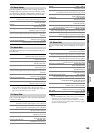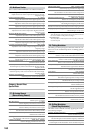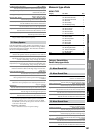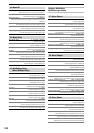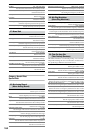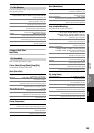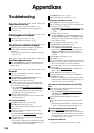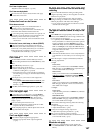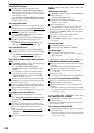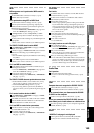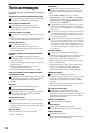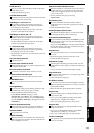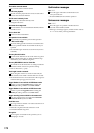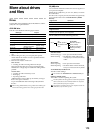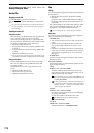167
Appendices
TroubleshootingVarious messages
More about drives
and files
Installing the
options
Specifications
Various listsGlossaryIndex
Can’t hear rhythm sound
“Rhythm sound is not output” (→p.168)
Can’t hear scrub playback
The incorrect track may be selected in the scrub page.
→ Select the correct track.
Faders don’t work or don’t move
Fader does not work
When pairing is on, the even-numbered faders of
channels 1–32 [*1–16] will not function.
The audio level of paired channels is controlled by the
fader of the odd-numbered channel at the left.
If you switch pairing off after channels were paired, or if
you recall a scene, the audio level of a channel may not
match the position of the fader. (D16XD only)
→ Raise or lower the fader so that it matches the actual
volume level.
Faders don’t move, don’t stop, or vibrate (D32XD)
If the touch sensitivity is not adjusted correctly, the
D32XD may not be able to detect that you’ve touched a
fader knob, or may falsely detect that you’ve touched a
fader (and operate accordingly) when you haven’t.
→ Adjust the touch sensitivity. (→p.126)
Can’t record
Are the D32XD/D16XD’s channel fader(s) lowered?
Is the recording-destination track’s REC/PLAY key set to
REC?
Is the CH ON key turned on? (→p.9)
Is there enough space on the drive?
→ Set the counter display to “FreeTime,” and check the
available recording time. (→p.38, 96)
→ Increase the free space on the song drive by deleting
unwanted songs or songs you have already backed up.
(→p.41, 82)
Is the input source you want to record assigned to a
mixer channel?
→ In the MIXER, INPUT/OUTPUT/CH ASSIGN
, “Ch
Assign” tab page, assign the input source to a mixer
channel. (→p.42)
Is the REC/PLAY MODE appropriate? (→p.64, 150)
Can’t use digital input
If you want to use S/P DIF input, access the MIXER,
INPUT/OUTPUT/CH ASSIGN
, “Ch Assign” tab page,
and set “Source select” to “S/P DIF.” Then specify
digital input as the input for the channel you want to
assign (→p.43).
Is the S/P DIF input format incorrect?
→ Connect an instrument or digital audio device that
complies with the S/P DIF format.
Do the sampling frequency and bit depth of the current
song match that of the input?
Can’t use digital output
Is the ADAT output assignment appropriate?
→ Make the appropriate ADAT output assignment
(→p.47).
Playback level is lower than the level during
recording
If you lowered the attenuator during recording while
using the input EQ, could you have forgotten to reset the
attenuator for playback?
Have you set the recording level to PST (post-fader)
during recording, recorded at a level below unity gain,
and then played back with these same settings?
→ If you want to play back at the recorded level, set the
channel fader to unity gain.
The input or recorded sound is noisy or dis-
torted
Is the TRIM knob set appropriately? The sound will be
distorted if the TRIM knob is set too high, and there will
be more noise if it is set too low.
→ To optimally set the TRIM knobs of the INPUT 1–IN-
PUT 8 jacks (INPUT 1– INPUT 16 jacks if the optional
board is installed), press the METER key to access
“Meter Trk View,” and set “Select Level Meter Posi-
tion” to “CH-Input.” Then adjust the TRIM knobs as
high as possible without allowing the “CLP” indicator
to appear in the level meter.
Are you using effects?
→ Some effects add distortion or noise. Verify that there
is no distortion or noise when you are not using an ef-
fect.
If the effect input or output is still distorted, make the
following adjustments.
→ Input
Insert effect:
While you watch the meters in the EFFECT “Insert-
EFF” tab page, use the TRIM knob to adjust the input
volume so that “CLP” does not light.
Master effect:
While you watch the meters in the MIXER, SEND
(EFF/AUX [*/REC]), “EFF1Send”/“EFF2Send” tab
page, adjust the send volume so that “CLP” does not
light.
Final effect:
While you watch the meters in the EFFECT, “Final-
EFF” tab page, adjust the volume of each channel so
that “CLP” does not light.
→ Output
Insert effect:
Adjust the effect parameters or TRIM knob, and listen
for any distortion.
Master/final effect:
While you watch the meters in the EFFECT, “Master-
EFF”/“FinalEFF” tab page, adjust the effect parame-
ters so that “CLP” does not light.
If the sound is distorting in the EQ, make the following
adjustments.
→ Adjust the EQ gain values (→p.48).
→ Adjust the attenuator (→p.48).
Could you be using the analog compressor?
→ Adjust the compressor parameters. (→p.46)
Did you use Cue during or after recording?
→ Make sure that the channel fader and channel Cue lev-
el are not both raised (→p.51).
Effects do not apply
You may have selected effect program number 00.
→ Set “EffectNumber” to other than “000” (=NO EF-
FECT).
Troubleshooting