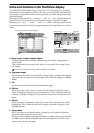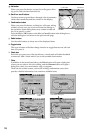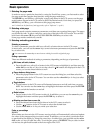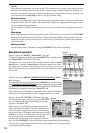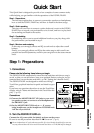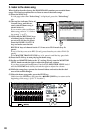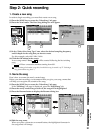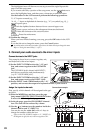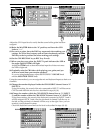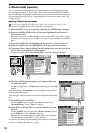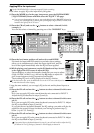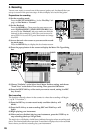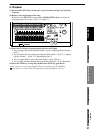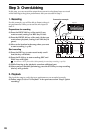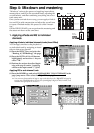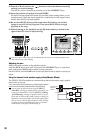23
Quick Start
Step 1: PreparationsStep 2: Quick recordingStep 3: OverdubbingStep 4: Mixdown and
mastering
Adjust the CH 1 input level to verify that the sound of the guitar has been
assigned.
(4)Raise the MASTER fader to the “0” position, and lower the CH1
fader to “–∞.”
(5)For a mic or guitar, leave the PAD key unpressed when making your
settings. For a line-level output, such as from a keyboard, press the
PAD key to the in position (on) when making your settings.
(6)Set the CH1 REC/PLAY key to REC (key lit red).
(7)When you play your guitar, the INPUT 1 peak indicator (the LED at
the upper right of TRIM) will light.
Adjust the TRIM knob so that the loudest input level does not cause
the LED to light red.
(8)Gradually raise the CH1 fader while playing your guitar, and you
will hear sound from your monitor speakers.
If you are using headphones, adjust the PHONES 1 VOLUME knob
and the MONITOR LEVEL knob.
Using the same method, you can assign the mic and keyboard inputs to their own
channels.
(9)Change the number displayed inside the CH2 SOURCE channel icon to “2”
(INPUT 2).
Using this setting, the sound of the mic connected to INPUT 2 will be sent to
CH2. Set and check the mic level as described in steps (4)–(8).
(10)Change the number within the CH3 SOURCE channel icon to “3” (INPUT
3), and the number within the CH4 SOURCE channel icon to “4” (INPUT 4).
Using these settings, the sound of the keyboard connected to INPUT 3 and 4
will be assigned to CH 3 and 4. Set the pan knob of channel 3 all the way to
the left; set the pan knob of channel 4 all the way to the right. Now you can
monitor your keyboard in stereo.
Check the keyboard sound and set the level as described in steps (4)–(8).
D16XD
D32XD
(1)
(1)
(3)
(1)
(2)
(2)
(7)
(8)
(5)
(6)
(4)
D16XDD32XD
Step 2: Quick recording