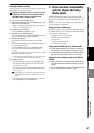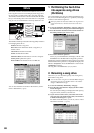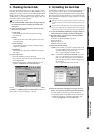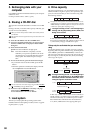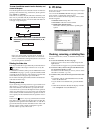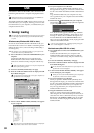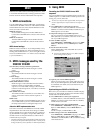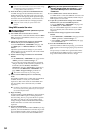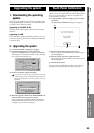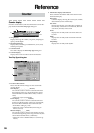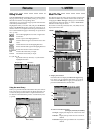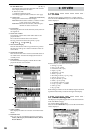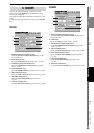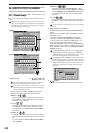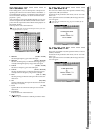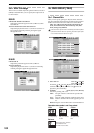95
Operation
Song,
Locate
MixerEffects
RhythmRecorder
CDDataDriveUSBMIDIUpgrading
the system
Touch Panel
Calibration
1. Downloading the operating
system
The most recent operating system can be downloaded from
the Korg website (http://www.korg.com). For details on the
procedure, refer to the Korg website.
Upgrading via CD-ROM/R/RW
Insert the media containing the system file into the CD-R/
RW drive.
Upgrading via USB
Use a USB cable to connect the D32XD/D16XD to your com-
puter, and copy the system files to the D32XD [*D16XD] fold-
er of the PC drive.
2. Upgrading the system
(1) Access the SYSTEM, “DiskUtility” tab page.
(2) Specify the loading source for the system file.
Press the Load System button to display the Load Sys-
tem dialog box. Press either the “CD” or “PC” radio but-
ton to specify the loading source.
(3) Press the Yes button to begin the update.
If an unexpected accident such as power failure occurs while
updating the system, the D32XD/D16XD may become inca-
pable of normal operation. In such cases, please contact Korg
distributor.
(4) When the upgrade is finished, the D32XD/D16XD will
automatically restart using the new system.
If the upgrade fails, the D32XD/D16XD will display an
message and will not restart. Note the contents of the
message (→p.170 “Various messages”).
If the LCD screen does not respond as you expect, or if press-
ing the LCD screen selects a button or cell at a different loca-
tion, you can perform this procedure to re-align the LCD
screen with the touch panel.
(1) In the SYSTEM, “Control” tab page, press the Calibra-
tion button.
The Touch Panel Calibration dialog box will appear.
(2) Press the square in the upper left of the LCD.
When your touch has been detected correctly the square
will be highlighted.
(3) Press the square in the lower right of the LCD.
When your touch has been detected correctly the square
will be highlighted.
(4) Press the Done button.
If your touch was not detected correctly, an error message
will appear. Please perform the procedure once again.
Upgrading the system Touch Panel Calibration
(4)
(2)
(3)
Upgrading
the system
Touch Panel
Calibration
MIDI