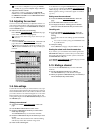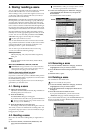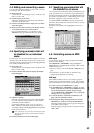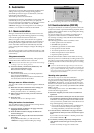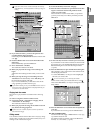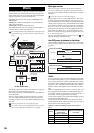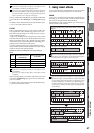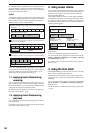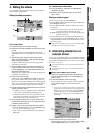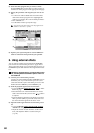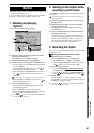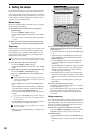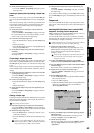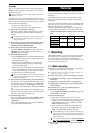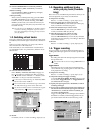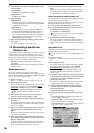59
Operation
Song,
Locate
MixerEffects
RhythmRecorder
CDDataDriveUSBMIDIUpgrading
the system
Touch Panel
Calibration
4. Editing the effects
You can edit the effect programs used by the insert effects,
master effects, and final effect.
Editing the effect parameters
For an insert effect
(1) Access the EFFECT, “InsertEFF” tab page.
(2) Select the insert effect (InsEFF1–24 [*8]) that you want
to edit.
Press the insert effect cell (highlighted), and use the
value dial (or the +/– keys) to select an insert effect 1–24
[*8].
(3) The effect program assigned to the selected insert
effect will appear. Below it, icons will show the algo-
rithm used by that program.
To select a different program, press the popup button
and make your selection.
(4) If the algorithm contains more than one effect icon,
press the cell below the icon you want to edit (it will
become highlighted), and a list of the parameters for
that effect will be displayed.
If the program consists of only one effect, the displayed
parameters are all that exist.
(5) Listen to the effect settings.
When you turn the ON/OFF button OFF, the effect will
be bypassed, and the effect icon(s) will be grayed-out.
When you turn the button ON, the effect will be applied.
This way, you can listen to the difference that the effect
makes and listen to the original sound as a reference.
(6) Use the control knobs located below the LCD screen to
edit the parameter values.
•To edit the value of a parameter, turn the control knob
of the location corresponding to that knob icon.
•To edit the second or lower row of parameter values,
press a knob icon in that row to select it. Now the four
control knobs will correspond to that row.
(7) If the program consists of two or more effects, select
the icon of the effect that you want to edit, and edit its
parameters in the same way.
(8) Assign a name to the effect program that you edited.
•Press the Rename button to access the Rename dialog
box. (→p.36 “1-2. Renaming a song”)
• After you have assigned the desired name, press the
OK button.
For a master effect or final effect
(1) Access the EFFECT, “MstrEFF1” (or “MstrEFF2”)/
“FinalEFF” tab page.
(2) Perform steps (3) and following of “For an insert
effect,” above.
Storing an effect program
• If the song is playing, press the STOP key.
•Press the Store button in the effect tab page to display the
Store Program dialog box.
•Press the Area list button and select either User or Song
from the list.
•Press the number cell to specify the store-destination (it
will be highlighted), use the value dial (or the +/– keys) to
select the number, and then press the Yes button to store
the effect program.
When you store the effect program, it will overwrite and replace
any data that had been stored in that number.
5. Controlling effects from an
external device
You can use an expression pedal or external MIDI controller
to control the D32XD/D16XD’s effects in realtime. For details
on the effect parameters that you can control, refer to “Effect
parameter” (→p.152–).
For a 96 kHz/24-bit song, you cannot control effects from an ex-
ternal device.
You cannot control insert effects 9–24 of the D32XD from an ex-
ternal device.
Using a pedal or MIDI to control an effect.
(1) Connect an expression pedal such as the EXP-2 foot
controller (sold separately) or an external MIDI con-
troller (→p.12).
(2) Access the SYSTEM, “Control” tab page.
In this example we will use a pedal to control the effect.
In the Control Change area, set the Device cell to
“Pedal.”
If you want to use MIDI to control the effect (rather than us-
ing the pedal as in this example), you must specify the type of
MIDI message that you want to use. Access the SYSTEM,
“Control” tab page, and set “Control MIDI CH” to the
MIDI channel on which that your external MIDI device is
transmitting.
(3) Select the effect that you want to control.
In the Assign field, select the effect (Insert EFF1...8/Mas-
ter EFF 1, 2/Final EFF) that you want to control.
(2)
(1)
(3)
(4)
(5)
(6)
(8)
U (User): User effect program. You can store 128 effect
programs which are shared by all songs.
S (Song): Song effect program. You can store 32 effect pro-
grams for each song.
(2)
(3)
Effects