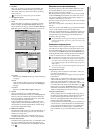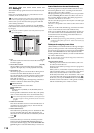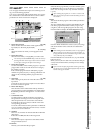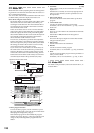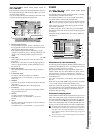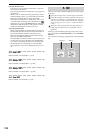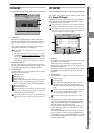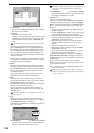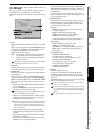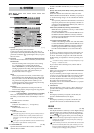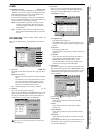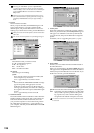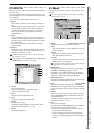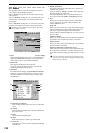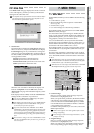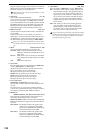125
Reference
Counter
Rename
METER
CH
VIEW
MIXEREFFECTCDSYSTEMMIDI/
SYNC
TEMPOSONGTRACKUNDO
STORESCENEMARK
SCRUB
LOC1/IN
...LOC6
ENTERMARK
JUMP
REC/PLAY
MODE
Transport
keys
5-2. CD Utility
Here you can write an audio CD Track using the Track At
Once method, erase a CD-RW disc, or finalize a disc.
Additional data can be written to a disc until the disc is final-
ized.
1. Erase
This erases all the data that has been written to a CD-RW
disc.
When you press this button, the Erase CD-RW dialog box
will appear. Use “Option” to select the method of eras-
ure, and press the Yes button to erase the disc.
This operation cannot be performed on a CD-R disc. Data that
is erased by this operation cannot be recovered.
2. Track cell
This shows the song number, song name, and recording
time of the song whose track you will write to the CD.
3. Write To CD
This button writes the song shown in the track cell to the
CD-R/RW disc.
When you press this button, the Write to CD dialog box
will appear, displaying a message of “Obey Copyright
Rules.” Carefully read the section “COPYRIGHT WARN-
ING” (→p.iii), and use this function only if you accept
the terms.
• When you press the Yes button, the Write to CD dia-
log box will appear.
• Use the “Write Speed” to specify the speed at which
the data will be written to CD-R/RW.
If the selected song is 24-bit, press the Dither button to turn it
on if you want dithering to be performed.
• When you press the Yes button, the D32XD/D16XD
will begin creating the image file. You can press the
Cancel button to abort this process.
The data will be written to CD as a 44.1 kHz song. If you select
a song whose sampling rate is other than 44.1 kHz, the data
must be converted, and a certain amount of time will be re-
quired for the conversion to be performed before the song ap-
pears in the track list.
• When the image file has been created, the D32XD/
D16XD will begin writing to the disc. This cannot be
aborted.
• When the disc has been written a message of “Write
Anoter CD?” will appear.
• If you want to create another identical CD, press the
Yes button. If not, press the No button.
If you press the Yes button, a message of “Insert Next
Disc. After Insert, Press OK.” will appear, and the CD-
R/RW drive tray will open. Insert another CD and press
the OK button.
If you successively write to another disc, the D32XD/
D16XD will not need to create the image file again, so the
process will take less time.
4. Get Information
When you press this button, the type of disc inserted in
the CD-R/RW drive, the remaining writable time, the
already-written time, and the number of tracks will be
read and displayed in the screen.
Disc type
NoDisc: No disc is inserted. Alternatively, the disc
cannot be recognized.
CDR: An unfinalized (writable) CD-R
CDRW: An unfinalized (writable) CD-RW
Illegal: The disc cannot be recognized
If nothing is displayed, the disc is not writable (e.g., a
commercial audio CD or a finalized CD-R/RW).
Disc content
Blank: A blank disc containing no data
Audio: A disc containing audio data
Data Disc: A disc containing backup data, WAV etc.
Other: A disc containing data other than audio or
backup data.
Disc capacity usage
If the disc content is Audio
Free: Remaining recordable time
Used: Recorded time and total number of tracks
If the disc content is Data Disc
Free: Remaining storage capacity (MB)
Used: Used storage capacity (MB)
If the disc content is Other
nothing will be displayed.
5. Finalize
This button finalizes the disc.
In order for a CD-R/RW disc created by the D32XD/
D16XD to be played in an audio CD player, you must
execute this Finalize operation. A disc can be finalized
only once.
The Finalize dialog box will appear when you press this
button. Press the Yes button to execute.
This can be used only to finalize a Track At Once audio CD
that was written in this screen.
Once a disc has been finalized, no further songs can be written
to it. This means that you must first write all of the desired
songs to the disc, and then press the Finalize button to finalize
the disc.
You cannot play back a disc that has not been finalized.
Quick: Erase the disc quickly.
Full: Erase the disc completely. Use this if you experi-
ence problems such as if a disc erased using
Quick cannot be recognized. This method will
require more time.
4
5
1
2
3
CD