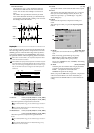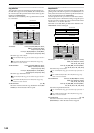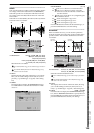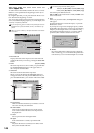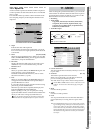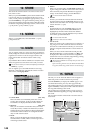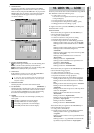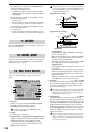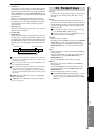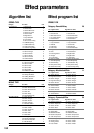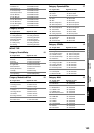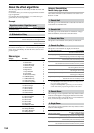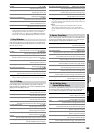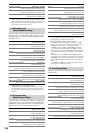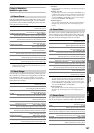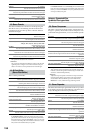151
Reference
Counter
Rename
METER
CH
VIEW
MIXEREFFECTCDSYSTEMMIDI/
SYNC
TEMPOSONGTRACKUNDO
STORESCENEMARK
SCRUB
LOC1/IN
...LOC6
ENTERMARK
JUMP
REC/PLAY
MODE
Transport
keys
6. AutoPunch
Auto punch-in/out recording is a function that automati-
cally initiates recording (punch-in) and stops recording
(punch-out) at the locations that you specify beforehand.
When “AutoPunch” is on, the AUTO PUNCH indicator
will be lit. When you record, punch-in/out recording will
be performed.
When you record, playback will begin from a location
that is the pre-roll length before the registered IN point.
Recording will occur over the specified region (IN–OUT),
and then playback will continue and then stop at the
post-roll point.
7. Roll Time Unit
Select the units for the pre/post roll times. You can select
either seconds or measures.
8. Pre Roll Time
9. Post Roll Time
Specify the pre-roll and post-roll. When using auto punch
recording, you can specify a pre-roll time so that you can
be ready to start recording at the punch-in (IN) point. Set
the post-roll time so that you can confirm the transition
from the end of recording (OUT) to the material that fol-
lows.
If you perform auto punch-in/out recording when Loop Play is on,
recording will occur repeatedly, and each “pass” or “take” will be
preserved in the undo list.
When recording the master track, the only “Rec Mode” you can
use is Normal and Auto Punch.
The number of simultaneously-recordable tracks is limited when
using punch-recording. For details about limitations on the
number of tracks, refer to Song Type (→p.136). If you attempt to
record more than the allowable number of tracks, recording cannot
be executed.
If MIDI Sync is set to MTC, you cannot execute Trigger/Rec-
Start or Auto Punch.
If MIDI Sync is set to MTC Slave, Loop Play will be ignored
even if it is turned on.
PLAY key
Press this button to begin playback (key lit). This key will
blink during fast-forward, rewind, MTC Slave, or Trig
Rec Start.
REC key
Arms the record mode. Recording is possible only if at
least one track is set to REC. When you press this key, the
D32XD/D16XD will enter record-ready mode (key blink-
ing), and recording will begin when you then press the
PLAY key (key lit).
The conditions for initiating recording will differ depending
on the RecMode, MMC, and MTC settings.
If the foot switch function is set to “Punch In Out,” you can
use the foot switch instead of the REC key.
STOP key
Stops recording or playback.
By holding down the STOP key and pressing the MARK
JUMP (√) key you can move to the beginning of the
song. By holding down the STOP key and pressing the
MARK JUMP (®) key you can move to the end of the
song.
FF key
Fast-forward will occur while you hold down the FF key
during playback.
If you press the FF key while stopped, fast-forward will
continue until you press the STOP, PLAY, LOC, or
MARK JUMP keys.
The key will light while fast-forward is occurring.
REW key
Rewind will occur while you hold down the REW key
during playback.
If you press the REW key while stopped, fast-forward
will continue until you press the STOP, PLAY, LOC, or
MARK JUMP keys.
The key will light while rewind is occurring.
If the REC/PLAY MODE setting Loop Play is on, perform-
ing fast-forward/rewind will cause fast-forward/rewind to
continue until you press the STOP, PLAY, LOC, or MARK
JUMP keys.
LOC 1
LOC 2
Pre Roll Time
Post Roll Time
Stop recordingBegin recording
Auto punch-in/out recording
Loop recording (this region will be repeated)
Playback Playback
Recording
20. Transport keys
REC/PLAY
MODE
Transport
keys
ENTERMARK
JUMP