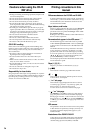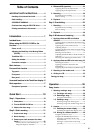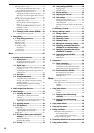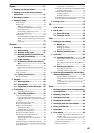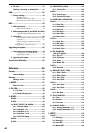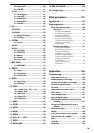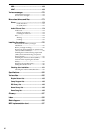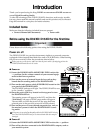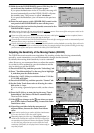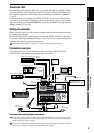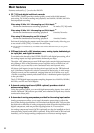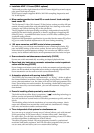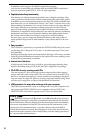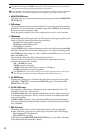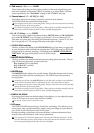2
(3)Hold down the D32XD/D16XD’s power (ON) key (for 2–3
seconds) and the shutdown LCD screen appear.
If you press the Yes button in the LCD screen, the song will
be saved automatically, and the D32XD/D16XD will enter
the standby state. This process is called “shutdown.”
If you press the No button, you will return to the previous
screen.
(4)Press the main power switch (POWER ON) located on the
rear panel of the D32XD/D16XD to turn off the power.
(5)Turn off any devices (such as keyboards) connected to the
D32XD/D16XD’s inputs.
When turning the power off, you must perform the shutdown process. Never turn off the main power switch or dis-
connect the power cable before shutdown has been completed.
If you turn off the main power switch or disconnect the power cable before shutdown has been completed, data or
user settings will be lost, and the hard disk may be damaged.
The audio you record into the D32XD/D16XD and the mixer and effect settings you make are automatically saved
when you select a song or perform the shutdown process.
Perform the shutdown process when you have finished all activities such as playback or recording. If you will not be
using the D32XD/D16XD for an extended period of time (for example when you have finished working for the day),
you must turn off the main power switch on the back of the D32XD/D16XD.
Adjusting the Sensitivity of the Moving Faders (D32XD)
The D32XD has touch-sensitive moving faders. By touching a fader that is being automatically
moved by event automation, you can halt automatic changes for that channel.
By default, the moving fader sensitivity is set to a standard
value. However, we recommend that you adjust the sensitiv-
ity so that it will be optimal for your environment and the
way in which you use the D32XD.
(1) Press the SONG key, and then press the “SelectSong” tab.
(2)Press “TouchSenseAdjust” in the song list to highlight
it, and then press the Select button.
(3)Press the 1–16/17–32 key to switch to faders 17–32 (the
17–32 LED will light).
(4) Press the SYSTEM key, and then press the “Control” tab.
(5)Set the Fader Touch Sens value to 30 using the value
dial or the +/– keys.
If you’re using a grounded power cable, set the value to
80.
(6)Press the PLAY key to start playing the song “Touch-
SenseAdjust” (the faders will move automatically).
Then touch the faders.
(7)If the icon changes to the icon when you touch
two or more faders simultaneously, increase the Fader
Touch Sens value.
(8)If touching one fader halts the movement of
adjacent faders, decrease the Fader Touch Sens
value.
If you need to touch a larger number of faders simultaneous-
ly, increase the Fader Touch Sens value slightly.
Repeatedly playing back the song “TouchSenseAdjust” (in-
cluded on the internal drive when the D32XD is shipped) for
an extended period of time will shorten the lifespan of the fad-
ers. Use this song only when you need to adjust the touch
sensitivity of the faders; do not play it back continuously for
any other purpose.
(4)
(1)
(5)
(7)
(8)
(1)
(2)
(2)
(7)
(5)
(7)
(8)
(4)
(6)
(7)
(8)
(3)
(6)