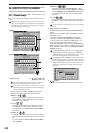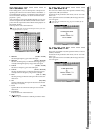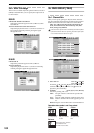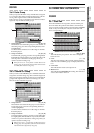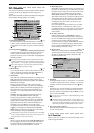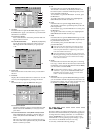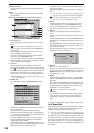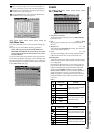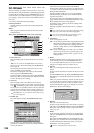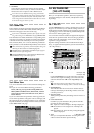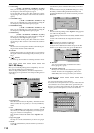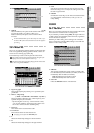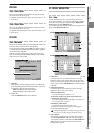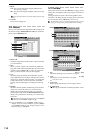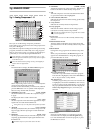108
3c-2. Edit Scene
The mixer settings you adjust can be stored as a “scene” at a
desired location, and automatically recalled during playback
to change the mixer settings (when “Automation” is on). You
can also recall a scene when desired as a set of general-pur-
pose settings (→p.52). You can store one hundred scenes for
each song.
A scene may contain the following settings.
Channel parameters
CH ON, PlayEQ, ATT, sends, insert effect assignments,
fader, pan
Effects
Effect program numbers and Trim of the insert, master,
and final effects.
Effect return, MASTER fader, AUX levels, master EQ
1. Scene select cell
This area displays the currently selected scene (current
scene).
If no scene is selected, the Default Scene will be selected.
Choose a song in the scene list and press the Recall but-
ton to select it.
From the left, this shows the edit icon, location, scene
name, and MIDI program number.
The edit icon will appear if the scene has been edited
until you press the OverWrite button.
If you turn off the power before pressing the OverWrite
button, the edits you made will be lost, and the scene will
revert to the state prior to editing.
2. Scene list
This area displays the scenes that have been stored.
From the left, the location, scene name, overlap warning
icon “ ”, and MIDI program number will be displayed
for each scene. It is possible for there to be more than one
scene at the same location, but an overlap warning icon
reminds you to use caution when recalling these scenes.
If Automation is on, scenes that have this overlap warning
icon will not play back.
3. Disable Prm
Press this button to display the Disable Param dialog
box.
For each scene, you can filter specific mixer settings
(parameters) so that they will not be recalled when that
scene is played back.
Select the mixer parameters that will be disabled.
For the Fader, CH ON, Pan, EQ, EFF 1/2 sends and Aux
1/2 sends, you must also select which channels will have
these parameters disabled.
The EFF1/2 Return, Effect, Aux 1/2 Level, MasterEQ,
and MasterFader parameters can be disabled without
regard to the channel.
If a parameter button is on (highlighted), filtering will
apply to that parameter for the selected channels, so that
those settings of the scene will be ignored.
If a button is off (i.e., filtering off), those settings of the
scene will be applied.
Filtering is applied to the selected scene as a “playback
filter.”
Fader, CH ON, Pan, EQ, EFF1/2, and AUX1/2 filter settings
apply only to channels that are disabled (highlighted).
If you want to enable/disable scene parameters for all the
scenes in a song, use the “SceneFilter” tab page.
4. Automation
Turns scene playback on/off.
5. Recall
Recalls the settings that are registered in a scene. If you
recall and edit a scene, press the OverWrite button to
save your edits. Otherwise, the scene will revert to the
state prior to editing when you exit this screen.
6. Edit Loc
Here you can change the location where the scene is
stored.
In the scene list, select the scene whose location you want
to edit.
Press the EditLoc button to display the Edit Scene Loca-
tion dialog box, and edit the location at which the scene
is stored.
When you press the unit (hour, minute, second, etc.) that
you want to edit, it will be enclosed by a frame, and you
can use the value dial or the +/– keys to edit the value.
Press the Yes button to apply your changes, or press the
No button to discard your changes.
7. Rename
Here you can rename the scene.
In the scene list, select the scene whose name you want to
edit, and press the Rename button to display the Rename
dialog box. You can assign a name of up to sixteen char-
acters. (→p.97)
8. Delete
In the scene list, select the scene that you want to delete,
and press the Delete button to display the Delete Scene
dialog box.
By turning the Select All button on (highlighted) in the
dialog box, you can delete all scenes in a single operation.
Press the Yes button to delete the scene(s), or press the
No button to cancel the operation.
Undo is not available for this Delete operation.
1
2
3
4
5
6
7
8
9
ON: Scenes will play back. When song playback reaches
the location at which a scene is registered, that scene
will be recalled, and the mixer settings will auto-
matically change. If this is on, the Automation indi-
cator will light.
OFF: Scenes will not play back. In this case, you will be
able to freely recall scenes as general-purpose set-
tings regardless of their location (→p.52 “4-2. Re-
calling a scene”).