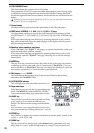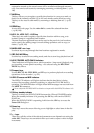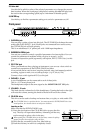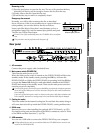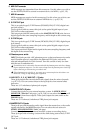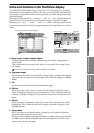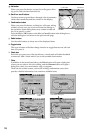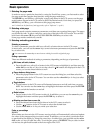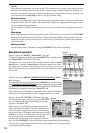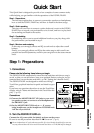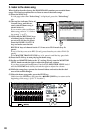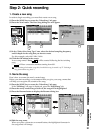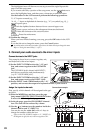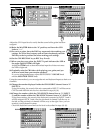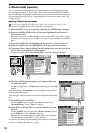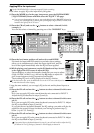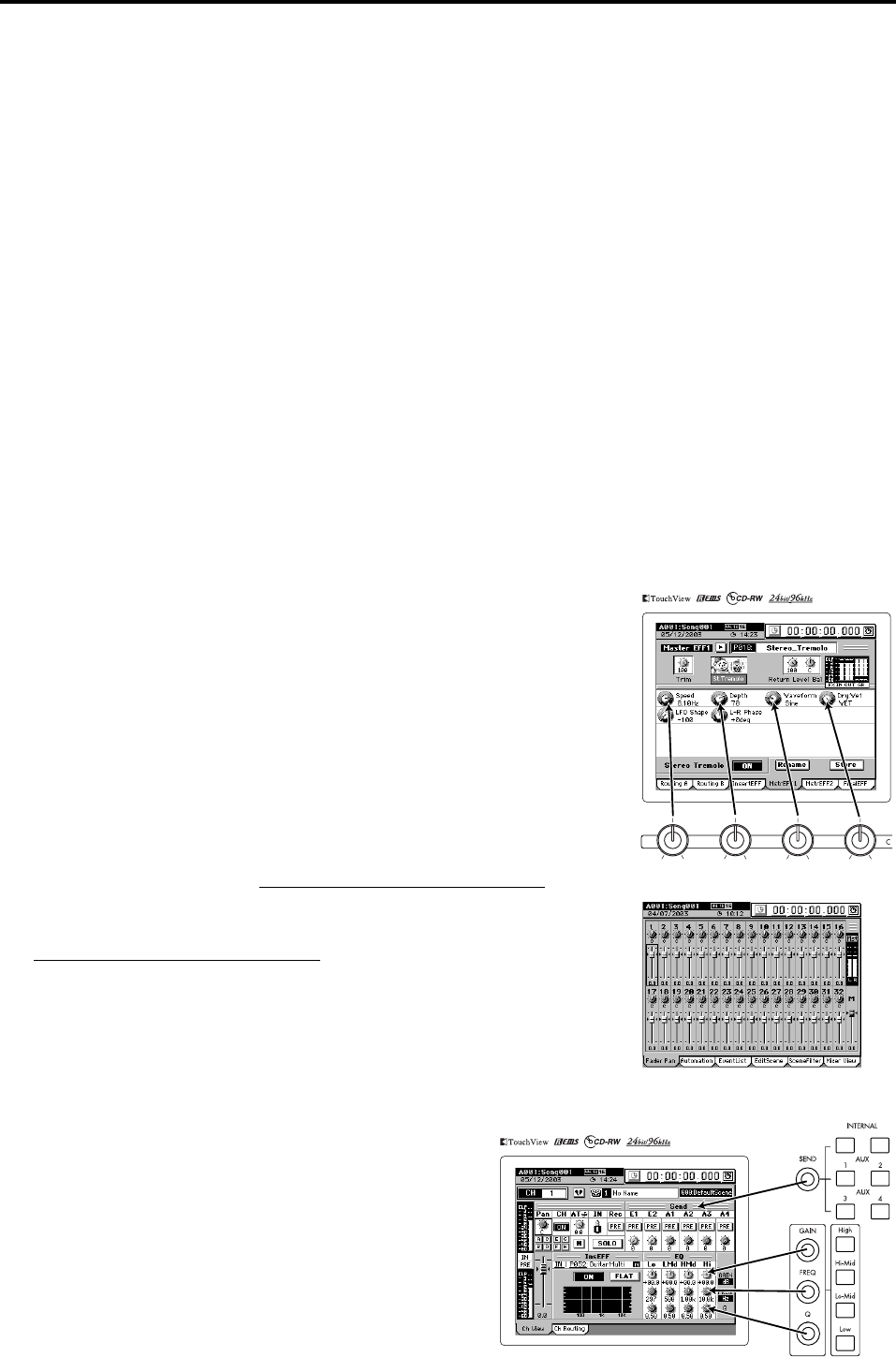
18
D16XD
When faders or pan knobs are shown in the LCD screen, moving a fader or pan knob will auto-
matically select and update the value of the corresponding on-screen control. In addition, you
can select a particular fader or pan knob in the display by using the cursor keys. In either case,
you can then use the value dial (or the +/– keys) to edit the value.
Send and equalizer
As soon as you change the value of one of the send or equalizer knobs, or select one of the send
or equalizer keys, the LCD screen will automatically call-up the appropriate tab page for edit-
ing the corresponding parameter.
As you continue to use these knobs and keys, you can see as the values are updated in the dis-
play.
Effect settings
When effect parameter knobs are displayed in the LCD screen, you can use the four CONTROL
knobs to select parameters or edit values. If more than four editable effect parameters are dis-
played at one time, use the cursor keys to select the row of knobs that contains the parameter
you wish to edit.
Selecting channels
You can quickly select a channel by using the
CH SELECT
keys above the faders.
Examples of operation
Figure 1 shows the EFFECT, “MasterEFF1” tab page.
To select this tab page, press the top panel EFFECT key, and then press
the “MasterEFF1” tab in the LCD screen.
The upper row of knob icons in this screen are linked with the control
knobs below. Turning a control knob will directly modify the corre-
sponding value. To select a knob in the lower row of icons, you can ei-
ther use the cursor keys, or simply touch one of the knob icons in the
LCD screen.
Figure 2 shows the MIXER, FADER/PAN/AUTOMATION
, “Fader
Pan” tab page.
To select this tab page, press the top panel MIXER key, and then press
the FADER/PAN/AUTOMATION
button in the page jump menu that
appears in the LCD screen. If a different tab page (such as EditScene or
SceneFilter) is displayed, press the “Fader Pan” tab.
As you move any of the faders or pan knobs, this screen will automat-
ically show which parameter you are changing, and its new value.
Figure 3 shows the CH VIEW, “Ch View” tab page.
To select this tab page, press the top panel CH VIEW
key. If a different tab page (Ch Routing) is selected,
press the “Ch View” tab.
In this screen, you can adjust the fader and pan set-
tings of the selected channel. The fader and pan knob
can be selected using the cursor keys or by touching
their icons in the LCD display, and then using the val-
ue dial or +/– keys to set the value. You can also sim-
ply move the fader or pan knob for the selected
channel and see the value as it is updated in the dis-
play. Use the CH SELECT keys to select the current channel shown in the display.
You can also use the knobs and keys located at the right of the LCD screen to ad-
just the Send and EQ settings.
Figure 1
Figure 2
Figure 3