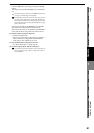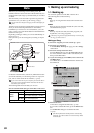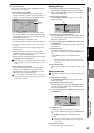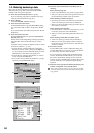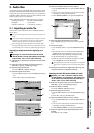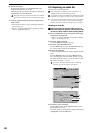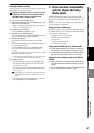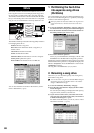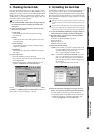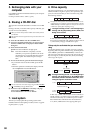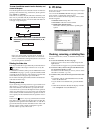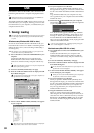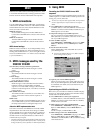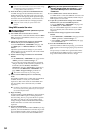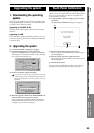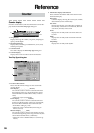89
Operation
Song,
Locate
MixerEffects
RhythmRecorder
CDDataDriveUSBMIDIUpgrading
the system
Touch Panel
Calibration
3. Checking the hard disk
This operation finds and fixes errors on a song drive of the
hard disk. Perform this operation if “Disk too busy.” errors
still appear even after you have executed the Optimize track
editing operation. After you perform this operation, if the
“Disk too busy” error messages no longer appear, then, you
will still be able to use the song data.
You cannot check the PC drive.
(1) Access the SYSTEM, “DiskUtility” tab page, and press
the Check Drive button to display the Check Drive
dialog box.
(2) Press one of the Area list buttons to specify the area
that you want to check.
Current Song
Check and repair the area used by the currently
selected song.
Unused
Of the unused area, check and repair the next 2 GB
that will be used.
Current Partition
Check and repair the area of the currently selected
song drive (partition).
All Partitions
Check and repair all partitions and the area used by
the system.
(3) Execute the check.
•Press the Yes button to begin checking.
• If you want to stop mid-way through the check, press
the Cancel button.
• When the operation is completed, the display will
indicate “Completed.” Press the OK button.
If a message such as “Repaired successfully.,” Drive Error
occurred.,” or “Repaired, but some audio data was lost.” ap-
pears, refer to “Various messages” (→p.170).
4. Formatting the hard disk
Perform this procedure if you want to erase data from an en-
tire song drive or the PC drive, or if the “Drive Error oc-
curred.” display appears frequently and checking the hard
disk does not improve the situation. You can format the song
drive and PC drive together in a single operation, or format
them separately.
When you execute the Format operation, all data on the disk will
be erased. Be sure to check the contents of the disk before you for-
mat it.
If a power failure or similar accident occurs during the formatting
process, it is possible that the D32XD/D16XD will no longer op-
erate correctly. If this occurs, please contact your Korg distributor.
(1) Access the SYSTEM, “DiskUtility” tab page, and press
the Format button to display the Format dialog box.
(2) Press the “Drive” popup button, and select the drive
that you want to format.
A...D: the specified individual song drive
PC: the PC drive
A-D: all song drives
ALL: the entire hard disk
(3) Select the desired method.
(4) Press the Yes button. The display will ask “Are You
Sure?” To execute the operation, press the Yes button.
• If you decide not to format, press the No button.
• Formatting will erase all data from the selected drive.
• When the operation is completed, the display will
indicate “Completed.” Press the OK button.
Quick: Use this when you want to erase the data saved
in an individual song drive or the PC drive. This
operation will take only a short time.
ALL → approximately 7 seconds: 40 GB
Full: Use this if the “Drive Error occurred” error mes-
sage occurs frequently, or if error messages ap-
pear even after you perform the “Check Drive”
operation. This operation will take a long time to
be completed.
ALL → approximately 7 hours: 40 GB
Drive