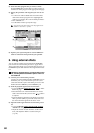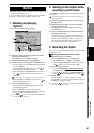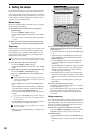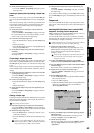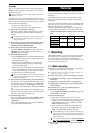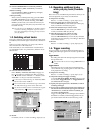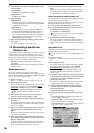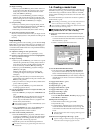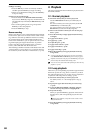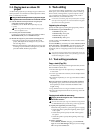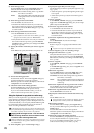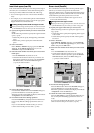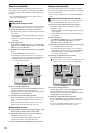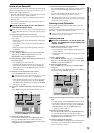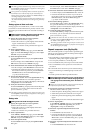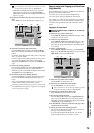68
(12)Begin recording.
•Press the REC key to enter record-ready condition,
and then press the PLAY key to begin recording.
• When you are finished recording, press the STOP key
to stop recording.
(13)Listen to the recorded result.
•Press the master track MASTER TRACK STATUS
key to set it to PLAY (key lit green). All channel tracks
will automatically be muted (the REC/PLAY keys will
go dark).
• Move to the beginning of the song, and press the
PLAY key to hear the playback.
•Press the STOP key to stop.
Bounce recording
Bounce recording is a way to combine the data from multiple
tracks down to just one or two tracks. This is useful in creat-
ing “submixes” that free up additional tracks for recording.
By using the Master Track of the D32XD/D16XD as the
bounce record destination, you can perform bounce record-
ing while keeping the original tracks intact. To perform
bounce recording, just play back the tracks you want to
bounce, and record them onto the master track.
After listening to the Bounced data on the Master Track and
verifying that it is correct, simply copy (overwrite) the mas-
ter track to any of the real tracks or virtual tracks. (→p.144)
2. Playback
This section explains the basic methods of playback used in
the D32XD/D16XD.
2-1. Normal playback
(1) Select the track(s) that you want to play back.
Set the CH ON/SOLO mode key to CH ON (key lit
green).
For each track that you want to play back, set the CH
ON/SOLO key to CH ON (key lit).
For each track that you want to play back, press the
REC/PLAY key to select PLAY (key lit green).
(2) Move to the location at which you want to start play-
back (→p.38).
(3) Press the PLAY key to begin playback (the PLAY key
will light).
(4) Apply insert effects (→p.57).
(5) Apply EQ (→p.48).
(6) Adjust the pan (→p.48).
(7) Apply master effects (→p.58).
(8) Apply a final effect (→p.58).
(9) Apply master EQ (→p.49).
(10)Press the STOP key to stop playback (the PLAY key
will go dark).
In order to play back the master track, you must set the master
track MASTER TRACK STATUS key to PLAY (key lit green).
Playback will continue until you press the STOP key, even if you
pass the end of the audio data that actually exists.
You can use a PS-1 foot switch (sold separately) to start and stop
playback (→p.126).
2-2. Loop playback
Here’s how you can repeatedly play back the region between
the IN–OUT points of a song. This is a useful way to check
the content of that region. You can also use loop playback in
conjunction with auto-punch recording (→p.67).
(1) Select the track(s) that you want to play back.
For details, refer to “2-1. Normal playback” step (1),
above.
(2) Specify the region (IN–OUT) that you want to loop
(→p.38).
(3) Access the REC/PLAY MODE, “Rec/Play” tab page,
and turn the Loop Play button on (highlighted).
(4) Play back the loop.
When you press the PLAY key, playback will start from
the IN location, and will repeatedly play the IN–OUT
region.
During loop playback, it may take several seconds to move
from OUT to IN.
(5) Press the STOP key to stop playback (the PLAY key
will go dark).