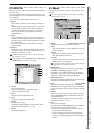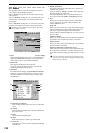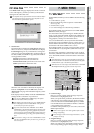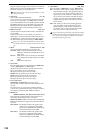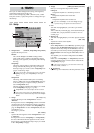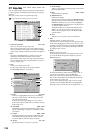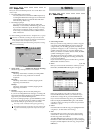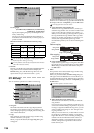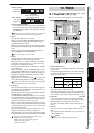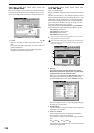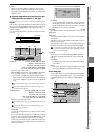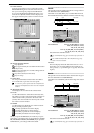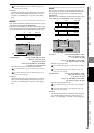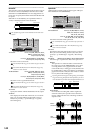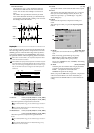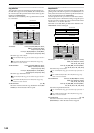137
Reference
Counter
Rename
METER
CH
VIEW
MIXEREFFECTCDSYSTEMMIDI/
SYNC
TEMPOSONGTRACKUNDO
STORESCENEMARK
SCRUB
LOC1/IN
...LOC6
ENTERMARK
JUMP
REC/PLAY
MODE
Transport
keys
3b. Move-destination drive
If you want to move the song to a drive other than the
drive shown in the song cell, press this button to open
the Select Drive dialog box. Select the drive and press
the OK button.
When you move a song from another drive, song numbers will
be adjusted in the same way as for the Copy operation.
4. Delete
This operation deletes the current song.
When you press this button the Delete Song dialog box
will appear. Press the Yes button to delete the song, or
press the No button to cancel.
When you execute this operation, the selected song will
be deleted and subsequent songs will be renumbered for-
ward.
When the song has been deleted and the display indi-
cates “Completed,” press the OK button.
This Delete operation cannot be undone.
5. Protect
Writing, deletion, or editing of the current song can be
prohibited (protect on) or allowed (protect off).
When protect is on, it will not be possible to rewrite the
parameters or data of that song; e.g., an error message
will appear if you attempt to record.
The song will automatically be saved when you turn this
protect setting on.
When you press this button, the Protect dialog box will
appear. Press the ON button to turn protect on, or press
the OFF button to turn protect off. When the protect set-
ting has been applied and the display indicates “Com-
pleted,” press the OK button.
When protect is on, a protect symbol ( ) will appear fol-
lowing the sampling frequency indication of the song.
If protect is on, adjustments to the faders or EQ will be reflect-
ed during editing, but will not be recorded.
6. Save Now
This operation immediately saves the current song in its
present state. Press the Yes button to execute the save, or
press the No button to cancel.
When the song has been saved and the display indicates
“Completed,” press the OK button.
Since the D32XD/D16XD automatically saves song data
and parameters when you shut down the power or when
you select a song, it is not absolutely necessary that you
perform this operation in order to save data.
However if the power should be interrupted by a power
failure or other accident, the data that has been recorded
or edited since the most recent power-on (or since a song
was selected) will be lost.
We recommend that you use this command to save the
data periodically after recording or editing for an
extended period, or if you are using the D32XD/D16XD
in an environment where the power supply is unreliable.
The song is saved when the following operations occur.
• When you select the current song
• When you execute the Protect Song operation
• When you execute Save Now
• When you shut down
10-1. Virtual Track 1–32 [*1–16]
Here you can select a virtual track for each channel track.
1. Virtual track selection
Select a track “1”–“32 [*16],” and specify a virtual track
for each track.
Each track has eight virtual tracks; “A”–“H.” Recording
or playback operations will be performed using the vir-
tual track you select here.
2. Rename
This button lets you edit a track name.
Select the track that you want to rename, press this but-
ton to display the Rename dialog box, and edit the name.
You can input a name of up to sixteen characters. (→p.97)
3. Select All [On, Off]
If you want to select the same virtual track number for
every track (tracks 1–32 [*16]), turn this button on (high-
lighted) and then select the desired virtual track.
The same virtual track number will be selected for all
tracks.
4. V-Level [A…H]
Here you can select one of the eight virtual tracks “A”–
“H.”
For virtual tracks that contain data, one corner of the icon
will be folded down.
5. buttons
Use these up/down buttons to select a track.
EFF
3
Before moving
ABC
CDR
4 5
1
AAA ZZZ
2
Renumbered forward
Song number
Song name
Song number
Song name
EFF
3
After moving
ABC
CDR
4 5
1
AAA
ZZZ
2
Move to song number “4”
Audio events
Virtual track
Active Ready
Audio exists
No audio exists
10. TRACK
1
5
2
3
4
D16XD
1
5
2
3
4
D32XD
TRACK SONG