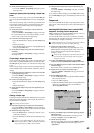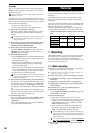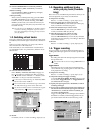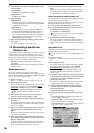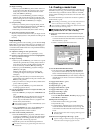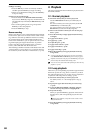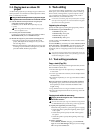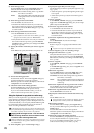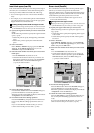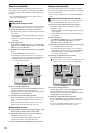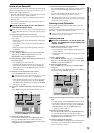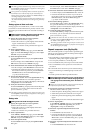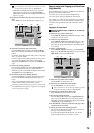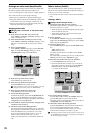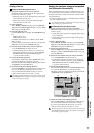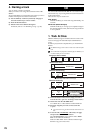71
Operation
Song,
Locate
MixerEffects
RhythmRecorder
CDDataDriveUSBMIDIUpgrading
the system
Touch Panel
Calibration
Insert blank space (InsertTrk)
This command inserts blank space into the specified region
(IN–OUT) of a recorded track. Track data following the in-
serted space will be shifted toward the end of the song.
•You can insert space into one or more tracks simultane-
ously.
• For example, if you want to add a phrase in the middle of
a recorded performance, insert a space of the appropriate
length, and then record into that area.
Inserting blank space into the IN–OUT region of track 1
Before you make settings for this operation, check the virtual track
of the Destination track into which you will insert blank space.
(1) Specify the region into which you want to insert blank
space.
Set the following locations to specify the region for blank
space (→p.69).
• Set the IN point to specify the beginning of the blank
space.
• Set the OUT point to specify the end of the blank
space.
(2) Select “InsertTrk.”
In the TRACK, “EditTrk” tab page, press the Edit Trk
Type cell. In the Edit Trk Type dialog box, choose
“InsertTrk” and press the OK button.
(3) Select the track number into which you want to insert
blank space.
• For the Destination cell, select track “1”.
• Check the IN and OUT locations. If you want to set
the locations with more precision, press the Destina-
tion Wave button, and use the Wave dialog box
(→p.139) to set the location.
(4) Execute the editing operation.
Press the Exec. button. Then in the InsertTrk dialog box,
press the Yes button to execute the operation.
When the operation is finished, the display will indicate
“Completed.” Press the OK button.
(5) Check the results of the editing operation.
Press the LOC1/IN key, and play back from the IN loca-
tion to verify that the editing operation has done cor-
rectly.
If you are not satisfied with the results, you can use
Undo to return to the previous state. (→p.147)
Erase a track (EraseTrk)
This command erases track data from the specified region
(IN–OUT) of a track. The region will become blank.
Unlike the “Delete Track” command described on the follow-
ing page, this Erase Track command will not cause the data
located following the OUT point to move forward.
•You can erase data from the IN–OUT region of one or
more tracks simultaneously.
Erasing the IN–OUT region of track 1
Before you make settings for this operation, check the virtual track
of the Destination track from which you will be erasing data.
(1) Specify the region whose data you want to erase.
Set the following locations to specify the region for eras-
ing (→p.69).
• Set the IN point to specify the beginning of the region
to be erased.
• Set the OUT point to specify the end of the region to
be erased.
(2) Select “EraseTrk.”
In the TRACK, “EditTrk” tab page, press the Edit Trk
Type cell. In the Edit Trk Type dialog box, choose “Era-
seTrk” and press the OK button.
(3) Select the track number from which you want to erase
data.
• For the Destination cell, select track “1”.
• Check the IN and OUT locations. If you want to set
the locations with more precision, press the Destina-
tion Wave button, and use the Wave dialog box
(→p.139) to set the location.
(4) Execute the editing operation.
Press the Exec. button. Then in the EraseTrk dialog box,
press the Yes button to execute the operation.
When the operation is finished, the display will indicate
“Completed.” Press the OK button.
(5) Check the results of the editing operation.
Press the LOC1/IN key, and play back from the IN loca-
tion to verify that the editing operation has done cor-
rectly.
If you are not satisfied with the results, you can use
Undo to return to the previous state. (→p.147)
(2) (3)
(4)
(2)
(3)
(4)
Recorder