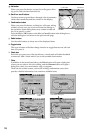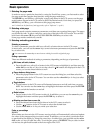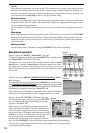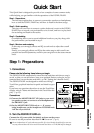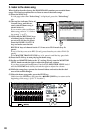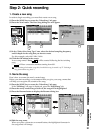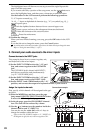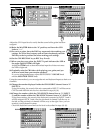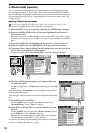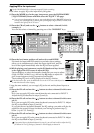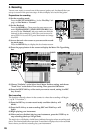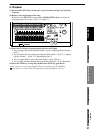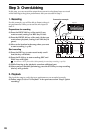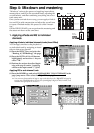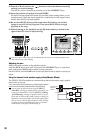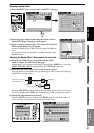24
4. Effects and EQ (equalizer)
If you want to record the sound of the connected devices without any further
processing, proceed to “5. Recording.” If you want to use the D32XD/D16XD’s
internal effects and 4-band parametric EQ to process the sound before it is record-
ed, read the following sections “Applying effects to the input sound” and “Ad-
justing the EQ.”
Applying effects to the input sound
It’s also easy to apply the D32XD/D16XD’s effects after recording the sound (→p.29).
Here’s how to apply effects to the input from your guitar.
(1)Press the EFFECT key and select the “Routing A [*EFFRouting]” tab page.
(2)Press the InsEFF1 IN/TR cell (it will become highlighted) and use the +/–
keys to select “IN.”
IN stands for Input, and TR stands for Track; choose IN if you want to apply
the effect to the input sound, or TR if you want to apply the effect to the play-
back.
(3)Press the InsEFF1 CH cell (highlighted) and use the +/– keys to select “1.”
(4)Press the InsEFF1 edit cell (highlighted). Then press the Select button.
(5)The Select Effect Category dialog box will appear. Here you can select what
type of effect you want to use on the guitar.
For this example, select “Dynamics&Filter” from the “Mono” category.
(6)The Select EFF Program dialog box will appear. Here you
can select the effect.
For this example press “Compressor” and then press the OK
button.
With this setting, “Compressor” can be applied as insert effect 1
to the sound from input 1.
You can apply effects to the mic and keyboard inputs in the same
way.
(7)Set InsEFF2 to IN, and CH to 2.
For the InsEFF2 edit cell, select the “Room” effect from
“Reverb&Delay” in the “Mono” category.
(8)Set InsEFF3 to IN and CH to 3, and set InsEFF4 to IN and
CH to 4.
For the InsEFF3 edit cell, select the “Rotary Speaker” effect
from “SFX&etc” in the “Stereo” category.
Because this is a stereo effect, the same effect will automati-
cally be selected for InsEFF4. (→p.56 “Effects”)
For details on editing the parameters of the effects you selected,
refer to “4. Editing the effects” (→p.59).
(5)
(1)
(2)
(1)
(3)
(4)
(4)
(6)
(6)