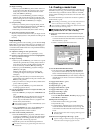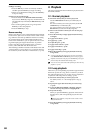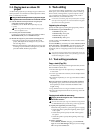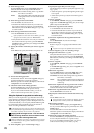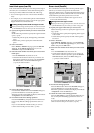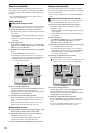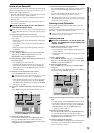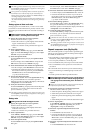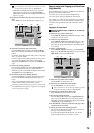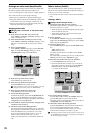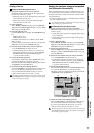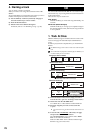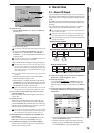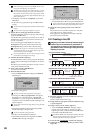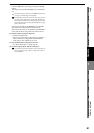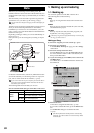75
Operation
Song,
Locate
MixerEffects
RhythmRecorder
CDDataDriveUSBMIDIUpgrading
the system
Touch Panel
Calibration
If you specified two or more tracks as the “Source,” you must
specify the same number of tracks in “Destination.”
• Check the TO and END locations. If you want to set
the location more precisely, press the Destination
Wave button, and make your settings in the Wave dia-
log box (→p.139).
(5) Specify the number of time that you want to copy the
data.
In the Times cell, specify the number of copies as “3”.
(6) Select the expansion/compression mode.
Press the Mode button to display the ExpCmp Mode
dialog box, select the desired mode, and press the OK
button.
For details on the effect of each mode, refer to “ExpCmp-
Trk” (→p.143) A5. Mode.
For this example, select “Fast” (priority given to process-
ing speed) and “Fixed” (pitch remains unchanged).
Then press the OK button to return to the “EditTrk” tab
page.
(7) Execute the editing operation.
Press the Exec. button. Then in the ExpCmpTrk dialog
box, press the Yes button to execute the operation.
When the operation is finished, the display will indicate
“Completed.” Press the OK button.
(8) Check the results of the editing operation.
Press the LOC3/TO key, and play back from the TO loca-
tion to verify that the editing operation has done cor-
rectly.
If you are not satisfied with the results, you can use
Undo to return to the previous state. (→p.147)
This editing operation will take a longer time for execution (until
the Completed indication appears) in proportion to the length of
the IN–OUT region you specify.
Copy an entire track/Copying to a Virtual track
(CopyWholeTrk)
This command copies an entire recorded track (from the be-
ginning to the end) to another track.
•You can copy one or more tracks simultaneously.
•You can specify the copy-destination virtual track.
For example, you could use this operation if you wanted to
copy a track to two or more virtual tracks, and then create
variations of the performance in each of the those virtual
tracks.
Copying to a virtual track
Copying the data of track 1 virtual track “A” to track 2 vir-
tual track “B”
(1) Select the copy-source virtual track.
In the TRACK, “Vtrk1–32 [*Vtrk1–16]” tab page, select
virtual track “A” for track 1.
(2) Verify the copy-destination.
In the TRACK, “Vtrk1–32 [*Vtrk1–16]” tab page, verify
that virtual track “B” of track 2 is either empty or con-
tains data you don’t mind losing (i.e., data that it is OK
to overwrite).
(3) Select “CopyWholeTrk.”
In the TRACK, “EditTrk” tab page, press the Edit Trk
Type cell. In the Edit Trk Type dialog box, choose “Cop-
yWholeTrk” and press the OK button.
(4) Select the copy-source track number.
For the Source cell, select track “1”.
(5) Select the copy-destination track number.
For the Destination cell, select track “2”.
If you specified two or more tracks as the “Source,” you must
specify the same number of tracks in “Destination.”
(6) Select the copy-destination virtual track.
In the Virtual cell, select virtual track “B”.
(7) Execute the editing operation.
Press the Exec. button. Then in the CopyWholeTrk dia-
log box, press the Yes button to execute the operation.
When the operation is finished, the display will indicate
“Completed.” Press the OK button.
(8) In the TRACK, “Vtrk1–32 [*Vtrk1–16]” tab page, select
virtual track “B” for track 2.
(9) Check the results of the editing operation.
Play back from the beginning of the song to verify that
the copy was performed correctly.
If you are not satisfied with the results, you can use
Undo to return to the previous state. (→p.147)
(5)
(7)
(2) (3) (4) (6)
(5)
(7)
(3) (4)
(6)
Recorder