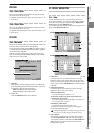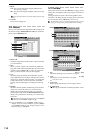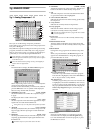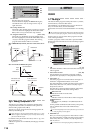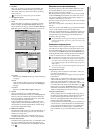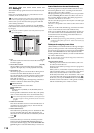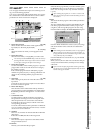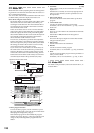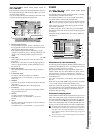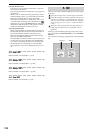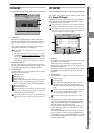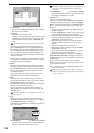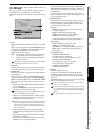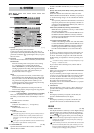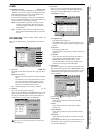120
4-4. Master EFF1
Master effects are used by adjusting the level of the signal be-
ing sent from each channel to the master effect in order to cre-
ate overall depth and balance.
You can use the control knobs located below the LCD screen
to edit the effect parameters displayed as knob icons.
Notes about using the master effects
The master effects process the signals sent to them via the
effect send control of each channel, and send the proc-
essed signal to the effect bus. This means that the direct
sound sent from each channel to the master bus will be
mixed with the effect sound.
In the case of effects such as reverb or chorus that inter-
nally mix the effect sound and the direct sound together
before the output, the direct sound passed through the
effect will be added to the direct sound sent directly from
each channel, meaning that the balance between the
direct and effect sound will not be correct.
In such cases, set Dry:Wet (a parameter that adjusts the
balance of the effect sound and direct sound) so that the
effect will output only the processed (WET) sound. With
this setting, the master effect return level will correctly
control the mix balance of the effect sound.
If you want to use a master effect as an insert effect, set
the send location of the send channel to pre-fader (Pre)
and lower the fader to -infinity so that no direct sound
will be sent to the master bus. With this setting, the mix
balance between the effect sound and dry sound will be
controlled by the master effect parameter (Dry:Wet).
1. Effect program selection
To select an effect program, use the value dial, or press
the popup button in the screen and choose from the list of
effect programs displayed by category.
If the selected program has been edited, the program
number’s P (preset), U (user), or S (song) indication will
change to “E,” indicating that the program has been
edited.
2. Trim knob [0…100]
With a setting of 100, the level will be the same as the
input level.
If distortion is caused by an excessively high input level
when you apply the effect, use this parameter to lower
the input level.
3. Effect chain display
This shows the chain of effects that make up the effect
program.
4. Control knob icons
Use these to edit the parameters of each effect.
For details, refer to “4-3. Insert EFF” (→p.119), 7. Control
knob icons.
5. ON/OFF
This is an on/off switch for the selected effect within the
effect chain.
If the button is OFF, that effect will be bypassed.
6. Level meter
This shows the input/output level of the effect and the
GR (gain reduction) level.
7. Effect return
Sets the effect return level and balance.
8. Rename
Use this to rename an effect program.
For details, refer to “4-3. Insert EFF” (
→
p.119), 10. Rename.
9. Store
Use this to store the effect program whose parameters or
name you have edited.
For details, refer to “4-3. Insert EFF” (→p.119), 11. Store.
4-5. Master EFF2
For details on the parameters, refer to the section above, “4-
4. Master EFF1.”
1
2
4
5
6
8
9
3
7
from the EQ
output of each
channel
to the Master bus
Pan
Send
Pre-fader
Post-fader
Direct sound
Effect sound
Signal flow for the master effect
Level
Balance
Return
Master Effect
Effect
Program
In the case of Reverb
Wet
Dry
Direct sound
Effect sound
Mix balance of direct
sound and effect
sound
Dry:Wet
Reverb
to Return Level
from Send