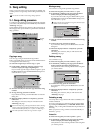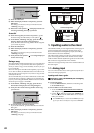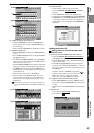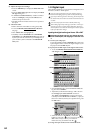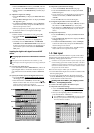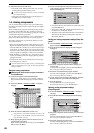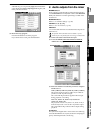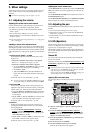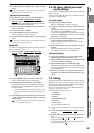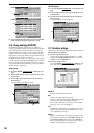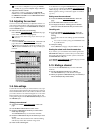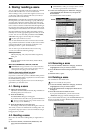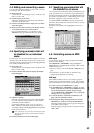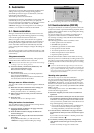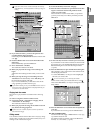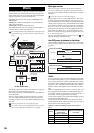49
Operation
Song,
Locate
MixerEffects
RhythmRecorder
CDDataDriveUSBMIDIUpgrading
the system
Touch Panel
Calibration
(6) Use the EQ knobs to adjust the EQ. (→p.109 “3d-1. EQ/
ATT”)
If the level meter indicates clipping, select the ATT knob icon and
adjust it so that clipping does not occur.
Applying EQ to the playback
(1) Play back the song. (→p.68 “2-1. Normal playback”)
(2) Access the MIXER, EQ/PHASE/REC
[*EQ/ATT/
PHASE], “EQ/ATT” tab page, and make sure that the
REC/PLAY key of the channel whose EQ you want to
adjust is set to PLAY (key lit green).
(3) Press the appropriate CH SELECT key, and make sure
that it is set to “TR.”
(4) Set the level meter to “IN/PRE.”
(5) Use the ON/OFF button to turn on the EQ.
If this is off, the EQ will not be applied.
(6) Use the EQ knobs to adjust the EQ. (→p.109 “3d-1. EQ/
ATT”)
If the level meter indicates clipping, select the ATT knob icon and
adjust it so that clipping does not occur.
Master EQ
You can use an eight-band full-parametric equalizer to adjust
the tone of the master bus.
(1) Access the MIXER, EQ/PHASE/REC
[*EQ/ATT/
PHASE], “MasterEQ” tab page.
(2) Use the ON/OFF button to turn on the master EQ.
If this is off, the master EQ will not be applied.
(3) Select the channel whose EQ you want to adjust.
Press the L button if you want to adjust the tone of the
left channel, or press the R button to adjust the tone of
the right channel.
If you press the Link button, adjusting the EQ settings of one
channel will automatically set the other channel to the same
values.
(4) Select the EQ knob icons, and use the value dial (or the
+/– keys) to adjust the master EQ settings. (→p.111 “3d-
4. Master EQ”)
You cannot use the EQ knobs and keys at the right of the LCD
screen to adjust the master EQ.
3-4. EQ library (Storing and recall-
ing EQ settings)
You can store channel EQ settings in the EQ library and recall
them as desired.
A total of one hundred EQ settings are available; 50 presets
and 50 user-writable settings.
Storing EQ settings
(1) Adjust the EQ settings as desired.
Refer to “Channel EQ” on the previous page.
(2) Access the “EQ Library” tab page, and press the Store
button.
The EQ settings that will be stored are the EQ settings of
the channel whose CH SELECT key is lit.
A name will automatically be assigned to the stored EQ
settings; e.g., CH08-I·EQ (channel 8 Input EQ) or CH10-
EQ (channel 10 Track EQ).
(3) If you want to rename the settings, press the Rename
button to display the Rename dialog box.
For the renaming procedure, refer to “1-2. Renaming a
song” (→p.36).
(4) In the library number cell, select the desired save-des-
tination.
Then press the Yes button to save the EQ settings.
If you decide not to save, press the No button.
Recalling EQ settings
(1) Access the “EQ Library” tab page, and select (high-
light) the EQ settings that you want to use.
(2) Press a CH SELECT key to select the channel for which
you want to use these EQ settings.
(3) Press the Recall button to recall the EQ settings.
Verify the recall-destination channel in the Recall dialog
box, and press the Yes button. If you decide not to recall,
press the No button.
(4) Return to the “EQ/ATT” tab page, check the EQ set-
tings that were recalled, and make adjustments as nec-
essary.
3-5. Pairing
By specifying adjacent odd-numbered and even-numbered
channels (1–2, 3–4, 5–6…31–32 [*15–16]) as a pair, you can ad-
just the values of both channels simultaneously by editing
the value of the odd-numbered channel.
This is convenient when you want to adjust the mixer set-
tings for a stereo source or track.
The following settings can be paired.
• CH ON key
• REC/PLAY key
• EQ/ATT
• REC/EFF/AUX SEND
• PAN knob
• Channel fader
•Group settings (D32XD only)
You can select how the PAN knobs will operate when channels are
paired.
(1) Access the MIXER, PAIR/GROUP [*PAIR], “Ch Pair”
tab page.
(2) In Select Pair Ch, select the channels that you want to
pair.
Press one of the “1 2”–“31 32” [*15 16] buttons to
change the symbol to “ ”.
If you want to disable pairing, press the paired button to
change the symbol to “ ”.
(2)
(3)
(1)
(4)
Mixer