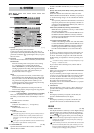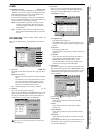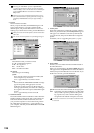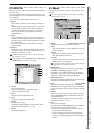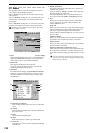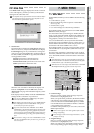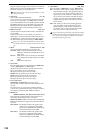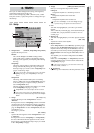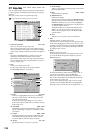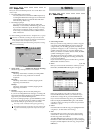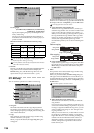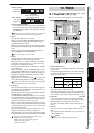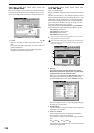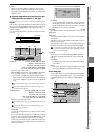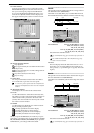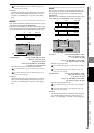134
8-2. Tempo Map
You can set the tempo map to automatically change the tem-
po, time signature, and rhythm pattern during recording or
playback.
Here you can also create an original tempo map.
Tempo map data is specified in units of one measure.
1. Tempo map window [001…200]
Here you can select a tempo map event.
This area shows the tempo map event number, starting
measure, ending measure, tempo, time signature, rhythm
pattern name, and the number of measures in the pattern.
2. Prev
Turn this on (highlighted) if you want to preview the
rhythm that is selected in the tempo map window.
This setting is valid only in this page, and will automati-
cally be switched off when you play back the recorder or
move to another page.
3. New
Creates a new tempo map event.
To add a new tempo map event, press this button.
The New Map dialog box will appear.
3a. Insert [On, Off]
If this is on (highlighted), tempo map event editing
will occur in Insert mode, and the tempo map event
you edit will be inserted.
If this is off, tempo map editing will occur in Over-
write mode, and your edits will overwrite the existing
tempo map event.
3b. Start Meas [0001…9999]
Specifies the location at which the tempo map event
will be created (begun, inserted, overwritten), in units
of measures.
3c. Length [0001…9999]
Specifies the number of measures for the tempo map
event. Beside this is displayed the number of meas-
ures in the pattern, and the number of repeats.
3d. Tempo [40…240]
Specifies the tempo in a range of =40–240.
3e. Link All Map
If this is on, the tempo of all tempo map events will be
edited simultaneously.
3f. Beat [01/04…16/16]
Specifies the time signature.
3g. Rhythm Pattern
Specifies the rhythm
Press the popup button to display the Rhythm Pattern
dialog box, select a rhythm from the list, and press the
OK button. Alternatively, you can select (highlight)
the Rhythm Pattern cell and use the value dial (or the
+/– keys) to make a selection.
The rhythms that you can select will depend on the
“Beat” (→p.185). If you want to create a period of
silence, choose a rhythm (such as 001 Blank 04) that
contains silence.
3h. Prev
Turn this on if you want to preview the rhythm.
4. Edit
Edits the settings of a tempo map event.
Select this if you want to modify an existing tempo map
event. Select (highlight) the tempo map event you want
to modify, and press this button to display the Edit Map
dialog box where you can edit the parameters. (See the
preceding section, 3. New)
5. Delete
Deletes a tempo map event.
In the tempo map window, select the tempo map event
you want to delete and press this button to open the
Delete dialog box.
Press the Yes button to delete the tempo map event. If
you decide not to delete it, press the No button.
When you execute this operation, the selected tempo
map event will be deleted, and subsequent tempo map
events will be moved forward.
If you want to delete all tempo map events in a single
operation, turn the Select All button on (highlighted).
The tempo map event number will be displayed as “***”.
1
3
4
5
2
3a
3g
3b
3c
3e
3f
3d
3h