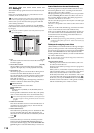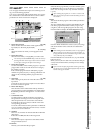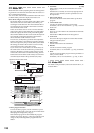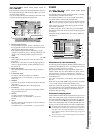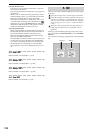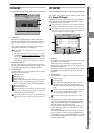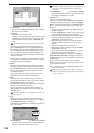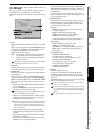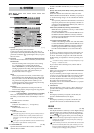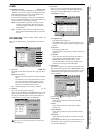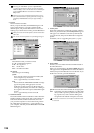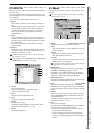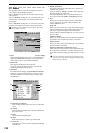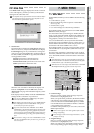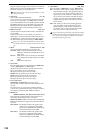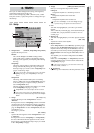126
6-1. Control
1. Polarity [–, +]
Specifies the polarity of the foot switch.
Connect a foot switch (separately sold option: PS-1 or
equivalent) to the front panel FOOT SW jack, and set this
parameter so that the “ ” symbol lights when you press
the foot switch.
2. Function [PunchIn-Out, Mark, PlayStop]
Selects the function that will be controlled by the foot switch.
PunchIn-Out
Perform manual punch-in and punch-out recording
(i.e., switch between recording and playback).
Set the PLAY/REC key of the desired track to REC,
and begin playback. Recording will begin the moment
you press the foot switch, and will end when you
press the foot switch once again.
Mark
When you press the foot switch, a mark will be regis-
tered at that location. While this tab page is displayed,
the foot switch is used to detect the polarity, and will
not perform the assigned function. While you are
recording tap tempo, the foot switch will perform tap
input regardless of the setting here.
Play/Stop
Switch between playback start and stop. Press the foot
switch to start playback, and press it again to stop playback.
3. Control Change Assign
[Off, InsertEFF1…8, MasterEFF1, 2, FinalEFF]
Here you can select the effect that you want to control.
The effect you select here can be controlled by 5. “Device.”
Off:
No effect will be controlled.
InsertEFF1…8:
Control an insert effect 1, 2, …8 respectively.
MasterEFF 1, 2:
Control master effect 1 or 2.
FinalEFF:
Control the final effect.
If the effect program you are using has no control function, it
cannot be controlled. Nor is control possible unless Ctrl is
turned on (→p.119) in the effect chain display for the effect
program.
Insert effects 9–24 of the D32XD cannot be controlled even if
you select an effect that has control functions.
4. Control MIDI CH [1…16]
Specifies the channel that will be used to control the
internal effect via MIDI.
Set this to the MIDI channel that you are using for control.
5. Device
[Pedal, After Touch, Pitch Bend, Velocity, Note Number,
CC#000…119]
Selects the external device that will control one of the
D32XD/D16XD’s internal effects. The effect you specify in
3. “Control Change Assign” can be controlled in realtime.
Pedal:
An expression pedal will control the effect. Connect an
expression pedal (such as the separately sold XVP-10
or EXP-2) to the EXPRESSION PEDAL jack, and move
the pedal to control the effect.
After Touch, Pitch Bend, Velocity, NoteNumber:
MIDI aftertouch, pitch bend, velocity, or note number
data will control the effect.
Connect the MIDI OUT of an external MIDI device to
the D32XD/D16XD’s MIDI IN connector, and trans-
mit the appropriate MIDI data from the external MIDI
device to control the effect.
CC (Control Change) #000…119:
A MIDI control change number will control the effect.
Connect the MIDI OUT of an external MIDI device to
the D32XD/D16XD’s MIDI IN connector, and trans-
mit the appropriate MIDI control change message
from the external MIDI device to control the effect.
6. Beep
If “Touch” is checked, a beep tone will sound when you
press a button in the touch panel or select an edit cell.
If “Alert” is checked, a beep tone will sound when CD-
R/RW writing is completed or when an operating error
occurs.
A sustained “beeeep” indicates successful completion; a “bip
bip bip ...” indicates an error.
If you want to silence the beep tone, uncheck both of
these options.
7. Calibration
When you press this button, the Touch Panel Calibration
dialog box will appear.
If you are unable to perform input in the LCD screen as
you expect, or if pressing the LCD screen selects a button
or cell in a location other than where you pressed, per-
form this adjustment to correct any discrepancy between
the LCD screen and the touch panel.
For details, refer to “Touch Panel Calibration” (→p.95) in
the Operation section.
8. Calendar Set
This activates the 9. “Date” and 10. “Time” settings you
specified. The settings will take effect the moment you
press this button.
9. Date
This displays (and lets you set) the current date, dis-
played as Month:Date:Year (four digits).
10.Time
This displays (and lets you set) the current time, dis-
played in 24-hour time as Hours:Minutes:Seconds.
D32XD
11.Fader Touch Sens [1…99]
This adjusts the faders’ sensitivity to touch. Higher settings
make the faders more sensitive. Adjust this parameter so
that the icon appears when you’re touching the fader
knob and the icon appears when you’re not touching it.
The touch sensitivity is affected by the temperature and hu-
midity of the environment, and by the dryness of the finger
that operates the fader.
If the sensitivity is set too low, the D32XD will not detect that
you have touched the fader knob. If the sensitivity is set too
high, the D32XD may falsely detect that you’ve touched a fad-
er (and operate accordingly) when you haven’t.
6. SYSTEM
D16XD
D32XD
12
1
5
9
11
8
10
2
3
6
4
7