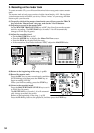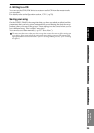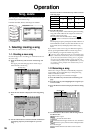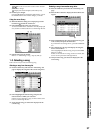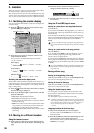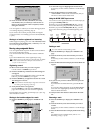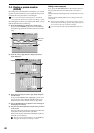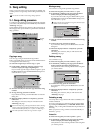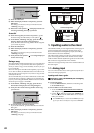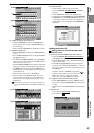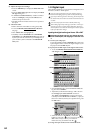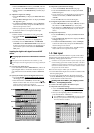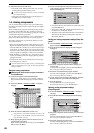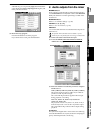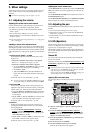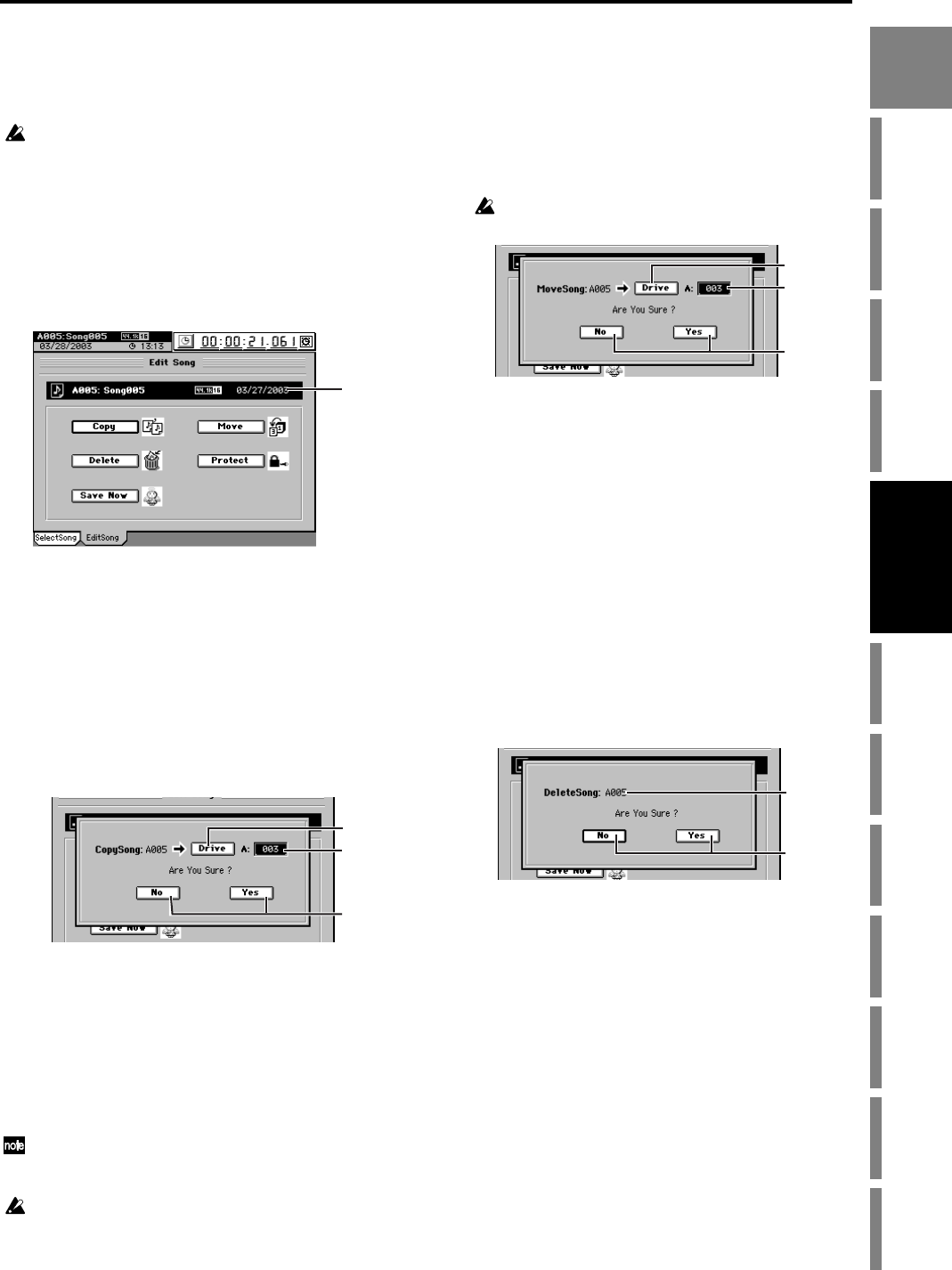
41
Operation
Song,
Locate
MixerEffects
RhythmRecorder
CDDataDriveUSBMIDIUpgrading
the system
Touch Panel
Calibration
3. Song editing
Songs you record can be copied, rearranged, or deleted. You
can also protect a song to keep it from being accidentally de-
leted.
You cannot use Undo to undo a song editing operation.
3-1. Song editing procedure
To perform a song editing operation, first select the song that
you want to edit, and then press the SONG key and select the
“EditSong” tab page.
Verify that the selected song is shown as the current song in
the tab page. Then press a button to perform the desired ed-
iting operation.
Copying a song
You can copy a song to the desired song number.
This is convenient when you want to create a different remix
or arrangement of the same song.
(1) Select the song that you want to copy. (→p.37)
(2) In the SONG, “EditSong” tab page, press the Copy
button to display the Copy Song dialog box.
If you want to copy the song to another song drive, press
the Drive button and use the Select Drive dialog box to
select the drive (→p.37).
(3) Turn the value dial to select the copy-destination song
number.
(4) To copy the song, press the Yes button.
If you decide to cancel, press the No button to close the
dialog box.
(5) When the display indicates “Completed,” press the
OK button.
The dialog box will close, and you will return to the
“EditSong” tab page.
If there is already a song at the copy-destination number, the song
existing at the copy-destination and subsequent song numbers
will be renumbered upward by one (→p.136 “9-2. Edit Song”).
The Undo information within the song will not be copied.
Moving a song
You can move a song to the specified song number.
(1) Select the song that you want to move. (→p.37)
(2) In the SONG, “EditSong” tab page, press the Move
button to display the Move Song dialog box.
If you want to move the song to a different drive, press
the Drive button and use the Select Drive dialog box to
select the drive (→p.37).
If you move the song to a different song drive, the Undo infor-
mation will not be retained.
(3) Turn the value dial to select the move-destination song
number.
(4) To move the song, press the Yes button.
If you decide to cancel, press the No button to close the
dialog box.
(5) When the display indicates “Completed,” press the
OK button.
The dialog box will close, and you will return to the
“EditSong” tab page.
Deleting a song
You can delete a song.
(1) Select the song that you want to delete. (→p.37)
(2) In the SONG, “EditSong” tab page, press the Delete
button to display the Delete Song dialog box.
Verify the drive name and song number of the song that
you want to delete.
(3) To delete the song, press the Yes button.
If you decide to cancel, press the No button to close the
dialog box.
(4) When the display indicates “Completed,” press the
OK button.
The dialog box will close, and you will return to the
“EditSong” tab page.
Protecting a song
You can protect a song so that it will not be accidentally over-
written or deleted.
If a song is protected, you will not be able to switch to REC
by pressing the REC/PLAY key or MASTER TRACK STA-
TUS key. Also, writing will be disabled for all parameters of
that song.
When you protect a song, it will be saved automatically at
that time (→p.137).
Protect On
(1) Select the song that you want to protect (→p.37).
(2) In the SONG, “EditSong” tab page, press the Protect
button to display the Protect Song dialog box.
Verify the drive name and song number of the song that
you want to protect.
Current
song
(2)
(4)
(3)
(2)
(3)
(4)
(2)
(3)
Song,
Locate