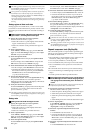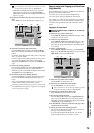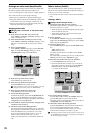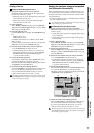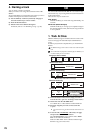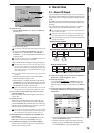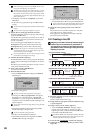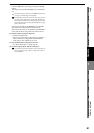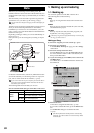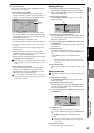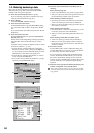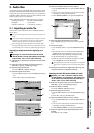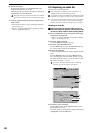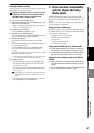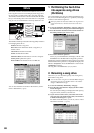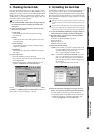82
Whenever you switch songs or turn off the power, the
D32XD/D16XD’s Auto Save function will automatically save
(to the hard drive) the songs or parameters that you recorded
or edited.
This means that you do not need to perform any particular
operations to save your data (→p.42 “Saving a song”).
You do need to save the effect settings if you have edited effect pro-
grams.
The data saving operations explained in this section are used
when you have created important data on the D32XD/
D16XD that you want to save on a CD-R/RW or your com-
puter, or when you want to delete data from the hard disk to
obtain more free space.
Depending on the type of data, you can use either Backup or
Export to save it.
Data you back up can be used again by restoring or import-
ing it.
For details on the file names, restrictions, and filename exten-
sions of the data that you can backup/restore or export/im-
port, refer to “More about drives and files” (→p.173).
If you want to save data on your computer, first store the data in
the PC drive of the D32XD/D16XD’s hard disk, and then save
that data on your computer.
The following table shows the data you can save.
Data save/load methods and types of file that can be saved
1. Backing up and restoring
1-1. Backing up
You can back up data to CD-R/RW or the PC drive.
The following data can be backed up.
1Song
Back up one song from the selected drive and the user
data.
All Data
Back up all songs from the selected drive, the user data,
and the album CD project.
User Data
Back up only the user data (user effect programs, user
EQ libraries, user comp programs).
A backed-up song cannot be played back directly. In order to play
the song, you must restore it.
Backing up 1Song
(1) Select the song that you want to back up (→p.37).
(2) Select the type of backup.
In the SYSTEM, “Backup” tab page, press the “1Song”
radio button.
(3) Select the backup-destination drive.
Press the Drive button to open the Select Drive dialog
box. Press either the “CD” or “PC” radio button, and
then press the Yes button.
(4) If you are backing-up to CD-R/RW, insert a disc in the
CD-R/RW drive.
Use a blank disc or an ISO9660 format disc that has not
been finalized.
(5) Edit the file name.
A file name is assigned automatically (→p.174).
If you want to edit the file name, press the Rename but-
ton.
Use the Rename dialog box to edit the file name
(→p.36).
If the backup-destination already contains an identically-
named file, you will be unable to execute the backup. Please
rename the file.
Save method File types
Backup/
Restore
1Song Data for one song + User data
All Data
All song data on the selected song
drive + Album CD project + User Data
User Data
User effect programs + User EQ librar-
ies + User comp programs
Export/Import Audio file data (WAV format)
Data
D32XD/D16XD
PC drive
Song Drive A
Hard disk
CD-R/RW drive
Song Drive B
Song Drive C
Song Drive D
Backup/Audio file
Backup/Restore
Export/Import
Backup/Restore
Export/Import
USB Slave Mode
(6)
(2)
(5)
(3)
(3)
(3)