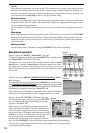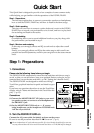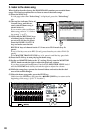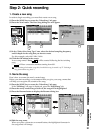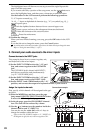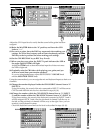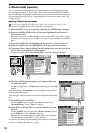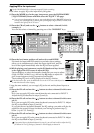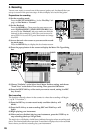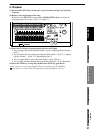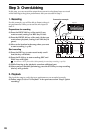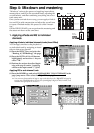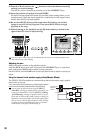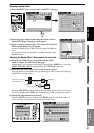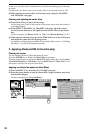26
5. Recording
You are now ready to record one of the sources (guitar, mic, keyboard) that you
set up to record in the previous steps. In this example, let’s record the guitar.
Preparations for recording
(1)Set the recording mode.
Press the REC/PLAY MODE key. In the “Rec/Play” tab
page, set Rec Mode to “Normal.”
(2)Set the RecSend.
Press the MIXER key. Then press the page menu com-
mand EQ/PHASE/REC [*SEND (EFF/AUX/REC)] but-
ton, and in the “RecSend” tab page make sure that the
channel (in this example, 1) that you want to record is
set to PRE. If it is set to PST, press that button to change
it to PRE.
(3)Access the track view screen so you can see the record-
ing track status.
Press the METER key to display the level meter screen.
(4)Press the popup button in the screen to display the Meter Trk Type dialog
box.
(5)Choose “PreFader” as the Select Level Meter Position setting, and choose
“Track View” as the Select View setting. Then press the OK button.
(6)Press the REC/PLAY key of the track you want to record, setting it to REC
(key lit red).
Start recording
The location currently shown in the counter is where the recording will begin.
(→p.38 “2. Location”)
(1)Press the REC key to enter record-ready condition (the key will
blink).
(2)Press the PLAY key to start recording (REC and PLAY keys will
light).
(3)Begin playing your instrument.
(4)When you have finished playing your instrument, press the STOP key to
stop recording (the keys will go dark).
The track view will display a bold line to indicate the region where recording took
place. This line indicates the event data. Event data is displayed even for recorded
areas where you did not actually play your instrument.
(1)
(1)
D16XD
D32XD
(4)
(5)
(5)
(3)
(5)
(4)
(1)(2)(4)