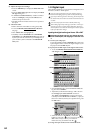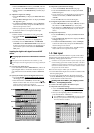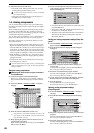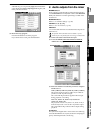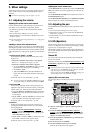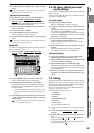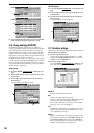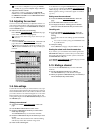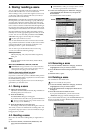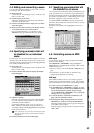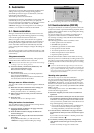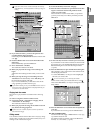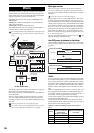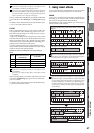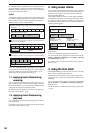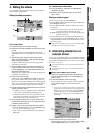52
4. Storing/recalling a scene
You can register frequently-used mixer settings at a desired
location and store them as a “scene” for later recall.
After recalling a scene, you can store it again as a new scene,
or edit some of the mixer settings and store (overwrite) it
back into the same scene memory.
Default Scene is automatically registered at the beginning of
the song when you create a new song (→p.36), and always
saves the state of the mixer settings at the end of the song.
If automation is off and a scene is not selected, or if automa-
tion is on but a scene has not been stored at the beginning of
the song, the mixer settings of the default scene will be used,
and will appear in the selected scene cell as the current scene.
Since the D32XD uses moving faders, the faders will auto-
matically move to the appropriate positions when you recall
a scene. You can view the other parameters in the SCENE,
“Mix View” tab page to see how they have changed.
The faders of the D16XD do not move.
You can store the desired scenes at various locations in the
song so that if Automation is turned on, these scenes will be
selected automatically when playback reaches the corre-
sponding locations. (→p.54 “5. Automation”)
You can store up to one hundred scenes for each song.
A scene can contain the following settings.
Channel parameters
CH ON, Play EQ, ATT, send, insert effect assignment,
fader, pan
Effects
Program numbers of the insert effects, master effects,
and final effect
Effect return, MASTER fader, AUX level, master EQ
MASTER fader settings included in a scene will be valid when
playing back the tracks or when recording the master track, but
will be ignored when playing back the master track.
Caution when storing effects in a scene
Scenes contain the effect program numbers.
If you store a scene when you have edited the effect parame-
ters but not stored the effect program, the scene will contain
the unedited effect program.
If you edit an effect program, be sure to save the effect pro-
gram before you store the scene.
4-1. Storing a scene
(1) Adjust the mixer settings.
Adjust the channel faders, PAN knobs, EQ, and effects to
the settings that you want to store.
(2) Press the STORE key.
The Stored Time dialog box will appear.
If you decide not to store the scene, press the Exit button.
The scene contains the mixer settings and the location at the
point you press the STORE key.
(3) Press the SCENE key to store the scene.
The settings will be stored, and the dialog box will close.
The scenes you store are numbered in ascending order. You
can perform steps (2) to store a scene even while the song is
being played or recorded.
4-2. Recalling a scene
Here’s how to recall mixer settings that you registered as a
scene.
(1) Access the SCENE, “Automation [*EditScene]” tab
page, and turn Automation “OFF.”
If Automation is “ON,” you will only be able to recall the
scene that is registered at the current location.
(2) In the scene list displayed in “EditScene” tab page,
select (highlight) the desired scene, and press the
Recall button.
The selected scene will be recalled.
4-3. Renaming a scene
(1) Access the SCENE, “EditScene” tab page, and select
(highlight) the scene you want to rename.
(2) Press the Rename button to display the Rename dialog
box.
(3) Edit the name (→p.97).
4-4. Deleting a scene
You can delete an unwanted scene.
Undo is not available for this operation.
(1) Access the SCENE, “EditScene” tab page, and select
(highlight) the scene you want to delete.
(2) Press the Delete button to display the Delete Scene
dialog box.
(3) Press the Yes button to delete the scene.
If you press the No button, you will return to the
“EditScene” tab page without deleting the scene.
If you want to delete all scenes, press the Select All button to
turn it on, and then press the Yes button to delete all the
scenes stored for this song.
D32XD
D16XD