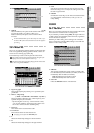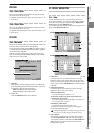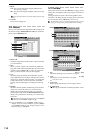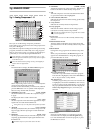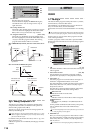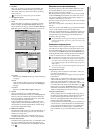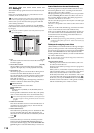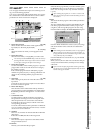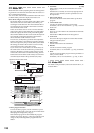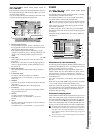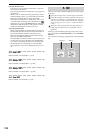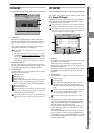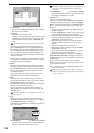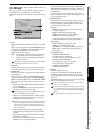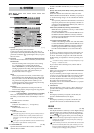119
Reference
Counter
Rename
METER
CH
VIEW
MIXEREFFECTCDSYSTEMMIDI/
SYNC
TEMPOSONGTRACKUNDO
STORESCENEMARK
SCRUB
LOC1/IN
...LOC6
ENTERMARK
JUMP
REC/PLAY
MODE
Transport
keys
4-3. Insert EFF
You can apply insert effects to input sources during record-
ing, or to tracks during playback.
You can use a maximum of 24 [*8] insert effects. You can use
the control knobs located below the LCD screen to edit the
parameters for which a knob icon is displayed.
1. Insert effect location [IN, TR]
Selects whether the insert effect will be applied to the
input (IN) or to the track playback (TR).
2. CH [1…32 [*16]]
Selects the channel to which you will apply the insert
effect.
3. Insert effect select
Select the insert effect (1–24 [*8]) that you want to edit.
You can also press the CH SELECT key to select the insert ef-
fect assigned to that channel. If you select a channel to which
no insert effect is assigned, the effect will not change.
4. Insert effect program
Use the value dial to select an effect program, or press the
popup button in the screen and choose from a category
list of effect programs.
If the selected program has been edited, the program
number’s P (preset), U (user), or S (song) indication will
change to “E,” indicating that the program has been
edited.
5. Trim knob [0…100]
With a setting of 100, the level will be the same as the
input level.
Lower this level if an excessive input level causes distor-
tion when an effect is applied.
6. Effect chain display
This shows the chain of effects that make up the effect
program. When you select (highlight) one of these effects,
the editable parameters will appear in “7. Control knob
icons.”
7. Control knob icons
Use these knobs to edit the parameters of each effect.
The parameters and range of values will depend on the
effect and parameter. You can turn the control knobs
(located below the LCD screen) to edit the value of the
corresponding parameter.
To use the control knobs to edit a parameter in a different
row, you can either select the icon in the screen, or use the
cursor arrows to move that row.
8. ON/OFF
This is an on/off switch for the selected effect within the
effect chain.
If the button is OFF, that effect will be bypassed.
9. Level meter
This shows the input/output level of the effect and the
GR (gain reduction) level.
10.Rename
This lets you rename the effect program.
Select the effect program that you want to rename, press
the Rename button to open the dialog box, and edit the
name. You can assign a name of up to sixteen characters
(→p.97).
After renaming the program, use “11. Store” to store it. The
effect program name you edited will be discarded if you don’t
use to store it.
11.Store
This stores the effect program with its edited parameters
and name.
The user-writable effect programs of the D32XD are 128
user effect programs that can be used by songs on any
song drive, and 32 song effect programs for each song.
Press the button to display the Store Program dialog box.
Press the “Area” list button to select U (User) or S (Song),
and use the number cell to select the save-destination
number.
When choosing the store-destination, choose “U” for programs
that you intend to use in other songs as well, and choose “S”
for programs that will not be used in other songs or that would
cause problems if they were modified.
Press the Yes button to execute the save, or press the No
button to cancel.
When you save, the new data will overwrite the data pre-
viously stored in that number, and the previous settings
will be lost.
If you overwrite an effect program that was being used when
you stored a scene, be aware that the playback may not sound
with the settings you intended.
12
3
4
5
6
7
8
9
10
11
EFFECT