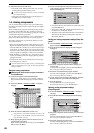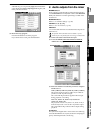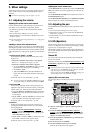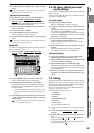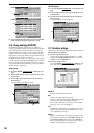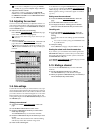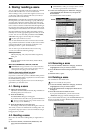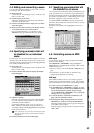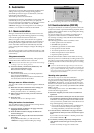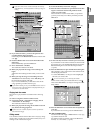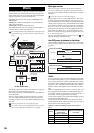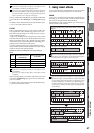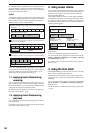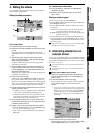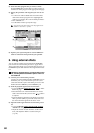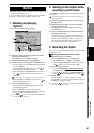54
5. Automation
Automation is a function that automatically modifies mixer
settings as the song location changes during playback.
The D32XD provides two types of automation; scene auto-
mation and event automation.
The D16XD provides scene automation.
If automation is turned on, the D32XD’s moving faders will
automatically move up and down when you replay the
moves saved using event automation, or when you switch to
a scene whose fader values differ. Use the SCENE,
“MixView” tab page to see changes that occur in other pa-
rameters, or to see fader movements on the D16XD.
5-1. Scene automation
This type of automation automatically switches mixer set-
tings when the song location during playback or recording
arrives at the registered location for that scene.
When you register a scene, the location is also registered
along with the other settings. When the current location of
the song matches the registered location of the scene, the
Scene Automation function will automatically select this
scene, causing the mixer settings to change to the settings of
the scene.
You can also re-register a scene at a different location, or edit
the mixer settings of the scene and overwrite it onto the same
scene memory.
Using scene automation
Scenes can be set to change automatically, when playback
reaches the location where the scene was stored.
Store the scene at the location where you want the mixer settings
to change (→p.52 “4-1. Storing a scene”).
(1) Access the SCENE, “Automation [*EditScene]” tab
page, and turn Automation “ON.”
The automation indicator will light.
(2) Play back the song.
Move to the location where you want the playback to
start, and press the PLAY key.
When playback reaches the location at which the scene
was stored, that scene will be recalled.
Storing a scene at a different location
You can recall a stored scene and store it again at a different
location.
(1) Recall the scene that contains the mixer settings you
want to store again at a different location.
For the procedure, refer to “4-2. Recalling a scene.”
(2) Move to the location at which you want to store the
scene (→p.38).
(3) Store the scene.
For details, refer to “4-1. Storing a scene.”
Editing the location of a stored scene
You can edit the location of a stored scene to change when it
will become active during playback.
(1) Access the SCENE, “EditScene” tab page, and select
(highlight) the desired scene.
(2) Press the EditLoc button to display the Edit Scene
Location dialog box.
(3) Edit the location, and press the Yes button to finalize
the change.
If you press the No button, you will return to the
“EditScene” tab page without making any change.
You can also change the location in the “EventList” tab page.
5-2. Event automation (D32XD)
This type of automation records mixer operation events such
as fader movements or pan motion during playback, and re-
produces these operations at the corresponding time during
playback or recording.
You can also selectively re-record the recorded events, or
copy them to another location or a different channel.
You can keep recording events until the Events Remaining
indication reaches 0%.
The following operations can be recorded as events.
• Fader operations of each channel
• MASTER fader operations
• CH ON key operations of each channel
• Pan operations of each channel
• AUX send operations of each channel
•Effect send operations of each channel
• Expression pedal operations
Since the channel faders and the master fader are moving
faders, they will move automatically according to the record-
ed events. You can use the Undo function to restore recorded
or edited automation events to their state prior to recording
or editing.
If a scene is stored within the region where you want to record
events, we recommend that you use the SCENE, “SceneFilter” tab
page (→p.106) to disable the settings of that scene for the param-
eter(s) you intend to record, so that those parameters will be affect-
ed only by the event automation.
Recording mixer operations
There are two ways to record event automation.
You can overwrite all events from the point where you start
song playback/recording until the point where you stop
(Over Write). Alternatively, you can record only the opera-
tions that occur between two specified locations, or only for
the region in which you actually operated the faders (Punch
Write). (→p.104)
As an example, here’s how to use “Over Write” to record
events while the song plays back.
(1) Select the song that you want to use to record mixer
operations.
(2) Move to the location at which you want to start record-
ing automation, and store the mixer settings as a scene.
Automation recording will start from the location of the
scene you store here, and this scene will be the mixer set-
tings at the beginning of the recording.
• If you want to use an existing scene, recall that scene,
move to the location at which you want to begin
recording automation, and store the scene again.
(3) Access the Scene, “Automation” tab page, and select
the channels for which you want to record mixer opera-
tions.
If you want to record events for a channel, press its but-
ton to make it indicate “ ”.
(4) Use the Pan, CH ON, Send, Fader, and Expression
radio buttons to select the type of event you want to
record.
You can record only one type of event at a time.