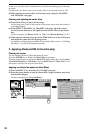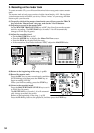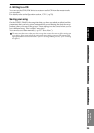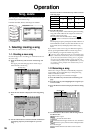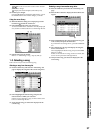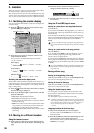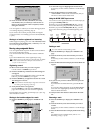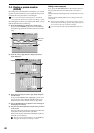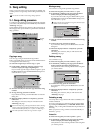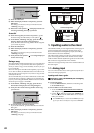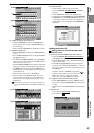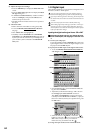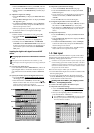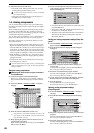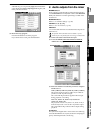40
2-3. Finding a precise location
(SCRUB)
By looking at the waveform data in the display, you can find
a precise location. This allows you to register a locate point or
a mark at the exact point where a sound begins.
You can view the waveform as described here in the SCRUB
screen, and in the WAVE screen used for track editing (→p.139).
By watching the waveform as you listen to the audio, you can
find the desired location of the song.
(1) Press the SCRUB key to display the “Scrub” page.
If you press the SCRUB key at a location later than the
end of the song, the location will be set to the end of the
song.
(2) Press the “Trk” popup button to display the Select
Track dialog box.
(3) Select the track that you want to play back, and press
the OK button.
If you press the Stereo button (highlight), you can view
the waveforms of two adjacent channels in the upper
and lower parts of the window while you play back.
(4) Use the ZOOM buttons to adjust the size and range of
the displayed waveform.
(5) Turn the value dial to find the location while you listen
to the sound.
The track audio will play back according to the direction
and speed at which you turn the value dial.
The Loc cell and the vertical bar indicate the location of
the audio you are hearing.
When you reach the desired location, press the STORE key
and register the location in a LOC key or a mark.
Finding a zero-cross point
If you press the Search Zero button, the location will move
only to points where the waveform level crosses the ± 0
point.
Turn the dial toward the right to move to the next zero-cross
point.
Turn the dial toward the left to move to the previous zero-
cross point.
When using loop playback, or when setting IN, OUT, TO, and
END points for a track editing operation, setting the location at a
zero-cross point will ensure a smoother transition.
You cannot hear the audio while the Search Zero button is on.
Waveform
window
(2)
(4)
(5)
(3)
D16XD
D32XD
(3)
(3)