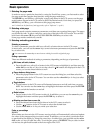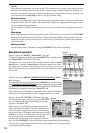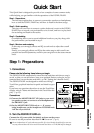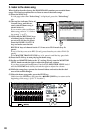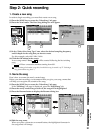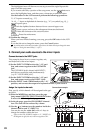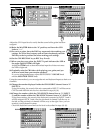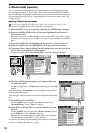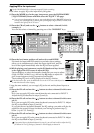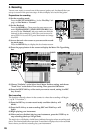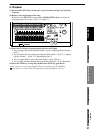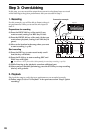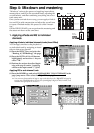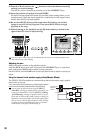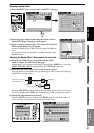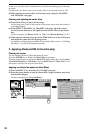25
Quick Start
Step 1: PreparationsStep 2: Quick recordingStep 3: OverdubbingStep 4: Mixdown and
mastering
Applying EQ to the input sound
On the D32XD/D16XD it’s also easy to apply EQ after recording.
Here’s how to apply EQ to the input from your guitar.
(1)Press the MIXER key. In the page jump menu, press the EQ/PHASE/REC
[*EQ/ATT/PHASE] button and then select the “EQ/ATT” tab page.
You can move from another tab page or page mode directly to the “EQ/ATT” tab page by
turning one of the EQ knobs or pressing one of the EQ keys (High, Hi-Mid, Lo-Mid, Low)
located at the right of the LCD screen.
(2)Press the CH cell, and use the buttons to select a channel (in this
example, 1).
You can also select a channel by pressing one of the CH SELECT keys.
(3)Press the level meter position cell and set it to read IN/PRE.
IN stands for Input and PRE stands for pre-fader; these settings
allow you to simultaneously check the input signal level, and the
level of the signal immediately after the EQ has been applied.
(4)While playing your instrument, use the EQ knobs and keys located
at the right of the LCD screen to adjust the EQ.
Press an EQ key to select the frequency band that you want to adjust
(High, Hi-Mid, Lo-Mid, Low), and use the EQ knobs to adjust the
gain, center frequency and Q (resonance/bandwidth).
The resulting EQ curve will be displayed in the EQ window.
If the level meter clips, press the ATT knob icon in the LCD screen and adjust it to
a value that does not cause clipping.
Using the same method, you can apply EQ to the mic and keyboard inputs as
well.
(5)Press the CH cell and use the buttons to select a channel (in this exam-
ple, 2).
Now you can apply EQ to the sound from the mic connected to INPUT 2.
Adjust the EQ as described in steps (3) and (4).
(6)Press the CH cell and use the buttons to select a channel (in this exam-
ple, 3).
Now you can apply EQ to the stereo keyboard connected to INPUT 3. Adjust
the EQ as described in steps (3) and (4).
If you pair the two keyboard channels, the EQ settings you make will also be
applied to the sound of input 4 without your having to perform step (7),
below (→p.49 “3-5. Pairing”).
(7)Press the CH cell and use the buttons to select a channel (in this exam-
ple, 4).
Now you can apply EQ to the stereo keyboard connected to INPUT 4. Adjust
the EQ as described in steps (3) and (4).
If you paired the two keyboard channels in step (6), you will not be able to adjust the EQ
for channel 4. The EQ settings of channel 3 will also apply to channel 4.
(1)
(1)
(2)
(2)
(3)
EQ window
(1)
(4)
(4)
Step 2: Quick recording