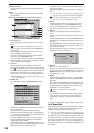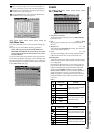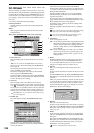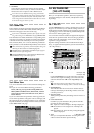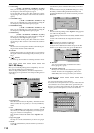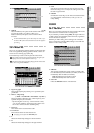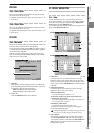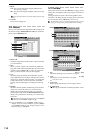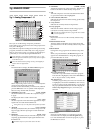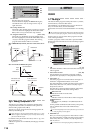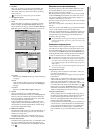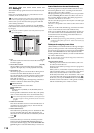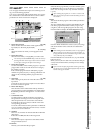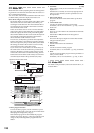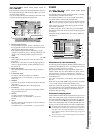114
4. Mode
If you switch from Mix to Last, all solo settings will be turned
off.
5. ClearAll
Turns all solo settings off.
3f-2. Monitor
Here you can select the audio signals that will be output from
the monitor output (MONITOR OUT L/R jacks) and head-
phone output (PHONES jack).
1. Master LR
Sends the master LR bus to the monitor output. Normally
you will select this.
2. Solo
When you select a signal to be soloed in the “Solo” tab
page, this will be selected automatically, and it will not be
possible to select “Master LR” or “Cue.” To select these
items, you must first turn “Off” all soloed signals.
3. Cue
Sends the signal specified by the “Cue Level” (see the
section that follows) level and pan settings to the monitor
output. If you select this when recording, you will be able
to adjust the monitor volume and pan for comfortable
playing, without affecting the recording level of the sig-
nal.
4. Rhythm
Sends the internal rhythm sound directly to the monitor
output. You can use this when you want to hear the
rhythm only in the headphones while you output the
track playback audio from the MASTER OUT L/R jacks
during a live performance. Normally you will leave this
turned off.
The rhythm will not be output unless you turn on the Rhythm
On button in the TEMPO, “SetUp” tab page.
If you turn Rhythm on here, the TEMPO, “SetUp” tab page
“Assign” setting will switch to “Monitor.” If you turn Rhythm
off, the TEMPO “SetUp” tab page “Assign” parameter will au-
tomatically change to “CH Input.”
3f-3. Cue Level
When “Cue” is turned on in the “Monitor” tab page, use the
settings here to adjust the audio level and pan of each mixer
channel.
During playback, the audio will be sent regardless of the
channel on/off setting. During recording, audio will be sent
only for channels whose CH ON keys are set to on.
The audio that is set to Cue will be the playback signal if a track is
playing, or the signal being recorded if the track is recording.
1. Pan [L63…C…R63]
Adjusts the panning of each channel’s cue signal.
2. Level [0…100]
Adjust the level of each channel’s cue signal.
Unity level is 100.
3. Level meter
This bar graph indicates the cue mix output volume.
4. buttons
Use these up/down buttons to edit the parameter values.
Last: Solo only the last-selected signal (multiple selec-
tions are not possible)
Mix: Solo all selected signals (multiple selections are pos-
sible)
1
2
3
4
1
2
4
3
D16XD
1
2
3
4
D32XD