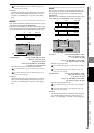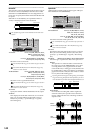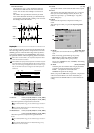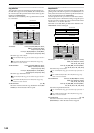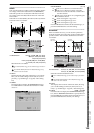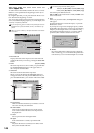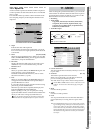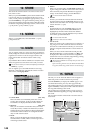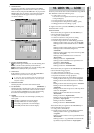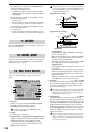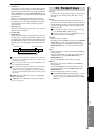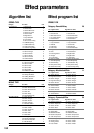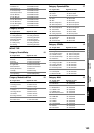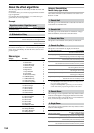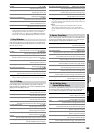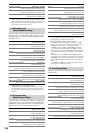149
Reference
Counter
Rename
METER
CH
VIEW
MIXEREFFECTCDSYSTEMMIDI/
SYNC
TEMPOSONGTRACKUNDO
STORESCENEMARK
SCRUB
LOC1/IN
...LOC6
ENTERMARK
JUMP
REC/PLAY
MODE
Transport
keys
1. Track selection
Press the popup button, use the buttons in the Select
Track dialog box to select the track in which you want to
find a location, and press the OK button. If you press the
Stereo button, the waveforms of two adjacent channels
will be displayed in the upper and lower part of the
waveform window.
2. Preview playback buttons
3. Search Zero
If this button is pressed, you can turn the value dial to
find the next or previous zero-cross point.
A “zero-cross” point is a location where the waveform level
crosses the ±0 point (the horizontal line in the center of the
waveform window).
4. Waveform window
This displays the waveform of the selected track.
5. Loc (Location) [000:00.000…]
This displays the current location. The current location is
also shown by the vertical bar in the waveform window.
You can turn the value dial to move this while hearing
the audio and watching the waveform location.
6. ZOOM
Adjusts the size of the waveform display and the play-
back speed:
These keys are used to store locations within the song. LOC1/
IN…LOC6 are used in the following ways.
• Locate points (→p.38)
You can move to a registered location by pressing the
corresponding key.
• In/Out points for loop playback (→p.68)
• In/Out points for auto-punch recording (→p.66)
• Editing points for track editing (→p.69)
To register a location, press the STORE key and then press
the desired LOC1–6 key.
Locate functions
The location that you register for the LOC1/IN key is
used for the following purposes.
• Locate point 1 (IN location)
• Punch-in location for auto-punch recording
• Playback start location for loop playback
• The following locations for track editing operations
Starting location of the copy-source for “CopyTrk”
Starting location of the inserted silence for “Insert-
Trk”
Starting location of the erased region for “EraseTrk”
Starting location of the deleted region for
“DeleteTrk”
Starting location of the swap-source and swap-desti-
nation for “SwapTrk”
Starting location of the data to be reversed for
“ReverseTrk”
Starting location for “OptimizeTrk”
Starting location of the data to be expanded/com-
pressed for “ExpCmpTrk”
Starting location for “FadeTrk”
Starting location for “NormalizeTrk”
The location that you register for the LOC2/OUT key is
used for the following purposes.
• Locate point 2 (OUT location)
• Punch-out location for auto-punch recording
• Playback end location for loop playback
• The following locations for track editing operations
Ending location of the copy-source for “CopyTrk”
Ending location of the inserted silence for “Insert-
Trk”
Ending location of the erased region for “EraseTrk”
Ending location of the deleted region for
“DeleteTrk”
Ending location of the swap-source and swap-desti-
nation for “SwapTrk”
Ending location of the data to be reversed for
“ReverseTrk”
Ending location for “OptimizeTrk”
Ending location of the data to be expanded/com-
pressed for “ExpCmpTrk”
Ending location for “FadeTrk”
Ending location for “NormalizeTrk”
The location that you register for the LOC3/TO key is
used for the following purposes.
• Locate point 3 (TO location)
• The following locations for track editing operations
Starting location of the copy-destination for
“CopyTrk”
Starting location of the reverse-copy destination for
“ReverseTrk”
Starting location + copy-destination location of the
expanded/compressed data for “ExpCmpTrk”
Plays back approximately two seconds starting from
the current location (the Play From function).
Plays back approximately two seconds ending at the
current location (the Play To function).
vertically expands the waveform display.
vertically shrinks the waveform display.
horizontally expands the waveform display.
horizontally shrinks the waveform display.
D16XD
D32XD
16. LOC1/IN, … LOC6
SCRUB
LOC1/IN
…LOC6
STORESCENEMARK