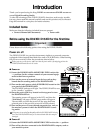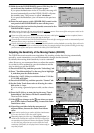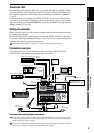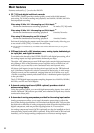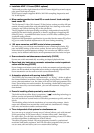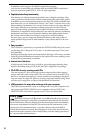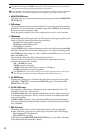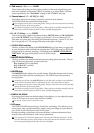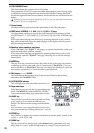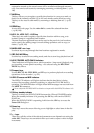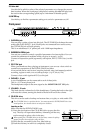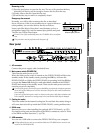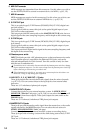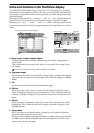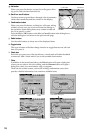9
Introduction
Before using the D32XD/
D16XD for the first time
Main featuresParts and their functionItems and functions in the
TouchView display
Basic operation
8PAN knobs (1...16) ----------- D16XD
These knobs adjust the pan (left/right position) of the stereo signal being sent
from each channel to the master LR bus. If pairing is on, these knobs will func-
tion as specified by the “Pan Mode” setting in the “Ch Pair” tab page.
9 Channel faders (1/17…16/32) [*(1…16)]
The faders adjust the recording/playback volume of each channel.
The D32XD has touch-sensitive moving faders.
Do not apply excessive force to the moving faders. Doing so will create excessive load, and may
damage the motors of the moving faders.
Do not place any objects on the moving faders. Objects placed on the faders may fall when the
faders move, and will subject the faders to strain, possibly damaging them.
10 1–16/17–32 key ----------- D32XD
This switch selects whether the channel faders, REC/PLAY keys, CH ON/SOLO
keys, and CH SELECT keys will apply to channels 1–16 or to channels 17-32.
Each time you press this, the setting will alternate between 1–16 and 17–32, and
the 1–16 (green) or 17–32 (orange) indicator at the right will light.
11 CH ON/SOLO mode key
This key switches the mode of the CH ON/SOLO keys. Each time you press this
key, the indicator at left will indicate whether the CH ON (lit green) or SOLO (lit
orange) mode is selected. Pressing a CH button in the MIXER, SOLO/MONI-
TOR “Solo” tab page will forcibly switch to SOLO mode.
12 MASTER TRACK STATUS key
This key switches the master track between recording/playback/mute. The set-
ting will alternate each time you press this key.
Key lit green: PLAY (playback)
Key lit red: REC (record)
Key dark: muted
13 MASTER fader
The MASTER fader adjusts the overall volume. When the master track is being
recorded, this fader sets the recording level. The D32XD has touch-sensitive
moving faders.
Normally, you will leave the MASTER fader set to 0 dBu while recording on the individual
tracks, and use the channel faders to adjustment the mix so the output does not distort.
Do not apply excessive force to the moving faders. Doing so will create excessive load, and may
damage the motors of the moving faders.
Do not place any objects on the moving faders. Objects placed on the faders may fall when the
faders move, and will subject the faders to strain, possibly damaging them.
14 DISPLAY UP/DOWN
By pressing this button on the back edge of the display, you can adjust the angle
of the LCD screen over seven steps for best visibility.
Do not use excessive force to move the screen.
15 LCD screen
The D32XD/D16XD features Korg’s TouchView technology. This allows you to
select pages, tabs, and parameters by simply using your finger to touch the but-
tons, icons or edit cells shown in the LCD screen.
During recording or playback, this screen displays volume information (level
meters), time data (locations), and various parameters.
The response of the TouchView display can be set using the Calibration operation (→p.95).
Use the Calibration procedure if the location on the screen that must be touched to select an
item is not perfectly aligned with where the item is displayed.
Parts and their function