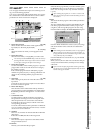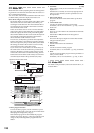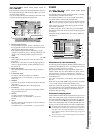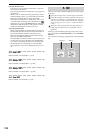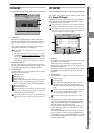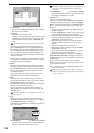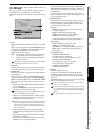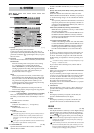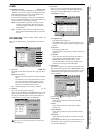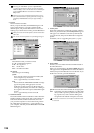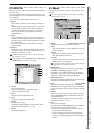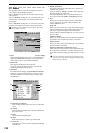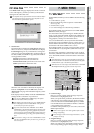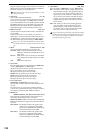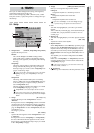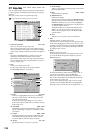127
Reference
Counter
Rename
METER
CH
VIEW
MIXEREFFECTCDSYSTEMMIDI/
SYNC
TEMPOSONGTRACKUNDO
STORESCENEMARK
SCRUB
LOC1/IN
...LOC6
ENTERMARK
JUMP
REC/PLAY
MODE
Transport
keys
D16XD
12.Fader/Knob Control [Match, Jump]
After you have used the value dial (or the +/– keys) to
edit fader or pan values, or after scene settings have been
loaded, the parameter values may not match the posi-
tions of the physical faders or pan knobs.
In such cases, the setting you select here will determine
the way in which the parameter values will be made con-
sistent with fader or pan knob movements.
6-2. Disk Utility
Here you can format a drive, create partitions, and check a
drive.
1. Drive list (HDD, CD)
This displays information about the drive (capacity, drive
name).
2. Partition [1…4]
Here you can make partition settings.
When you press this button, the Partition dialog box will
appear. Specify the number of partitions you want to cre-
ate, and press the Yes button to execute the settings. If
you decide not to execute, press the No button.
When you execute the Partition operation, the data on that
drive will be lost.
3. Drive Info
Here you can view information about the hard disk.
When you press this button, the Drive Info dialog box
will appear. Press the Exit button to return to the
“DiskUtility” tab page.
3a. Song drive list
This displays the song drives.
The partition drive name (A–D), total capacity, song
drive name, used capacity, and free capacity are dis-
played.
3b. PC drive
This displays the PC drive.
The total capacity, used capacity, and free capacity are
displayed.
3c. Rename
In the song drive list, select the song drive that you
want to rename, and press this button. Use the
Rename dialog box to edit the name (→p.97).
Press the Yes button to execute the settings. If you
decide not to execute, press the No button.
4. Check Drive
This checks and repairs errors in the songs on the hard
disk. Execute this operation if the “Disk too busy.” error
message appears frequently. After executing this, you can
continue using the song data unless there was a major
error on the drive.
Press the Area button to display the list.
Current Song
Check and repair the area used by the currently
selected song.
Unused
Check and repair the first 2 GB of the currently-
unused area.
Current Partition
Check and repair the area of the currently selected
partition.
All Partition
Check and repair all partitions and the area used by
the system.
Specify the desired Area, and press the Yes button to exe-
cute the Check Drive operation. If you decide not exe-
cute, press the No button.
Match: After the fader or pan knob reaches the value
stored for that parameter, then the value will
smoothly change to reflect the current knob or
fader position.
Jump: Parameter values will jump to the fader or pan
knob location the instant the fader or pan knob is
moved.
HDD: Hard Disk Drive
The upper area shows the total capacity of the hard
disk.
The middle area shows the partition drive names
(A–D), the capacities, and the song drive name.
The lower area shows the 2.0 GB PC (USB) area.
This drive is referred to as the PC drive.
CD: Indicates the type of CD, CD-R, or CD-RW.
3
1
4
5
6
7
8
2
3a
3b
3c
SYSTEM