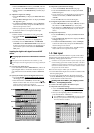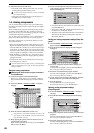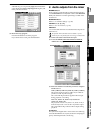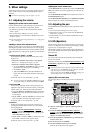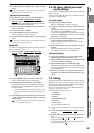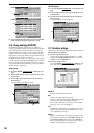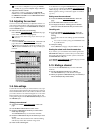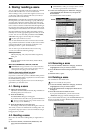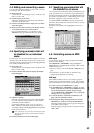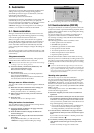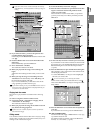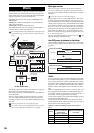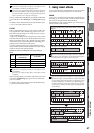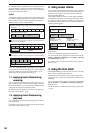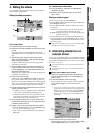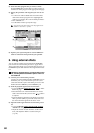53
Operation
Song,
Locate
MixerEffects
RhythmRecorder
CDDataDriveUSBMIDIUpgrading
the system
Touch Panel
Calibration
4-5. Editing and overwriting a scene
You can edit some of the settings of a scene, and overwrite
your changes onto the stored scene.
(1) Recall the scene.
As described in “4-2. Recalling a scene,” recall the scene
that you want to edit.
(2) Edit the settings of the scene.
Adjust the channel faders, PAN knobs, EQ, and effect
parameters to edit the scene.
(3) Press the OverWrite button to display the Over Write
Scene dialog box.
(4) When you press the Yes button, your changes will be
overwritten onto the scene of that number.
If you press the No button, you will return to the
“EditScene” tab page without making any changes.
4-6. Specifying parameters that will
be disabled for an individual
scene
For each scene, you can specify that the settings of certain pa-
rameters will not be altered when the scene is recalled. The
channel parameters and send settings of the highlighted but-
tons will be excluded from recall.
(1) Recall the scene.
As described in “4-2. Recalling a scene,” recall the scene
that you want to edit.
(2) Press the Disable Prm button to display the Disable
Param dialog box.
(3) Adjust the settings.
Select the channels whose parameters will be disabled
for recall, and select the parameters or sends of those
channels that will be disabled.
For the EFF1/2 Return, AUX 1/2/3/4 [*1/2] Level,
Effect, Master EQ, and Master Fader parameters, you
can disable settings of the highlighted buttons regardless
of the selected channel.
Fader, CH ON, Pan, EQ, EFF 1/2, and AUX 1/2/3/4 [*1/2]
filter settings apply only to the channels that are disabled
(highlighted).
(4) Press the OK button to close the dialog box.
4-7. Specifying parameters that will
be disabled for all scenes
You can specify parameters that will be excluded from scene
recall operations for any scene in the song. The channel pa-
rameters and sends whose buttons are highlighted in the dis-
play will be excluded from (i.e., unaffected by) scene recall
operations, regardless of the scene that is recalled.
Access the SCENE, “SceneFilter” tab page, and press the
buttons for the channels and controls for which you want to
disable scene recall.
Parameters whose buttons are highlighted will not be re-
called.
4-8. Controlling scenes via MIDI
MIDI output
A scene change (program change) message is transmitted
when the scene changes.
If the MIDI/SYNC, “MIDI/MMC” tab page Program
Change button is on (highlighted), messages will be output
in the following cases.
• When you select a scene in the SCENE, “EditScene” tab
page.
• If automation (→p.54) is turned on, when the scene
changes during playback or recording
MIDI input
If the D32XD/D16XD receives a scene change (program
change) message when automation (→p.104, 108) is turned
off, it will switch to the scene of the corresponding number.
(1) Connect your external MIDI device (→p.93).
(2) In the MIDI/SYNC, “MIDI/MMC” tab page, set “Glo-
balCh” to the channel of the external MIDI device that
will be transmitting the program change message.
Turn the MIDI/SYNC, “MIDI/MMC” tab page Program
Change button on (highlighted).
(3) Access the SCENE, “Automation [*EditScene]” tab
page, and turn Automation “OFF.”
(4) Send program change messages from your external
MIDI device to recall scenes on the D32XD/D16XD.
When the D32XD/D16XD receives program change #0,
scene “000” will be recalled.
Program change messages #0–100 correspond to scenes
“000”–“100.”
Mixer