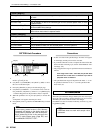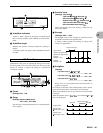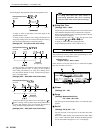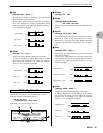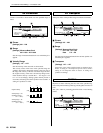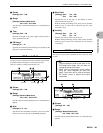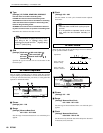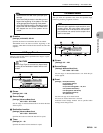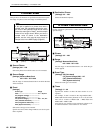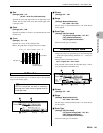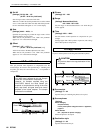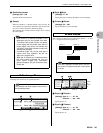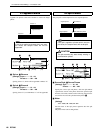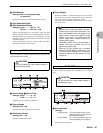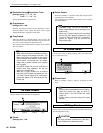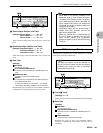14. Pattern & Phrase Editing — The Pattern Jobs
142 RS7000
This job moves all instances of specified event data from a speci-
fied range of a phrase to the same range in a different phrase.
1
Source Phrase
[Settings] 001 ~ 256
Selects the phrase from which events are to be extracted.
2
Source Range
[Settings] Measure:Beat:Clock
001:1:000 ~ 257:1:000
Sets the range of measures/beats/clocks from which the data
will be extracted.
3 Event
[Settings]
Event Type Range
Note....................................................C-2 ~ G8, ALL
PC (Program change) .......................—
PB (Pitch bend) .................................—
CC (Control change).........................000 ~ 127, ALL
CAT (Channel aftertouch).................—
PAT (Polyphonic aftertouch)............—
EXC (System exclusive) ...................—
Selects the event type to be extracted.
Specific note and control change numbers can also be speci-
fied as required.
4
Destination Phrase
[Settings] 001 ~ 256
Selects the destination phrase.
Creates continuous pitch bend or control change data over the
specified range.
1
Phrase
[Settings] 001 ~ 256
2
Range
[Settings] Measure:Beat:Clock
001:1:000 ~ 257:1:000
Sets the range of measures/beats/clocks over which the job
will be applied.
3 Event Type
[Settings] PB (Pitch bend)
CC (Control change):000 ~ 127
CAT (Channel aftertouch)
EXC (System exclusive)
Selects the event type to be created.
4
Times
[Settings] 01 ~ 99
Specifies the number of times the data creation is to be
repeated.
For example, if data is created in the range M001:1:000 ~
M003:1:000 and the Times parameter is set to 03, the same
data will be created at M003:1:000 ~ M005:1:000 and
M005:1:000 ~ M007:1:000.
Using this job it is possible to insert continuous volume or fil-
ter cutoff variations to create tremolo or wow effects.
13 Extract Event
NOTE
If this job is applied to a phrase that uses a
sample voice, the note data that plays the sam-
ple voice in the specified range will be moved
(when the event type is "Note"), and the sample
voice will no longer sound. When you want a
sample voice to sound in the destination
phrase, set the voice used by that phrase to
Sample voice in the MIXER page (Page 93).
1 2
3
4
[Knob 2] [Knob 3] [F4]
14 Create Continuous Data
1 5 2
4
7
3
6
[Knob 2] [Knob 3] [F4]