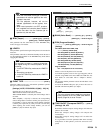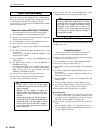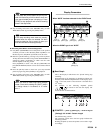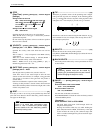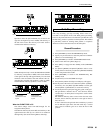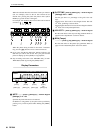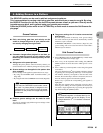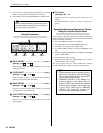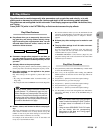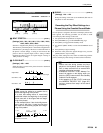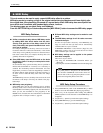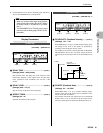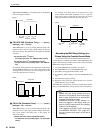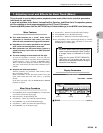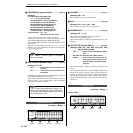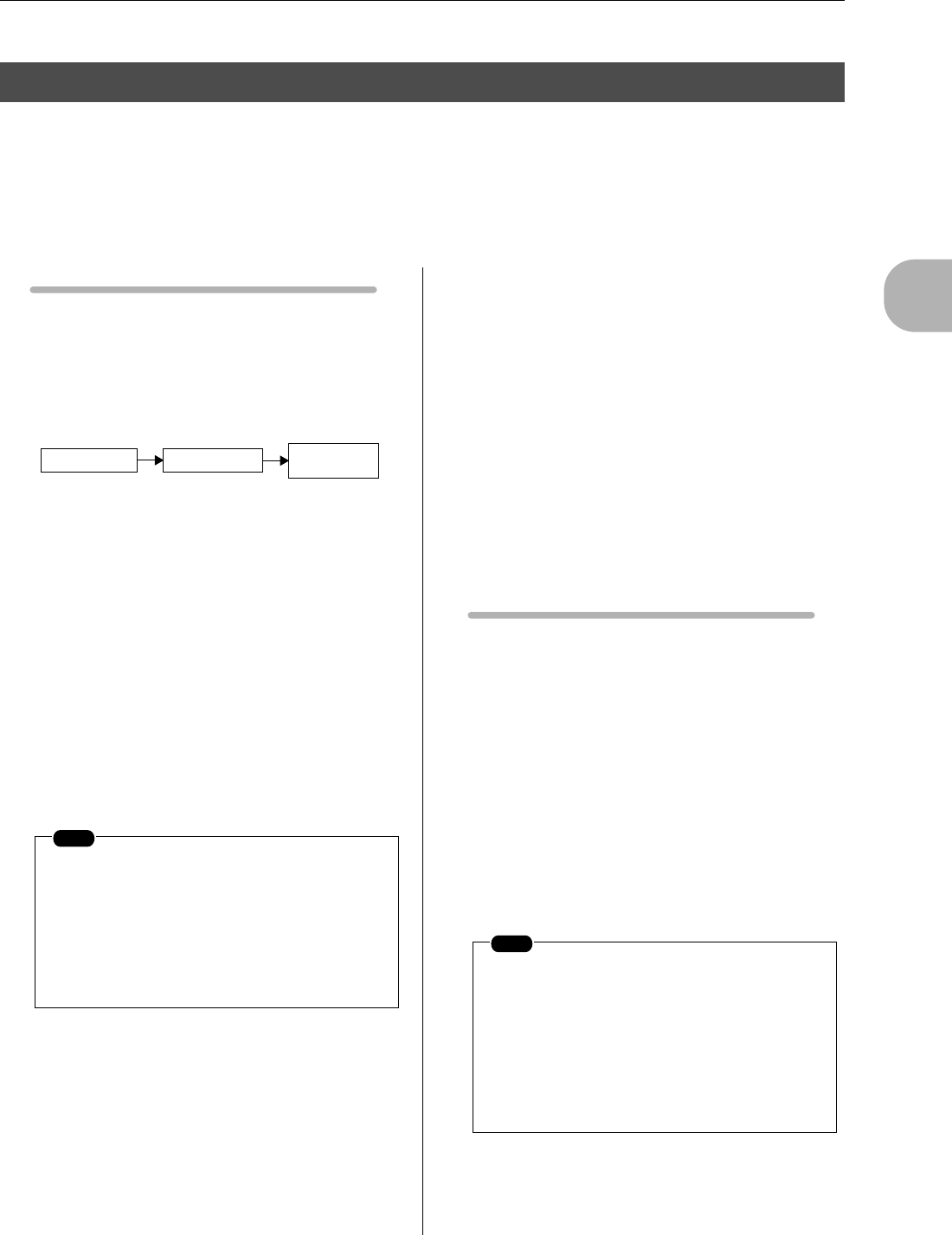
2
The Pattern Mode
5. Play Effects
RS7000 87
Play effects can be used to temporarily alter parameters such as gate time and velocity, or to add
effects such as harmony to enhance the richness and depth of the sound during pattern playback.
Play effects are set and applied via this sub mode. Three display pages are provided: Harmonize, Note,
and Timing.
Press [PLAY FX] while in the PATTERN Play or Patch mode to access the play effects.
Play Effect Features
● Play effects allow you to temporarily alter note tim-
ing, gate time, and velocity without actually chang-
ing of overwriting the original pattern data. You can
also add effects such as unison, octave, and har-
monize for thicker textures.
● Parameter changes affect playback in real time, so
you can tweak the groove of your patterns while
monitoring the results to achieve precisely the feel
you want.
● Add play affects to the preset phrases.
Although the preset phrases cannot be directly altered, you
can use play effects to indirectly change the way they sound.
● Play effect settings can be applied to the pattern
data when complete.
Play effect settings can be applied to pattern data in two
ways:
• By using the PATTERN JOB “Normalize Effect” job
(Page 150).
• By using the real-time OVERDUB record mode (Page 80).
● Unison, octave, and harmonize effects use polyph-
ony.
The octave and harmonize 1/2 effects use up one note each (2
notes when a 2-element voice is used). Unison uses up the
number of notes set by the unison setting (or twice the num-
ber of notes when a 2-element voice is used).
For example, if the unison effect is set to “8” the effect will
use up 8 (or 16) simultaneous notes.
Be sure that whatever effect you use, the maximum 62 note
polyphony of the RS7000 is not exceeded. For more informa-
tion on maximum polyphony refer to “Chapter 1: Basics”,
page 62.
● Different play effect settings can be made for each
track.
● The play effect settings for all 16 tracks are memo-
rized with the style.
No extra save procedure is necessary. Your play effect set-
tings are saved with the style data and are automatically
recalled whenever a style is selected.
If MEMORY PROTECT is ON, however (Page 257), the
play effect settings will not be saved and will be erased when
a different style is selected.
Play Effect Procedure
1. Press [PLAY FX] while in the PATTERN Play or Patch mode
to access the Harmonize page.
2. Press a key on the keyboard while holding the [TRACK
SELECT] button to select the track to which play effects are
to be applied.
3. Use [Knob 1] ~ [Knob 4] to make the required settings.
4. Press [PLAY FX] to go to the Note page.
5. Use [Knob 1] ~ [Knob 3] to make the required settings.
6. Press [PLAY FX] to go to the Timing page.
7. Use [Knob 1] ~ [Knob 3] to make the required settings.
8. Use the [EXIT] to move back through the Note and Harmo-
nize pages, and finally to return to the PATTERN Play (or
Patch) mode.
5. Play Effects
NOTE
The play effects settings cannot be recorded to
preset phrases. To permanently apply the play
effect changes to a preset phrase, first copy the
phrase to a user phrase and assign the new user
phrase to the track to which the play effects are
to be applied, then use the play effects recording
procedure described on this page.
PHRASE DATA
TONE
GENERATOR
PLAY FX
NOTE
• When you need to make large value changes
rotate a knob while holding the [SHIFT] button
to change values in increments of 10 rather
than 1.
• Using the three SEQUENCE PLAY FX knobs
you can directly edit the corresponding
parameters on the Note and Timing pages
(except NOTE OFFSET).