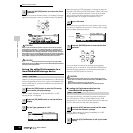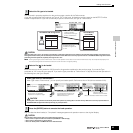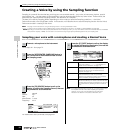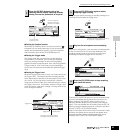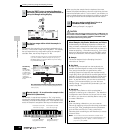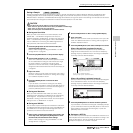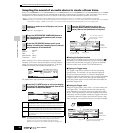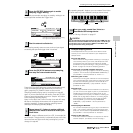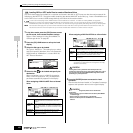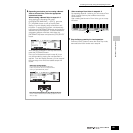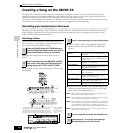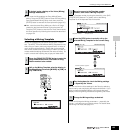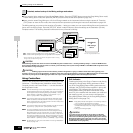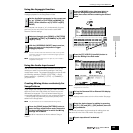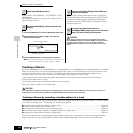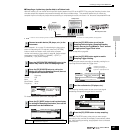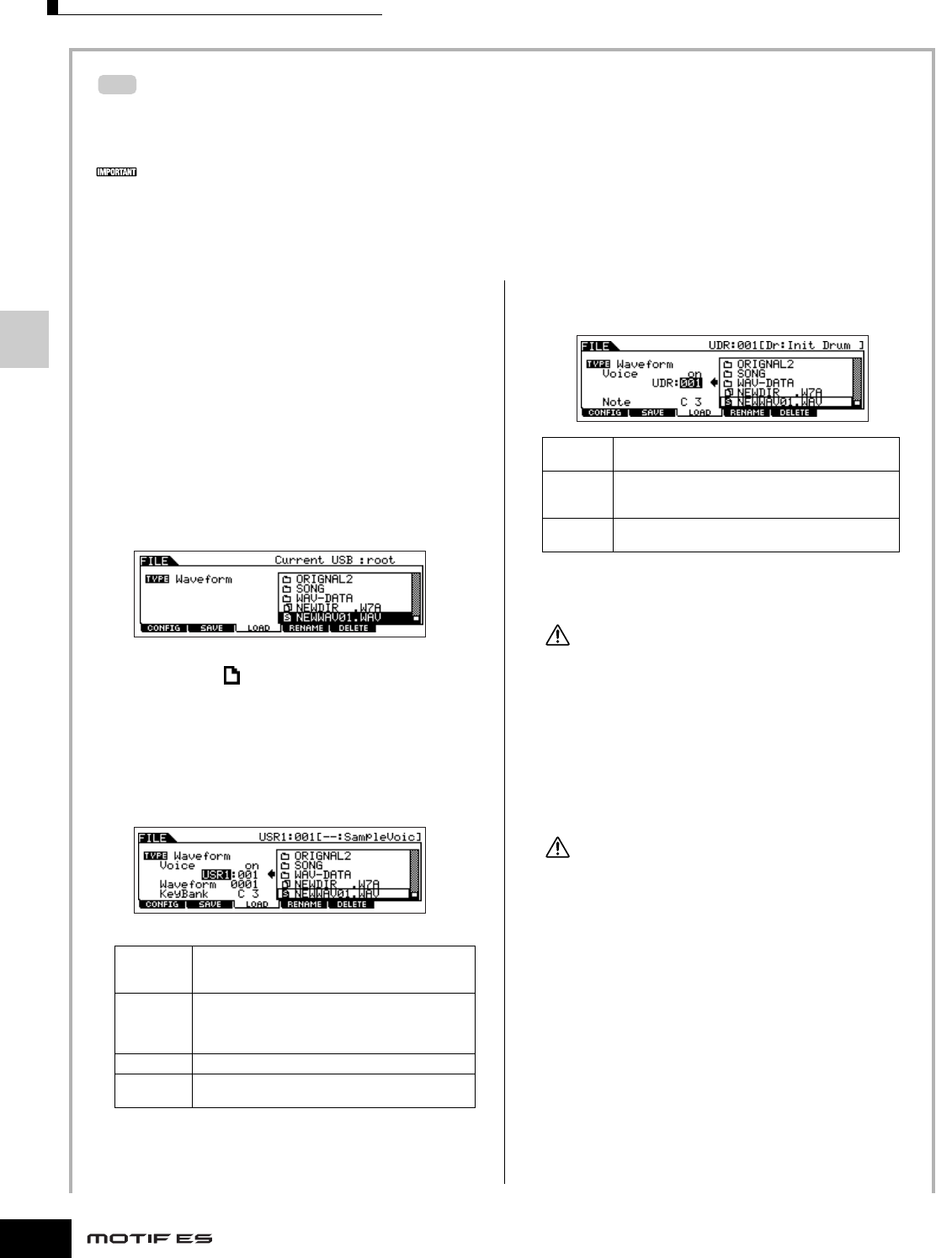
Creating a Voice by using the Sampling function
100
Owner’s Manual
Quick Guide — Advanced Course
Loading WAV or AIFF audio files to create a Waveform/Voice
Any audio data created and edited on a computer and saved in the WAV or AIFF format can also be used as material for
Samples on the MOTIF ES. Set up the media containing the desired WAV/AIFF audio files (e.g., insert a SmartMedia card
to the CARD slot or connect a USB storage device), then follow the instructions below.
In order to use the Sampling function, DIMM modules must be installed to the instrument. For details on installing DIMMs, see page 289.
Depending on the size of the audio (sample) data obtained via the Sampling function, you may not be able to save all of the desired data to a
SmartMedia card (maximum capacity: 128MB). For this reason, we recommend using a large-capacity USB storage device for your Sampling data.
n The instructions here apply when you enter the File mode from the Voice mode. When entering the File mode from the Performance mode, the
instructions are the same with the exception that you should set the destination Performance number and Part in step #4.
1 In the Voice mode, press the [FILE] button to enter
the File mode, then execute the basic settings.
Refer to “Basic settings for using SmartMedia or a
USB storage device” on page 30.
2 Press the [F3] LOAD button to call up the Load
display.
3 Select the file type to be loaded.
Set Type to “Waveform.” This setting lets you select
and load a specific Waveform from a file (extension:
W7W) saved as “AllWaveform” or load a WAV file/
AIFF file as a Waveform.
4 Select the file ( ) to be loaded and specify the
destination.
When moving the cursor to a WAV file (extension:
WAV) or AIFF file (extension: AIF), the destination
parameter automatically appears in the display.
When assigning a WAV file/AIFF file to a Normal
Voice:
When assigning a WAV file/AIFF file to a Drum Voice:
n When assigning a WAV file/AIFF file to a Drum Voice, a
Sample from the WAV file/AIFF file is assigned to the empty
Waveform automatically.
Loading data to this synthesizer automatically erases and
replaces any existing data in the User memory. Make sure to save
any important data to a SmartMedia/USB storage device before
performing any Load operations.
5 Press the [ENTER] button to execute the Load
operation.
After the data has been loaded, a “Completed” message
appears and operation returns to the original display.
While the data is being saved, make sure to follow these
precautions:
•Never remove or eject the media from the device (SmartMedia
or USB storage).
•Never unplug or disconnect any of the devices.
•Never turn off the power of the MOTIF ES or the relevant
devices.
TIP
Voice When this is set to “on,” you can load and assign a
WAV file/AIFF file to the destination Voice set
below.
USR1:001
(A01)
This is available when the Voice (above) is set to
“on.” Select “USR1” or “USR2” as the destination
Normal Voice Bank and select a destination Voice
number.
Waveform Determines the destination Waveform number.
KeyBank Determines the destination Key Bank of the
Waveform set above.
Voice When this is set to “on,” you can load and assign a
WAV file/AIFF file to the destination Voice set below
UDR:001
(A01)
This is available when the Voice (above) is set to
“on.” Select “UDR” as the destination Drum Voice
Bank and select a destination Voice number.
Note Determines the destination key of the Drum Voice
set above.
CAUTION
CAUTION