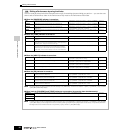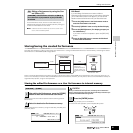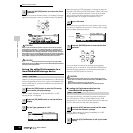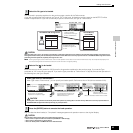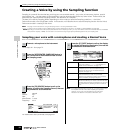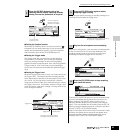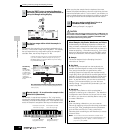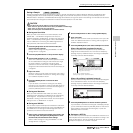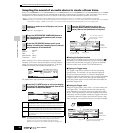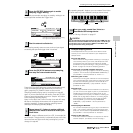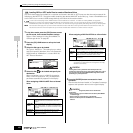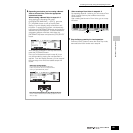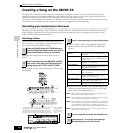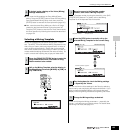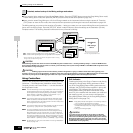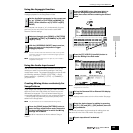Creating a Voice by using the Sampling function
98
Owner’s Manual
Quick Guide — Advanced Course
Sampling the sound of an audio device to create a Drum Voice
In the previous section on
page 94, you learned how to record a Sample using a microphone. Here, you’ll learn how to record
Samples from an audio device, such as a CD player or MD player, and use the Samples to create a Drum Voice.
In order to use the Sampling function, DIMM modules must be installed to the instrument. For details on installing DIMMs, see page 289.
Depending on the size of the audio (sample) data obtained via the Sampling function, you may not be able to save all of the desired data to a SmartMedia
card (maximum capacity: 128MB). For this reason, we recommend using a large-capacity USB storage device for your Sampling data.
Follow steps #1 - 8 on page 73.
Type: sample
Source: A/D
Next: on
Mono/Stereo: stereo
Frequency: 44.1k
When creating a Drum Voice consisting of many separate
Samples, you’ll want to quickly be able to record a Sample,
assign it to a key, then move on to the next one. To do this
smoothly and easily, set the Next parameter to “on.”
For details about each parameter, see page 251.
n If the Voice parameter above is set to “off,” you won’t be able to play
the sampled sound as a Voice after completing this operation.
However, you can call up the sampled sound by selecting a
Waveform. For details on how to select a Waveform, see page 174.
● Setting the Confirm function
When the [F2] CONFM (Confirm function) is turned on ( is
indicated), you can easily listen back to your just-recorded
sample and conveniently re-record it if you’re not satisfied
with the results. Here, set the [F2] CONFM button on.
● Setting the Trigger mode
The Trigger mode lets you determine how the Sampling
actually starts. For example, you can start the Sampling
simply by pressing the button or when the Song/Pattern
playback reaches a specified point. Here, set the TrggrMode
(Trigger mode) to “level” which lets you start sampling as
soon as the input signal from the audio device exceeds the
specified Trigger Level.
● Setting the Trigger Level
When the Trigger mode is set to “level,” you’ll also need to set
the Trigger Level. This determines when sampling actually
starts, depending on the level of the input signal of the audio
device. As the sound plays, notice the movement of the level
meter (bar), and when the bar crosses the Trigger Level arrow.
If necessary, select the Trigger Level value and use the data
dial to change it, moving the arrow as low or as high as needed.
1
Connect an audio device (CD player, etc.) to the
instrument.
2
Press the [INTEGRATED SAMPLING] button in
the Voice mode or Performance mode to enter
the Sampling mode.
3
Press the [F2] SOURCE button to call up the
display for setting the Sampling Source, then set
the parameters as shown below.
4
Press the [F1] DEST button to call up the display
for setting the Sampling Destination, then set the
parameters as described below.
Part This is available when entering the Sampling mode from the
Performance mode. This parameter determines the Performance
Part to which the Voice (below) created by sampling is assigned.
Voice
Set the Bank to “UDR” (User Drum Voice Bank), then select a User
Drum Voice Number. After the Sampling is completed, you can
hear the created Voice by selecting the Voice number set here.
Key Here, set this parameter to “C3.” After the Sampling is
completed, you can hear the sampled sound by pressing the
note set here.
5
Press the [F6] REC button to call up the
Sampling Record display (Sampling Standby
status), then set the parameters as required.
F6
Turn the Confirm
function on or off
You can also change the
Keybank (set in step #4)
in this display.
Indicates
Sampling
Standby status.
Trigger Level
Indicates
Sampling
Standby status.
The section of the bar exceeding the
Trigger Level becomes black.
Trigger Level
Trigger Level