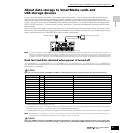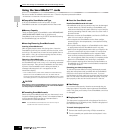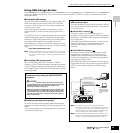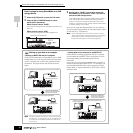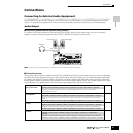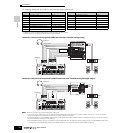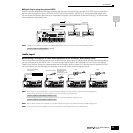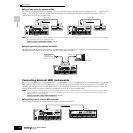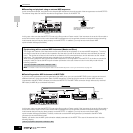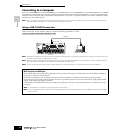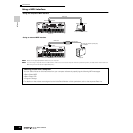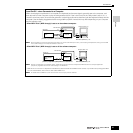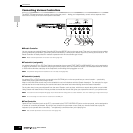Setting Up
Connections
35
Owner’s Manual
■ Controlling an external MIDI keyboard from this synthesizer
This connection lets you sound an external MIDI tone generator (synthesizer, tone generator module, etc.) by playing the MOTIF
ES or playing back the Song/Pattern of the MOTIF ES. Use this connection when you wish to sound the other instrument as well
as the MOTIF ES.
MIDI Transmit Channel and Receive Channel
Make sure match the MIDI Transmit Channel of the external MIDI instrument with the MIDI Receive Channel of the MOTIF ES. For
details on setting the MIDI Transmit Channel of the external MIDI instrument, refer to the Owner’s Manual of the MIDI instrument.
For details on setting the MIDI Receive Channel of the MOTIF ES, check the following points.
• In the Voice mode/Performance mode (using the MOTIF ES as a single timbre tone generator)
Check the MIDI Basic Receive Channel with the following operation.
If necessary, change this parameter to the same number as the MIDI Transmit Channel of the external MIDI instrument.
• In the Song mode/Pattern mode (using the MOTIF ES as a multi-timbral tone generator)
Check the MIDI Receive Channel for each part of the Song/Pattern with the following operation.
Change the settings of the desired parts to match the MIDI Transmit Channel settings on the external MIDI instrument. Please note that all
the parts whose MIDI Receive Channel are same as MIDI Transmit Channel of the external MIDI instrument are sounded by your keyboard
performance.
n The functions of the internal tone generator differ depending on whether the Voice/Performance mode (single timbre, keyboard playback) or the
Song/Pattern mode (multi-timbral, sequencer playback) is selected. For details, see page 163.
Splitting the sound between the MOTIF ES and an external tone generator by MIDI channel (Part 1)
Using the connection example shown above, you can play both instruments and have them separately sound different
parts — for example, having your keyboard performance sound the external instrument while the Song/Pattern plays the
sounds of the MOTIF ES. Check the following points.
• In the Voice mode/Performance mode
You can check the MIDI Transmit Channel at the right corner of the [F1] PLAY display in the Voice Play mode/Performance Play mode.
If necessary, you can change the MIDI Transmit Channel by turning the [TRACK SELECT] button on and entering the desired value with the
[NUMBER] buttons.
When you wish to sound only the external tone generator, set Master Volume to “0” or set Local Control to “off” with the following operation.
About how to set the MIDI Receive Channel of the external MIDI instrument, refer to the Owner’s Manual of the external MIDI instrument.
• In the Song mode/Pattern mode
You can check the MIDI Transmit Channel for each track of the current Song/Pattern with the following operation. Change this setting as
necessary.
Alternately, you can set the output destination (Internal or external MIDI tone generator) for each track from the following display.
In this case, you’ll need to set the external MIDI tone generator to multi-timbral operation and set the MIDI Receive Channel for each part.
For details, refer to the owner’s manual of the external MIDI tone generator.
Alternately, you can have your keyboard performance split and assigned to different MIDI channels by using the Zone settings in the
Master mode. (See page 137.)
n The functions of the internal tone generator differ depending on whether the Voice/Performance mode (single timbre, keyboard playback) or the
Song/Pattern mode (multi-timbral, sequencer playback) is selected. For details, see page 163.
[UTILITY] ➞ [F5] MIDI ➞ [SF1] CH ➞ BasicRcvCh
[SONG] or [PATTERN] ➞ [MIXING] ➞ [EDIT] ➞ Part selection ➞ [F1] VOICE ➞ [SF2] MODE ➞ ReceiveCh
MUSIC PRODUCTION SYNTHESIZER
MOTIF ES
MIDI OUT
MIDI IN
External MIDI keyboard or synthesizer, such as
the S/SY/EX series
TIP
[UTILITY] ➞ [F5] MIDI ➞ [SF2] SWITCH ➞ LocalCtrl
[SONG] or [PATTERN] ➞ [F3] TRACK ➞ [SF1] CHANNEL
[SONG] or [PATTERN] ➞ [F3] TRACK ➞ [SF2] OUTSW