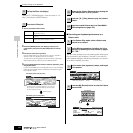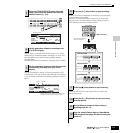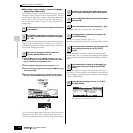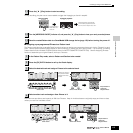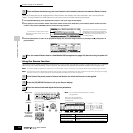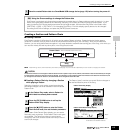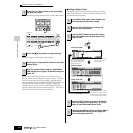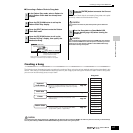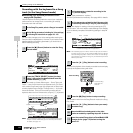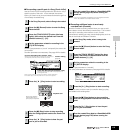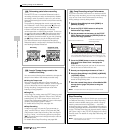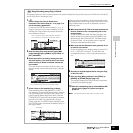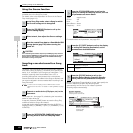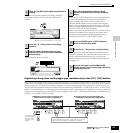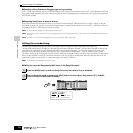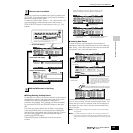Creating a Song on the MOTIF ES
118
Owner’s Manual
Quick Guide — Advanced Course
Recording with the keyboard to a Song
track (in the Song Record mode)
■ Recording your keyboard performance to an
empty track (Replace)
Use the Replace recording method to record your keyboard
performance to an empty track or overwriting an already
recorded track with new data.
You can make changes to the Voice settings after entering the
Record mode (in step #3 below). However, if you intend to make
detailed settings to the Mixing parameters, you should do so
before enabling recording.
Song data is made up of three different types — Scene, Tempo and
Pattern — each of which have their own separate tracks. The Scene
track contains Song Scene (page 123) changes and the Tempo track
contains playback tempo changes. The Song tracks (1 - 16) contain
the actual note data. Since you’ll be recording a melody with the
keyboard, select one of the number tracks, using the [1] - [16] buttons.
n When the RecTrack is set to “multi,” you can simultaneously record
multiple channels of MIDI data (up to 16 channels) to all 16 tracks.
For details, see page 143.
Set the Type parameter to “replace.”
Set other parameters as necessary. See page 222 for details.
Call up the display for setting a Voice by pressing the [F2]
VOICE button. You won’t need to make settings in this display
if you’ve already completed Voice/Mixing settings in step #2
above.
n Non-note settings (such as Voice, volume and pan) that are made at
the beginning of a Song are not recorded as MIDI sequence data but
rather as Mixing setup data. However, when these non-note settings
are recorded in the middle of a Song, they are recorded as part of the
MIDI sequence data.
Listen to the playback of the already recorded tracks and play
(record) the keyboard along with them.
This operation exits from the Song Record mode to the Song
Play mode.
1
In the Song Play mode, select a Song to be created.
2
Set the Mixing parameters (including the Voice settings)
by following the instructions on pages 103 - 104.
3
Press the [●] (Record) button to enter the Song
Record mode.
4
Press the [TRACK SELECT] button (the lamp
lights), then select the desired track from the
number buttons [1] - [16].
SEQ TRANSPORT
LOCATE 1 2
ELEMENT/ PERF. PART/ ZONE
87654321
16
MUTE
TRACK
SELECT
SOLO
15
1412 13
11
10
9
tempo
scene 1-16
5
Set the parameters related to recording in the
[F1] SETUP display.
6
Set the parameters related to the Voice you wish
to use during recording in the [F2] VOICE display.
7
Press the [F] (Play) button to start recording.
8
Press the [■] (Stop) button to stop recording.
9
Press the [F] (Play) button to hear your newly
recorded song.
10
Record additional melody parts to the other
tracks as needed by repeating steps #3 - 9 above.
11
Save the created Song data to a SmartMedia/USB
storage device (page 132) before turning the
power off.
This lets you turn the click sound (metronome)
on/off for recording. (Press the [F5] button.)
Bank Number
SEQ TRANSPORT
LOCATE 1 2
Start recording
Actual recording
starts after one
measure.