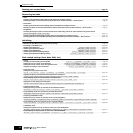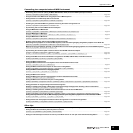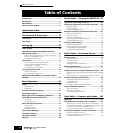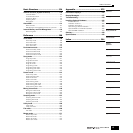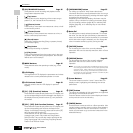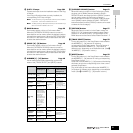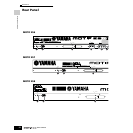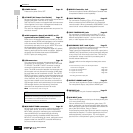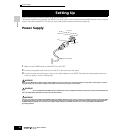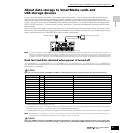Front Panel
20
Owner’s Manual
The Controls & Connectors
@ SEQ TRANSPORT buttons Page 56
These buttons control recording and playback of the
Song/Pattern sequence data.
[ ](Top) button
Instantly returns to the beginning of the current song or
pattern (i.e., the first beat of the first measure).
[ ](Reverse) button
Press briefly to move back one measure at a time, or hold
to continuously rewind.
[ ](Forward) button
Press briefly to move forward one measure at a time, or
hold to continuously fast-forward.
[●] (Record) button
Press this to enable recording (Song or pattern phrase).
(The indicator lights.)
[ ](Stop) button
Press to stop recording or playback.
[ ](Play) button
Press to start playback from the current point in the song
or pattern. During recording and playback, the indicator
flashes at the current tempo.
# MODE buttons Page 45
These buttons select the operating modes (e.g., Voice
mode).
$ LCD Display
The large backlit LCD displays the parameters and values
related to the currently selected operation or mode.
% LCD Contrast Control Page 43
Use this control to set the LCD display for optimum
legibility.
^ [F1] - [F6] (Function) buttons Page 47
These buttons located directly below the LCD display call
up the corresponding functions indicated in the display. In
the display hierarchy, these functions [F] rank just below
the modes.
& [SF1] - [SF5] (Sub Function) buttons Page 47
These buttons located directly below the LCD display call
up the corresponding sub functions indicated in the
display. In the display hierarchy, these sub functions [SF]
rank just below the functions [F].
These buttons can be also used to store/recall the
Arpeggio type in each Play mode and Song/Pattern
Record mode. They can be also used to store/recall the
Song Scene (page 123) in the Song Play/Song Record/
Pattern Chain Record modes.
* [INFORMATION] button Page 53
For calling up a special “help” feature that shows
information about the currently selected mode. You can go
back to the previous display by pressing this button again
or pressing any other button.
Depending on the selected display, this button may be
used to call up a window for inputting characters (page
54), for inputting numbers (page 49), for selecting note
lengths (page 49), or for selecting keys or note names
(page 53).
( Data dial Page 49
For editing the currently selected parameter. To increase
the value, turn the dial right (clockwise); to decrease the
value, turn the dial left (counter-clockwise). If a parameter
with a wide value range is selected, you can change the
value in broader strokes by quickly turning the dial.
º [INC/YES] button Page 49
For increasing the value of the currently selected
parameter. Also use it to actually execute a Job or a Store
operation.
¡ [DEC/NO] button Page 49
For decreasing the value of the currently selected
parameter. Also use it to cancel a Job or a Store
operation.
n You can also use the [INC/YES] and [DEC/NO] buttons to quickly
move through parameter values in 10-unit jumps, especially those
with large ranges. Simply hold down one of the buttons (of the
direction you want to jump), and simultaneously press the other.
For example, to jump in the positive direction, hold down the [INC/
YES] button and press [DEC/NO].
™ Cursor Buttons Page 49
The cursor buttons move the “cursor” around the LCD
display screen, highlighting and selecting the various
parameters.
£ [EXIT] button Page 46
The menus and displays of this synthesizer are organized
according to a hierarchical structure.
Press this button to exit from the current display and return
to the previous level in the hierarchy.
¢ [ENTER] button
Use this button to execute a Job or a Store operation. Also
use this button to actually enter a number when selecting
a Memory or Bank for Voice or Performance. In the File
mode, use this button to go to the next lowest level in the
selected directory.