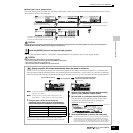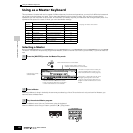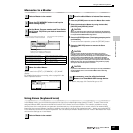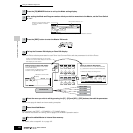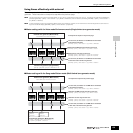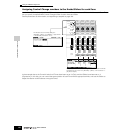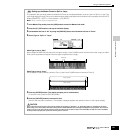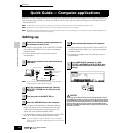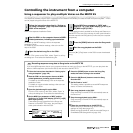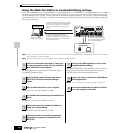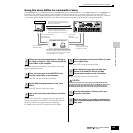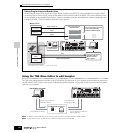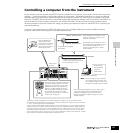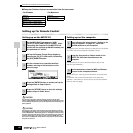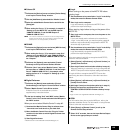Quick Guide — Computer applications
Setting up
142
Owner’s Manual
Although the MOTIF ES is a powerful instrument in its own right and can effectively be used by itself for music creation and
production, it is also designed for easy and comprehensive interfacing with a computer system. In this section, we’ll show you
how set up the instrument with a computer (via USB) and how to use it with the software provided on the included CD-ROM,
“Tools for MOTIF ES.”
n For information on how to install each software and the minimum system requirements, refer to the separate Installation Guide.
n About how to use each software, refer to the relevant documentation (PDF manual or on-line Help).
n By installing an optional mLAN16E board and using the mLAN connection with your computer, you can transfer both audio and MIDI data between the
devices over the same mLAN cable. See page 39.
Setting up
•
For software on the included “Tools for MOTIF ES” CD-ROM
(Voice Editor, USB MIDI driver, etc.), refer to the separate
Installation Guide.
• For other software, refer to the relevant manual or
documentation.
n You can also connect the instrument to a computer by using MIDI
cables (page 40) or IEEE1394 cable (page 39).
•
For a computer running Windows, the Add New Hardware
Wizard may appear on the computer display. In this case,
install the driver following the on-screen instructions. For
details, refer to the separate Installation Guide.
• For a Macintosh computer, install OMS then install the USB
MIDI driver. Refer to the separate Installation Guide.
n If you have installed the optional mLAN16E and are connecting the
instrument to a computer with an IEEE 1394 cable, you’ll need to install
the mLAN driver.
•To install software from the included “Tools for MOTIF ES”
CD-ROM (Voice Editor, SQ01, etc.), refer to the separate
Installation Guide.
•To install other software, refer to the relevant manual or
documentation.
The settings in the Utility mode are stored as system settings to internal
Flash ROM. Never attempt to turn off the power while data is being written
to Flash ROM (while a “Please keep power on” message is shown). Turning
the power off in this state results in loss of all user data and may cause the
system to freeze (due to corruption of data in the Flash ROM). This may
also result in the MOTIF ES being unable to properly start up the next time
the power is turned on.
Quick Guide — Computer applications
1
Confirm the minimum system requirements of
the software you wish to use.
2
Connect the computer to the instrument with a
USB cable.
3
Start the computer and insert the “Tools for
MOTIF ES” CD-ROM into the CD drive of the
computer.
4
Turn the power of the MOTIF ES on.
5
Install the USB MIDI driver to the computer.
USB
TO HOSTTO DEVICE
USB connector
A type
USB cable
B type
Rear panel
USB TO HOST
connector
6
Install the desired software to the computer.
7
Set the MIDI IN/OUT parameter to “USB”
([UTILITY] →→
→→
[F5] MIDI →→
→→
[SF4] OTHER), then
press the [ENTER] button to store the Utility
settings.
EDIT
COMPARE SCENE STORE
SET LOCATE
JOB STORE
CAUTION