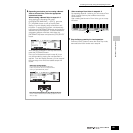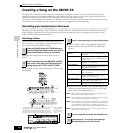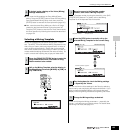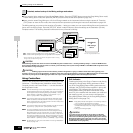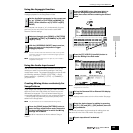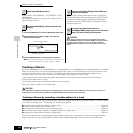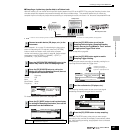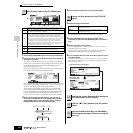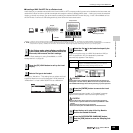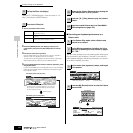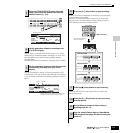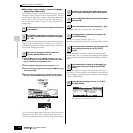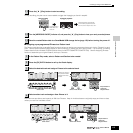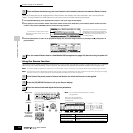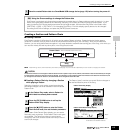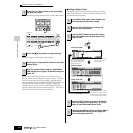Quick Guide — Advanced Course
Creating a Song on the MOTIF ES
109
Owner’s Manual
■ Loading a WAV file/AIFF file to a Pattern track
Audio data you’ve created and stored in the common WAV or AIFF computer audio formats can be loaded to the instrument and
used with the Slice function to divide the sample and assign the slices to different MIDI notes — letting you match the sampled
rhythm to virtually any tempo. Set up the media containing the desired WAV/AIFF audio files (e.g., insert a SmartMedia card to
the CARD slot or connect a USB storage device), then follow the instructions below.
In order to use the Sampling function, DIMM modules must be installed to the instrument. For details on installing DIMMs, see page 289.
Depending on the size of the audio (sample) data obtained via the Sampling function, you may not be able to save all of the desired data to a SmartMedia
card (maximum capacity: 128MB). For this reason, we recommend using a large-capacity USB storage device for your Sampling data.
Refer to “Basic settings for using SmartMedia or a USB
storage device” on page 30.
Set Type to “Waveform.” This setting lets you select and load
a specific Waveform from a file (extension: W7W) saved as
“AllWaveform” or load a WAV file/AIFF file as a Waveform.
When moving the cursor to a WAV file (extension: WAV) or
AIFF file (extension: AIF), the destination parameter
automatically appears in the display.
Loading data to this synthesizer automatically erases and replaces any
existing data in the User memory. Make sure to save any important data to
a SmartMedia/USB storage device before performing any Load operations.
After the data has been loaded, a “Completed” message
appears and operation returns to the original display.
While the data is being saved, make sure to follow these precautions:
•Never remove or eject the media from the device (SmartMedia or USB
storage).
•Never unplug or disconnect any of the devices.
•Never turn off the power of the MOTIF ES or the relevant devices.
Load
Sample
Slice
Sample Voice
MIDI sequence data
CANCEL
1
In the Pattern mode, select a Pattern and Section
to be created, press the [FILE] button to enter the
File mode, then execute the basic settings.
2
Press the [F3] LOAD button to call up the Load
display.
3
Select a file type to be loaded.
4
Select the file ( ) to be loaded and specify the
destination.
Track
Determines the destination Track number of the current pattern.
KeyBank Determines the key to which the loaded file is to be
assigned. Immediately after loading, you can hear the
loaded file sound by pressing the key set here.
5
Press the [ENTER] button to execute the Load
operation.
6
Press the key set in step #4 for Key Bank to
confirm the loaded file sound.
7
Press the [INTEGRATED SAMPLING] button,
then the [JOB] button to enter the Sampling Job
mode.
CAUTION
CAUTION