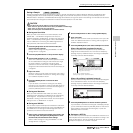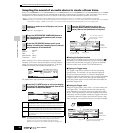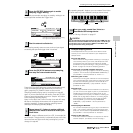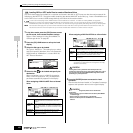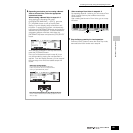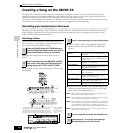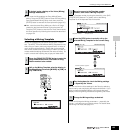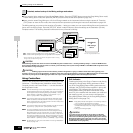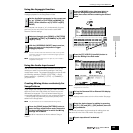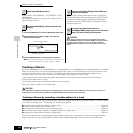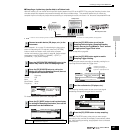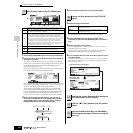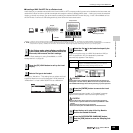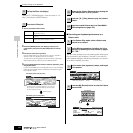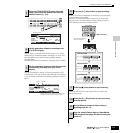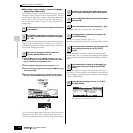Quick Guide — Advanced Course
Creating a Song on the MOTIF ES
105
Owner’s Manual
Using the Arpeggio Function
Just as in the Voice/Performance mode, you can use
Arpeggio playback in the Song/Pattern mode.
This parameter can be set to “on” simultaneously for more
than one Part, but only if the Parts have the same MIDI
Receive Channel settings.
n Just as in the Voice mode and Performance mode, the Song mode
and Pattern mode let you register the desired Arpeggio type to the
[SF1] - [SF5] buttons.
n Arpeggio related parameters (such as Type, etc.) are included in
Song/Pattern Mixing data.
Using the Audio Input sound
Just as in the Performance mode, the audio input can be
used as an audio Part in the Mixing settings in the Song
mode/Pattern mode. The related parameters can be set with
the following operation: [SONG] or [PATTERN] → Song/
Pattern selection → [MIXING] → [EDIT] → [COMMON] →
[F5] AUDIO IN.
Creating Mixing Voices exclusively for
Songs/Patterns
If you assign User Voices to your Song or Pattern and then
edit them (in the Voice Edit mode), the Voices may sound
different than expected. This convenient feature lets you
create dedicated Mixing Voices for your songs and Patterns
— ensuring that the Voices will play exactly as they were
edited for the Song/Pattern.
n Only Normal Voices can be created/edited as Mixing Voices.
See page 56 for instructions on how to select a Song or
Pattern.
n You can enter the Mixing Voice Edit mode only when a Normal Voice is
assigned to the current Part.
These displays are the same as in the Voice mode. See page
79.
The actual parameters and procedures for editing them are
the same as in the Voice Edit mode. See page 80.
1
Set the ArpSwitch parameter for the current part
to “on” ([SONG] or [PATTERN] →→
→→
[MIXING] →→
→→
[EDIT] →→
→→
Part selection →→
→→
[F1] VOICE →→
→→
[SF2]
MODE).
2
Select an Arpeggio type ([SONG] or [PATTERN]
→→
→→
[MIXING] →→
→→
[EDIT] →→
→→
[COMMON] →→
→→
[F3] ARP
→→
→→
[SF1] TYPE).
3
With the [ARPEGGIO ON/OFF] lamp turned on,
press any note on the keyboard to trigger
Arpeggio playback.
1
Press the [SONG] button/[PATTERN] button to
enter the Song mode/Pattern mode, then select
the desired Song/Pattern for which the Mixing
settings will be edited.
2
Press the [MIXING] button (the lamp lights) to
enter the Song Mixing mode/Pattern Mixing
mode, then select the Part containing the desired
Voice.
3
Press the [F5] VCE ED (Voice Edit) button to
enter the Mixing Voice Edit mode.
4
Call up the Common Edit or Element Edit display
as required.
5
Select the desired menu for editing by pressing
the [F1] - [F6] and [SF1] - [SF5] buttons, then edit
the parameters.
6
Repeat steps #4 and 5 as desired.
MIXING
ELEMENT/PERF. PART /ZONE
87654321
16
MUTE
TRACK
SELECT
SOLO
15
1412 13
11
10
9
F5