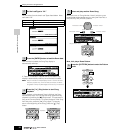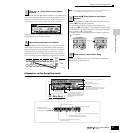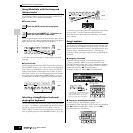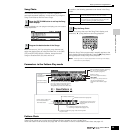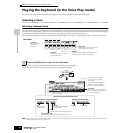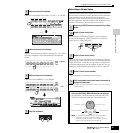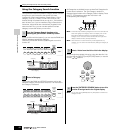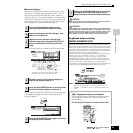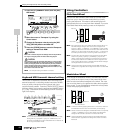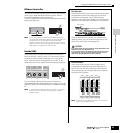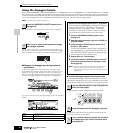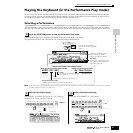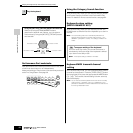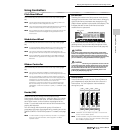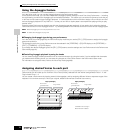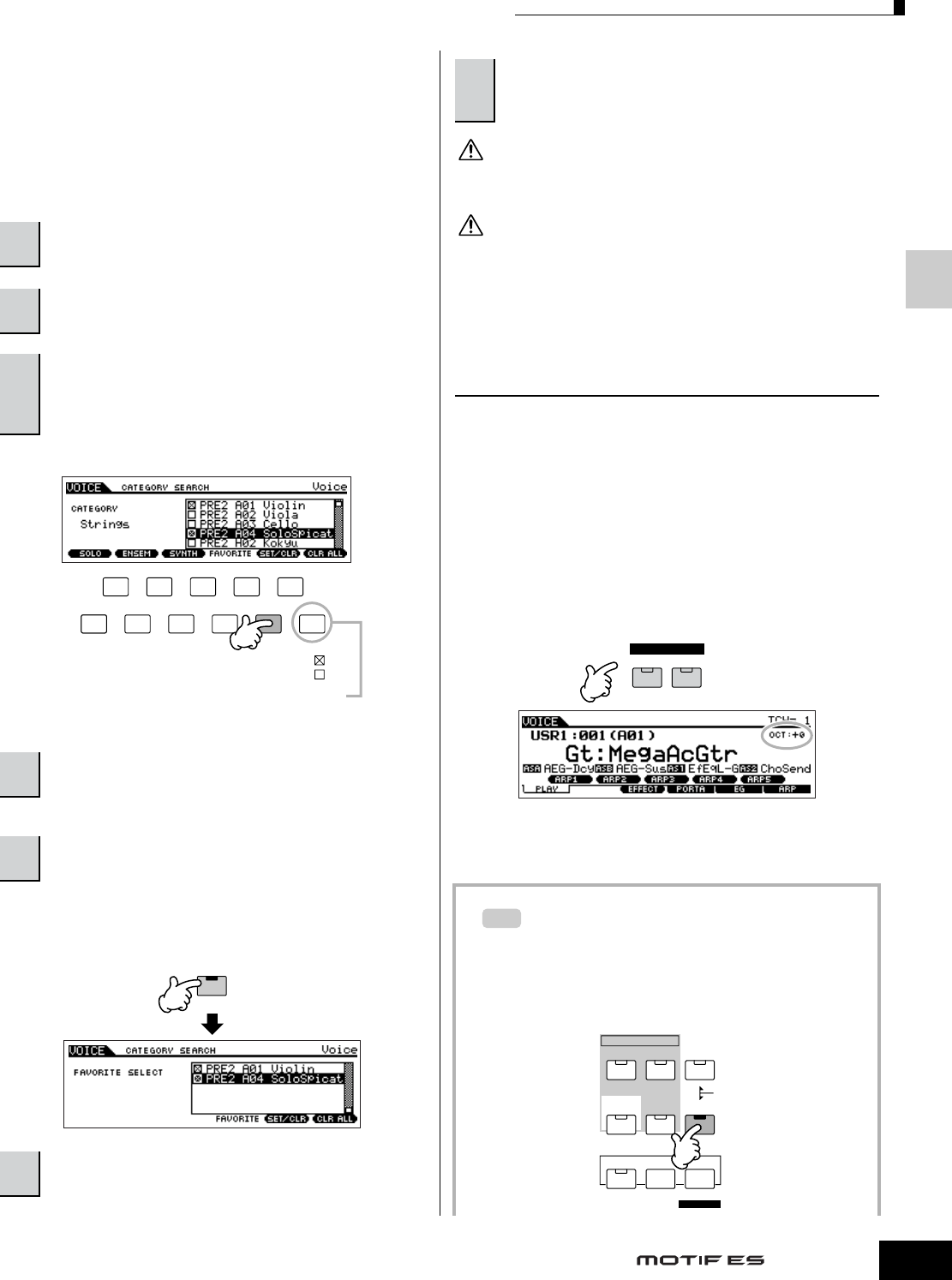
Playing the Keyboard (in the Voice Play mode)
63
Owner’s Manual
Quick Guide — Playing the MOTIF ES
■ Favorite Category
Use this convenient function to store all your favorite, often-
used Voices in a single, easy-to-access location – and call
them up by pressing the [FAVORITES] button. Select any
Voice you want, from any desired category, and enter each to
the Favorites Category. In this way, you can go directly to all
the Voices you use the most, without having to hop around
other Categories – a great aid when playing live.
You can un-checkmark it by pressing the [F5] button again.
You can use the [F5] SET/CLR and [F6] CLR ALL buttons also
in this display to register/remove the voices to/from the
Favorite Category.
Make sure to execute step #7. The settings made in steps #3 - 4 will be lost
if you turning the power off without executing step #7.
Never attempt to turn off the power while data (e.g., Voice) is being written
to Flash ROM (while a “Please keep power on” message is shown). Turning
the power off in this state may not only cause the system to freeze (due to
data corruption in the Flash ROM) and prevent normal startup the next
time the power is turned on, it may also result in loss of all user data.
Keyboard octave setting
(MOTIF ES6/MOTIF ES7)
Sometimes when playing a voice, you may wish to play in a lower or
higher pitch range. For example, you may want to shift the pitch down
lower to get extra bass notes, or shift up to get higher notes for leads
and solos. The Octave Up/Down controls let you do this quickly and
easily. Each time you press the [OCTAVE UP] button on the panel, the
overall pitch of the voice goes up by one octave.
Likewise, each press of the [OCTAVE DOWN] button takes the pitch
down by one octave. The range is from -3 to +3, with 0 being
standard pitch. When this is set to Octave Up, the lamp of the
[OCTAVE UP] button lights, and when it is set to Octave Down, the
[OCTAVE DOWN] button’s lamp lights. The current octave setting is
shown at the top right of the display. You can instantly restore
standard pitch (0) by simultaneously pressing both the [OCTAVE UP]
button and the [OCTAVE DOWN] button (both lamps turn off).
n The Octave setting made here is automatically reflected in the
identical Octave parameter in the Utility mode ([UTILITY] → [F1]
GENERAL → [SF2] KBD → Octave). This setting is available in all
modes.
Transpose setting of the keyboard
You can set the amount in semitones by which the range
of the keyboard is shifted up or down as well as the
octave setting.
1
Press the [UTILITY] button to enter the Utility mode.
1
Turn the Category Search function on by
pressing the [CATEGORY SEARCH] button.
2
Specify the Category and Sub Category, then
select a Voice (page 62).
3
Register the Voice selected in step #2 to the
Favorite Category by Pressing the [F5] SET/CLR
button to checkmark the box next to the Voice
name.
4
Set other Voices to the Favorite Category as
required by repeating step #2 - 3.
5
Press the [FAVORITES] button to see the Voices
set to the Favorite Category in steps #2 - 4.
6
Press the [FAVORITES] button again to return to
the Category Search display.
SF 1SF 2SF 3SF 4SF 5
F1 F2 F3 F4 F6F5
Checkmark on
Checkmark off
Pressing [F5]
toggles between
the two settings:
To remove all the marked Voices from the Favorite
Category, simply press the [F6] CLR ALL button.
FAVORITES
DRUM KITS
7
Pressing the [CATEGORY SEARCH] button to exit from
the Category Search display will store the Favorite
Category settings to internal Flash ROM automatically.
CAUTION
CAUTION
DOWN UP
OCTAVE
TIP
SONG
PATTERN FILE
SEQUENCER
INTEGRATED
SAMPLING
MIXING UTILITY
EDIT
COMPARE SCENE STORE
SET LOCATE
JOB STORE
DEMO