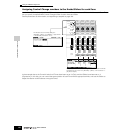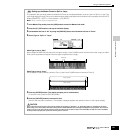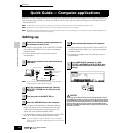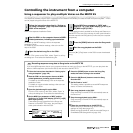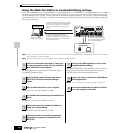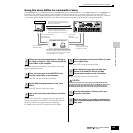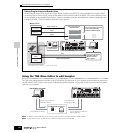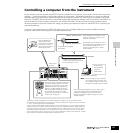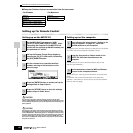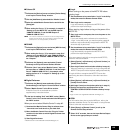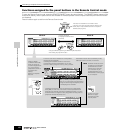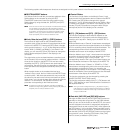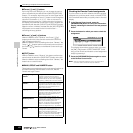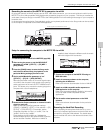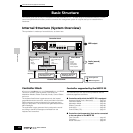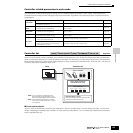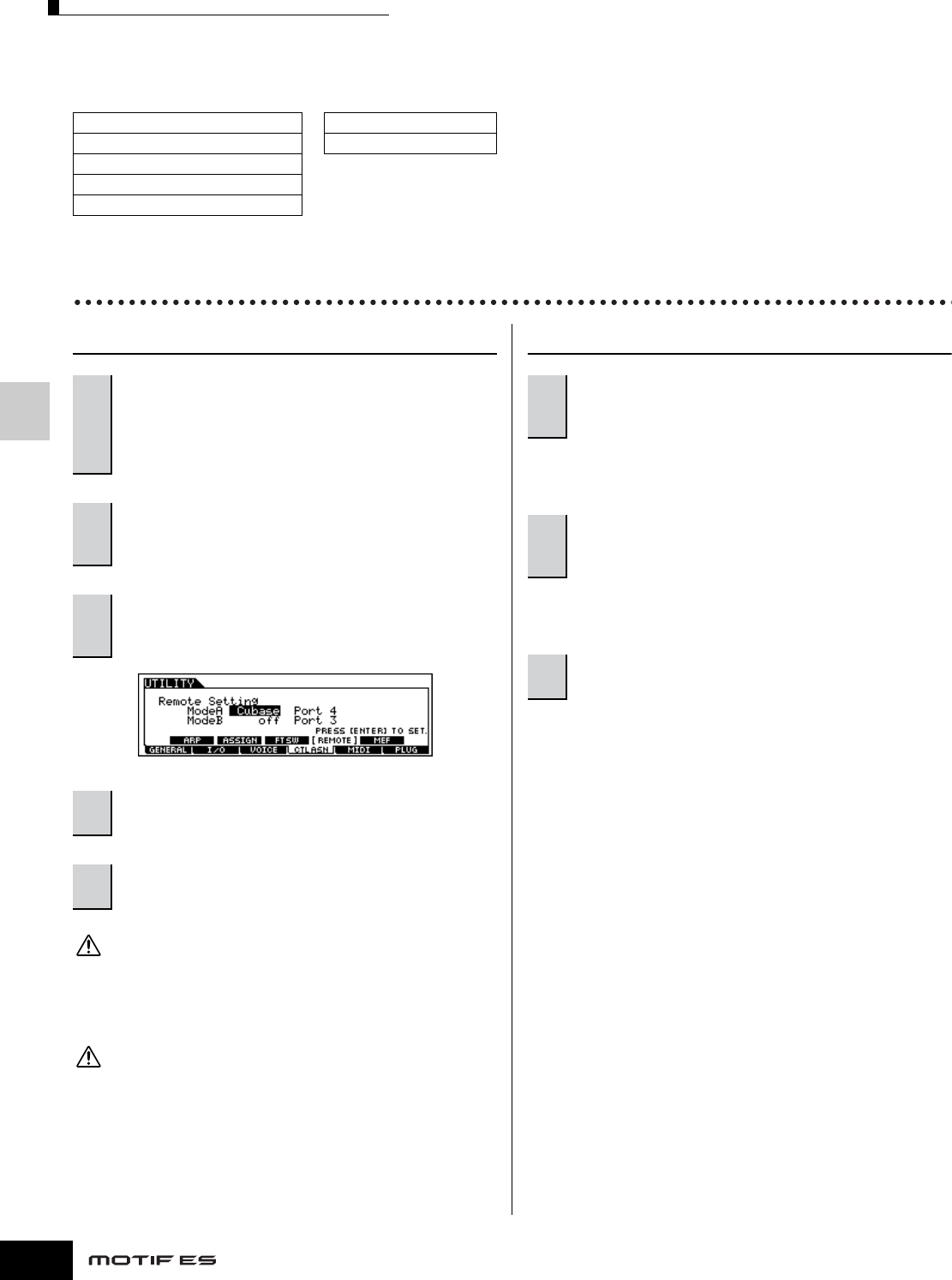
Quick Guide — Computer applications
Controlling a computer from the instrument
148
Owner’s Manual
■ Computer Software that can be controlled from the instrument
• For Windows • For Macintosh
Setting up for Remote Control
Setting up on the MOTIF ES
The settings in the Utility mode are actually stored on internal User
memory (Flash ROM) by pressing the [STORE] button. Please keep in mind
that the settings will be lost if you turn off the power without executing the
Store operation.
The settings in the Utility mode are stored as system settings to internal
Flash ROM. Never attempt to turn off the power while data is being written
to Flash ROM (while a “Please keep power on” message is shown). Turning
the power off in this state results in loss of all user data and may cause the
system to freeze (due to corruption of data in the Flash ROM). This may
also result in the MOTIF ES being unable to properly start up the next time
the power is turned on.
Setting up on the computer
For details on the Yamaha software contained in the included
CD-ROM, refer to the separate Installation Guide.
For instructions on how to start the software, refer to the
relevant documentation.
Set the MIDI port, referring to the illustration on the previous
page.
For details, refer to the documentation of the particular
software. Instructions on how to set up the various software
follow on the next page.
SQ01 V2 Logic 5.5
Cubase SX Digital Performer 3.1
SONAR 2.0
Multi Part Editor for MOTIF-RACK
Multi Part Editor for MOTIF ES6/7/8
1
Set the MIDI IN/OUT parameter to “USB”
([UTILITY] →→
→→
[F5] MIDI →→
→→
[SF4] OTHER), When
connecting the computer to the MOTIF ES via
mLAN (with the optional mLAN16E installed), set
this parameter to “mLAN.”
2
Call up the Remote Control Setup display by
pressing the [F4] CTL ASN button, followed by
the [SF4] REMOTE button.
3
Set the software to be controlled and Port
number, referring to the illustration on the
previous page.
4
Press the [ENTER] button to actually call up the
settings made in step #3 above.
5
Press the [STORE] button to store the settings
made in steps #1 and 4 above.
CAUTION
CAUTION
1
After following the instructions in “Setting up for
using a computer” on page 147, install the
desired software to your computer.
2
Enter the Song mode or Pattern mode on the
MOTIF ES, then start the software on the
computer.
3
Set the parameters related to MIDI and Remote
Control on the computer software.