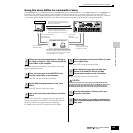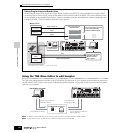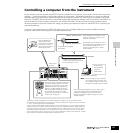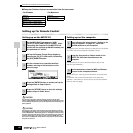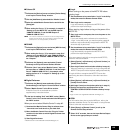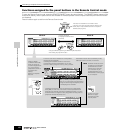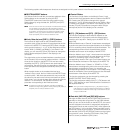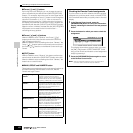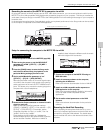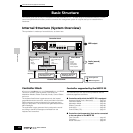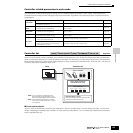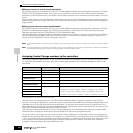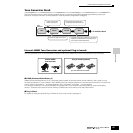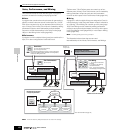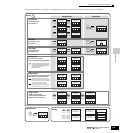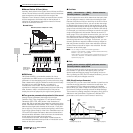Controlling a computer from the instrument
153
Owner’s Manual
Quick Guide — Computer applications
Recording the sounds of the MOTIF ES to computer via mLAN
By using the optional mLAN16E interface and an IEEE 1394 cable connection, you can record multitrack audio from the
MOTIF ES to an mLAN-compatible DAW (digital audio workstation) program on your computer. This lets you transfer the
audio data of multi-part Songs on the MOTIF ES to the DAW application for further editing and storage on your computer’s
hard disk drive.
In the example instructions below, Song playback and/or your keyboard performance in the Song mode can be recorded
to the computer, on separate tracks of the DAW application.
Setup for connecting the computer to the MOTIF ES via mLAN
1
Install the optional mLAN16E to the MOTIF ES (page 288).
2
After turning the power on, set the MIDI IN/OUT
parameter to “mLAN” ([UTILITY]
→
[F5] MIDI
→
[SF4] OTHER).
3
Press the [SONG] button to enter the Song mode
and select the desired Song for playback, or the
particular Mixing settings you want to use.
4
Set the mLAN MonitorSw parameter to “on”
([UTILITY]
→
[F2] I/O
→
[SF2] OUTPUT).
When this parameter is set to on, the audio signal output
via mLAN to the computer is also output to the external
audio equipment via the main OUTPUT L/MONO and R
jacks.
This allows you to monitor the sound going to the
computer with a set of headphones.
5
Determine the Output connector or channel of audio
signal for each part.
Make the desired OutputSel parameter settings
([SONG]
→
[MIXING]
→
[EDIT]
→
Part selection
→
[F2]
OUTPUT
→
[SF3] SELECT). For example, set the
OutputSel parameter for Part 1 to “as1&2,” Part 2 to
“as3&4,” and Part 3 to “as5&6.”
These settings (as1&2, as3&4, etc.) indicate the
hardware output jacks on the optional AIEB2, when the
device has been installed. When the mLAN16E is
installed, these indicate the different audio channels
within the single mLAN connection.
1
Connect the computer to the MOTIF ES using an
IEEE1394 cable.
2
Install all necessary software to the computer,
including the mLAN driver.
Refer to the relevant documentation for the mLAN16E.
3
Install an mLAN-compatible audio sequencer or
DAW application to the computer.
Refer to the separate Installation Guide for information
on how to install mLAN-compatible Yamaha
applications.
4
Set the audio related parameters on the DAW
software.
Refer to the relevant documentation for the particular
software.
Executing the Hard Disk Recording
After completing the setup described above, try out to
record your keyboard performance to the hard disk of the
computer by using the DAW software. For details about
how to execute this, refer to the relevant document of the
software.
MUSIC PRODUCTION SYNTHESIZER
MOTIF ES Computer with an IEEE1394 interface
mLAN input
Audio signal of the MOTIF ES sound
mLAN16E
Setup on the MOTIF ES
Setup on the computer