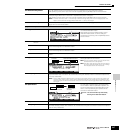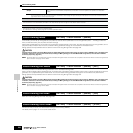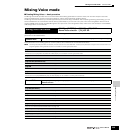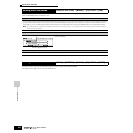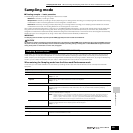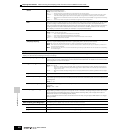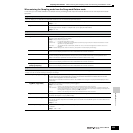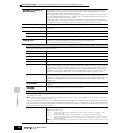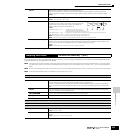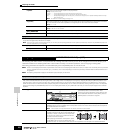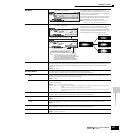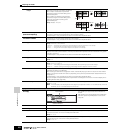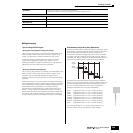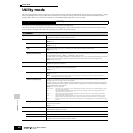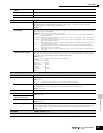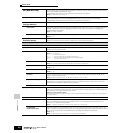Reference Sampling Mode
Sampling Edit mode
255
Owner’s Manual
This mode gives you a variety of sample editing tools, with which you can change the samples you’ve recorded in the Sampling Record mode,
and customize them for your applications as needed.
n For samples that have been recorded in stereo (with Stereo Sampling), both the left and right waves of the sample are edited together. In the actual process,
any edits made to the left channel wave are duplicated exactly in the right channel. The exception to this, of course, is Pan — since the sample already is in
stereo.
n Unlike in the Sampling Record mode, all parameters and functions of the Sampling Edit mode are the same, no matter which mode was previously selected.
n All Sampling Edit operations apply to the Waveform (actual sample), not the voice.
Measure Determines the number of measures in the sample to be sliced.
When the slice operation is executed, sequence data corresponding to the specified number of measures is
created. The sequence data is created from the beginning of the current measure at which sampling is started.
Settings: 1~8
Meter Specifies the meter (time signature) of the sample. The setting here is the basic slice unit.
Settings: 1/16 ~ 16/16, 1/8 ~ 16/8, 1/4 ~ 8/4
SubDivide The Meter parameter sets the basic slice unit, and SubDivide
specifies even finer resolution for phrases containing regions with
shorter notes. For the phrase shown at right, for example, the
Meter should be set to 4/4 and SubDivide to 1/2.
Settings:
When Meter is set to 1 ~ 8/4 .............quarter note (1/1), 8th note (1/2), 4th
note triplet (1/3), 16th note (1/4), 8th note
triplet (1/6), 32nd note (1/8), 16th note triplet (1/12)
When Meter is set to 1 ~ 16/8 ...........8th note (1/1), 16th note (1/2), 8th note triplet (1/3), 32nd note (1/4), 16th note triplet (1/6)
When Meter is set to 1 ~ 16/16 .........16th note (1/1), 32nd note (1/2), 16th note triplet (1/3)
n This parameter has no effect when the Slice Type parameter is set to beat 1~3.
n The maximum slice resolution for stereo samples is 64 slices, and for mono samples 128 slices.
Sens (Envelope Sensitivity) Further adjusts the sub-divisions specified by the SubDivide parameter. Higher values result in higher resolution,
allowing even finer notes and smaller sounds to be detected and sliced. Use the Audition function (press [SF1]) to
hear the results, and if you’re not satisfied with them, change the setting and try again.
Settings: 1 ~ 5
n This parameter has no effect when the “quick” slice type is selected.
Sampling Edit mode
[INTEGRATED SAMPLING] → [EDIT]
[F1] KEYBANK
From this display you can determine the destination location to which the recorded sample will be stored.
Waveform Select a Waveform that contains a Sample you wish to edit. Move the cursor to the Waveform number and select the
desired number by using the [INC/YES] button, [DEC/NO] button, or the data dial.
To select the desired Key Bank, simultaneously hold down the [INFORMATION] button and press the appropriate
key on the keyboard. Press the [SF2] SELECT button to call up in order the Samples assigned to the selected Key
Bank.
Keybank Indicates information about the selected Key Bank. The Key Range and Velocity Range (which cannot be edited
here) can be edited in the [F4] RANGE display.
[SF1] AUDITION
You can hear (audition) the selected sample by pressing the [SF1] button.
[SF2] SELECT
Press the [SF2] button to call up in order the Samples assigned to the selected Key Bank.
n The [SF1] AUDITION and [SF2] SELECT buttons can be used in the same way also with other displays in the Sampling Edit mode and the Sampling Job mode.
[F2] TRIM
This operation is the same as in the Sampling Record mode (when Sampling Type is set to “slice+seq”). See page 253.
[F3] PARAM (Parameter)
Level Determines the output level of the selected sample.
Settings: -94.5dB ~ -0.0dB
Pan Determines the stereo position of the selected sample. Please note that this is not available for samples recorded in
stereo.
Settings: L64 (far left) ~ C (center) ~ R63 (far right)