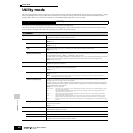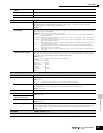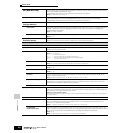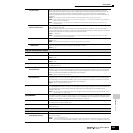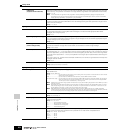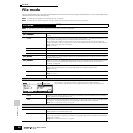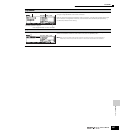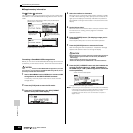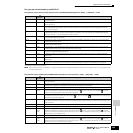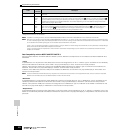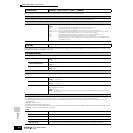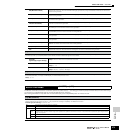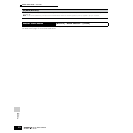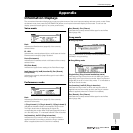Reference File Mode
Supplementary information
268
Owner’s Manual
■ Supplementary information
File ( )/Folder ( ) selection
The illustrations and instructions below show you how to select files
and folders on the SmartMedia/USB storage devices within the File
mode.
Formatting a SmartMedia/USB storage device
Before you can use a new SmartMedia/USB storage device with this
synthesizer, you will need to format it. Follow the instructions below.
If data is already saved on the SmartMedia/USB storage device, be careful
not to format it. If you format the SmartMedia/USB storage device, all the
previously recorded data will be deleted.
1 Insert a SmartMedia into the CARD slot or connect a USB
storage device to the USB TO DEVICE connector.
If necessary, insert the proper media into the slot of the USB
storage device.
2 Press the [FILE] mode to enter the File mode.
3 Press the [F1] CONFIG button, then [SF3] FORMAT
button to call up the Format display.
4 Select the media to be formatted.
Move the cursor to the Format value location and select “CARD”
or “USB.” When selecting “USB,” specify the slot number at the
right top of the display as necessary and select the partition to
be formatted at the Type value location in the second line of the
display.
5 Set the Volume Label.
Move the cursor to the “Volume Label” and input a Volume Label.
For instructions on naming, refer to page 53 in the Basic
Operation section.
6 Press the [ENTER] button. (The display prompts you for
confirmation.)
Press the [DEC/NO] button to cancel the Format operation.
7 Press the [INC/YES] button to execute the Format.
After formatting has been completed, a “Completed” message
appears and operation returns to the original display.
While formatting is in process, make sure to follow these precautions:
• Never remove or eject the media from the device (SmartMedia or
USB storage).
• Never unplug or disconnect any of the devices.
• Never turn off the power of the MOTIF ES or the relevant devices.
8 Press the [SF1] CURRENT button and check whether the
currently recognized device is “CARD” (SmartMedia in
the CARD slot) or “USB” (USB storage device connected
to this synthesizer).
Change the Current setting as needed.
n By executing the Format operation in the File mode, the SmartMedia/
USB storage device will be formatted to MS-DOS or Windows format.
The formatted SmartMedia/USB storage device may not be
compatible with other devices such as a Macintosh computer or
digital camera.
Move the cursor to the desired file or folder by using the [INC/YES] and
[DEC/NO] buttons or the data dial.
To return to the next
highest level, press
the [EXIT] button.
To call up the contents of a
desired folder, highlight the
folder and press the [ENTER]
button.
Move the cursor to the desired file or folder by using the [INC/YES]
and [DEC/NO] buttons or the data dial.
CAUTION
CAUTION
Volume Level of the selected partition.