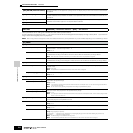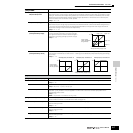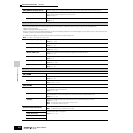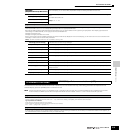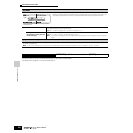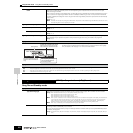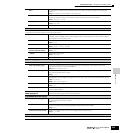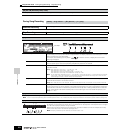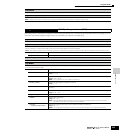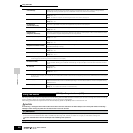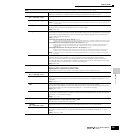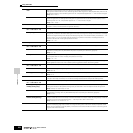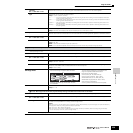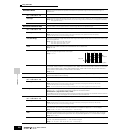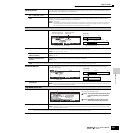Reference Song Mode
Song Record mode During Song Recording Step Recording
224
Owner’s Manual
[F6] ALL TR (All Track)/1TR (1 track)
Pressing the [F6] button lets you switch between Single Track recording and All Track recording.
During Song Recording
[SONG] → Song selection → [I] (Record) → [F] (Play)
Realtime Recording
Refer to page 118 in the Quick Guide section.
Step Recording
Examples of Step Recording are described on page 238.
[F1] SETUP
Beat Graph This is the display in which notes are “placed” during step recording. When the meter is 4/4, the display is divided
into four beats (one measure). Each diamond-shaped marker in the display represents one 32nd beat (each 1/4 note
division is divided into eight 32nd beats).
For example, if the following rhythmic pattern “ ” is entered in 4/4 time, a display like the one shown
above right will appear.
Pointer Determines the data-entry position. The triangular pointer above the beat graph indicates the data-entry position. To
move the pointer right or left, use the [INC/YES] and [DEC/NO] buttons or the data dial.
Value When the Event to be entered ([F1] SETUP → Event) is set to “note,” this value specifies the velocity with which the
note will be entered.
Settings: When the Event is set to “note”: 1 ~ 127, kbd, rnd1 ~ rnd4
When the Event is set to “p.bend”: -8192 ~ +8191
When the Event is set to “CC (Control Change 001 - 119)”: 000 ~ 127
When the Event is set to “tempo” with the RecTrack = tempo: 001 ~ 300
n You can select “kbd” (keyboard) and “rnd1” - “rnd4” (random1 - 4) as well as the values 1 - 127 when the Event to be entered
is set to “note.” When “kbd” is selected, the actual playing strength will be entered as the velocity value. When one of the
random settings is selected, a random velocity value will be entered.
StepTime The “size” of the current recording step time for the next note to be entered. This determines to what position the
pointer will advance after a note has been entered.
Settings: 0001 - 0059, 32nd note, 16th note triplet, 16th note, 8th note triplet, 8th note, 1/4 note triplet, 1/4 note, half note, whole note
GateTime Sets the gate time to produce slurs, staccato notes, etc. “Gate time” refers to the actual length of time the note
sounds. For the same 1/4 note, for example, a long gate time will produce a slur while a short gate time will produce
a staccato effect. Gate time is indicated as a percent value of the step time. A setting of 50% produces a staccato
sound, values between about 80% and 90% produce normal note length, and a value of 99% will produce a slur.
Settings: 1% ~ 200%
[F3] REST
Press [F3] to enter a rest as long as the specified step time. The point will move ahead to the next data-entry position. Rests do not appear on the display.
n There is no actual data representing rests in the MIDI sequencer. When a “rest” is entered the pointer simply moves ahead to the next data-entry position, effectively leaving a rest.
[F4] TIE
When the [F4] button is pressed to enter a tie, the preceding note is lengthened to the full step time.
For example, in the phrase shown at left, note
1 is entered with 1/4 note step time. If the step time is then changed
to an 8th note and [F4] is pressed, note
2 is entered.
Dotted notes can also be entered using the TIE function. To produce a dotted 1/4 note, for example, set the step
time to an 8th note, enter a note and then press [F4] twice.
n This display is available only when the Event to be entered is set to “note.”
Pointer indicating the current note position.
Beat Graph
12