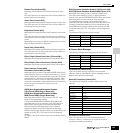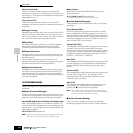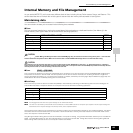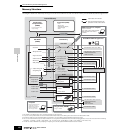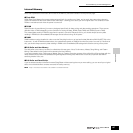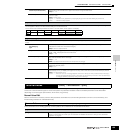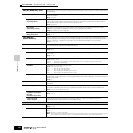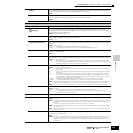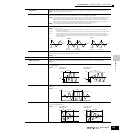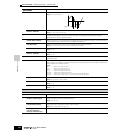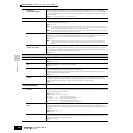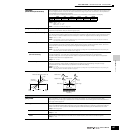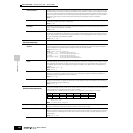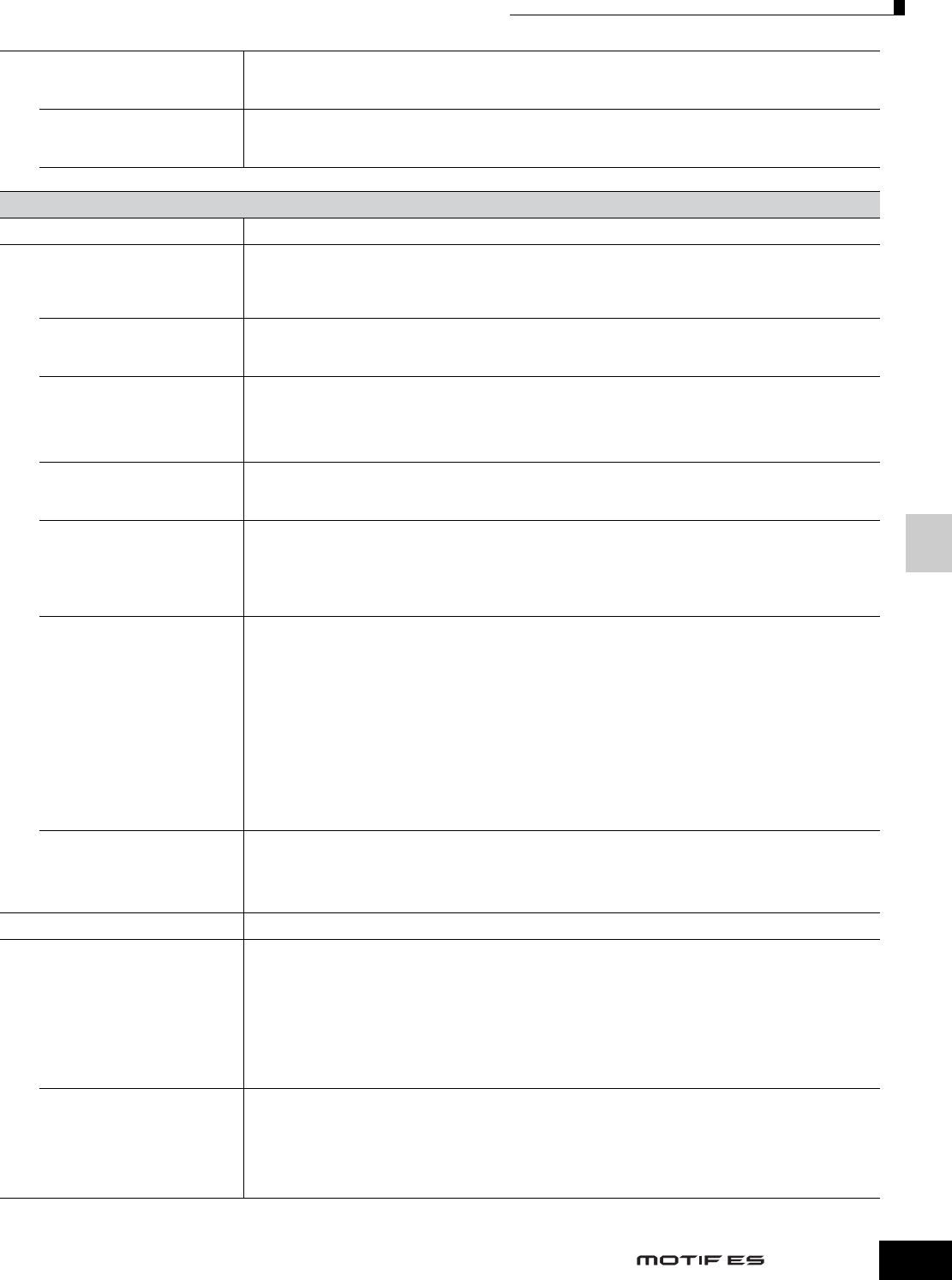
Reference Voice Mode
Voice Edit mode Normal Voice Edit Common Edit
191
Owner’s Manual
RevSend Determines the Send level of the signal sent from Insertion Effect A/B (or the bypassed signal) to the Reverb effect.
You can also adjust this parameter using the REVERB knob on the front panel.
Settings: 0 ~ 127
ChoSend Determines the Send level of the signal sent from Insertion Effect A/B (or the bypassed signal) to the Chorus effect.
You can also adjust this parameter using the CHORUS knob on the front panel.
Settings: 0 ~ 127
n See page 179 for the Effect connection in the Voice mode.
[F3] ARP (Arpeggio)
[SF1] TYPE
The basic Arpeggio parameters (e.g., type, tempo) are provided in this display.
Bank,
Ctgr (Category),
Type
These three parameters determine the Arpeggio Type. The three-letter prefix number before the Type name
indicates the number within the selected Category. When user arpeggio is selected here, you can clear the selected
arpeggio data by using the [SF5] button.
Settings: Refer to the separate Data List.
Tempo Determines the Arpeggio Tempo. When MIDI Sync ([UTILITY] → [F5] MIDI → [SF3] SYNC → MIDI Sync) is set to
“MIDI,” “MIDI” is displayed here and Tempo cannot be set.
Settings: 1 ~ 300
ChgTiming (Change Timing) Determines the actual timing at which the Arpeggio type is switched when you select another type during Arpeggio
playback.
Settings: realtime, measure
realtime............The Arpeggio type is switched immediately when you select another type.
measure...........The Arpeggio type is switched at the top of the next measure after you select another type.
Switch Determines whether Arpeggio is on or off. You can also turn Arpeggio on/off from the front panel with the
[ARPEGGIO ON/OFF] button.
Settings: off, on
Hold Determines whether the Arpeggio playback is “held” or not. When this is set to “on,” the Arpeggio cycles
automatically, even if you release your fingers from the keys, and it continues to cycle until the next key is pressed.
Settings: sync-off (see below), off, on
sync-off............When set to “sync-off,” the Arpeggio playback continues to run silently, even when you release the keys. Pressing any
key turns the Arpeggio playback on again. In other words, you can use the key to “un-mute” or “mute” (not start or stop)
the Arpeggio playback by, respectively, holding it down or releasing it.
KeyMode Determines how the Arpeggio plays back when playing the keyboard.
Settings: sort, thru, direct, sortdirect, thrudirect
sort ..................When you play specific notes (for example, the notes of a chord), the same sequence plays, no matter what order you
play the notes.
thru ..................When you play specific notes (for example, the notes of a chord), the resulting sequence differs depending on the order
of the notes.
direct ...............Note events of the Arpeggio sequence do not play; only the notes you play on the keyboard are heard. This setting is
for use with non-note Arpeggio data, such as Control Change or Pitch Bend. When the Arpeggio plays back, these
events are applied to the sound of your keyboard performance. Use this setting when the Arpeggio types includes non-
note data or when the Category type “Ctrl” is selected.
sortdirect .........The Arpeggio is played back according to the “sort” setting here, and the note pressed is also sounded.
thrudirect.........The Arpeggio is played back according to the “thru” setting here, and the note pressed is also sounded.
n Some Arpeggio types belonging to the “Cntr” Category may not have note evemts (page 170). When such an Arpeggio type
is selected and the KeyMode is set to “sort” or “thru,” no sound is produced even if you press the note on the keyboard.
n With the “sort” and “thru” settings, the order in which notes are played back will depend on the Arpeggio sequence data.
VelMode (Velocity Mode) This determines the playback velocity of the Arpeggio, or how it responds to your own playing strength.
Settings: original, thru
original.............The Arpeggio plays back at the preset velocities included in the Arpeggio sequence data.
thru ..................The Arpeggio plays back according to the velocity of your playing. For example, if you play the notes strongly, the
playback volume of the Arpeggio increases.
[SF2] LIMIT
NoteLimit
Determines the lowest and highest notes in the Arpeggio’s note range. Notes played in this range trigger the Arpeggio.
Settings: C -2 ~ G8
n You can also create a lower and an upper trigger range for the Arpeggio, with a note range “hole” in the middle, by specifying
the highest note first. For example, setting a Note Limit of “C5 - C4” lets you trigger the Arpeggio by playing notes in the two
ranges of
C -2 to C4 and C5 to G8; notes played between C4 and C5 have no effect on the Arpeggio.
n You can also set the range directly from the keyboard, by holding down the [INFORMATION] button and pressing the desired
low and high keys.
n Please keep in mind that no sound is produced when the KeyMode is set to “sort” or “thru” and notes are played outside the
Note Limit setting here.
VelocityLimit Determines the lowest and highest velocity in the Arpeggio’s velocity range. This lets you control when the Arpeggio
sounds by your playing strength.
Settings: 1 ~ 127
n You can also create separate low and high trigger ranges for the Arpeggio playback, with a velocity “hole” in the middle, by
specifying the maximum value first. For example, setting a Velocity Limit of 93 - 34 lets you play the Arpeggio from two
separate velocity ranges: soft (1 - 34) and hard (93 - 127). Notes played at middle velocities between 35 and 92 do not play
the Arpeggio.